Loading ...
Loading ...
Loading ...
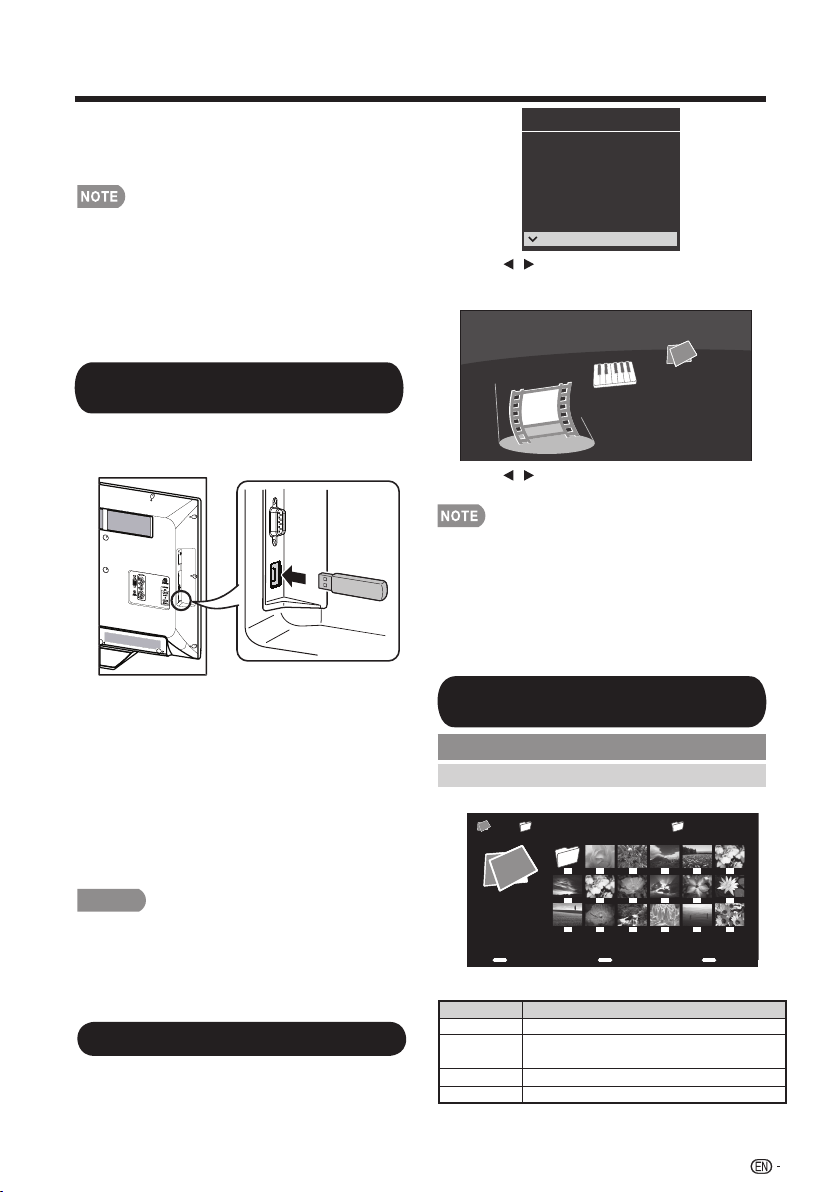
37
Enjoying Photo/Music/Video Playback
You can connect the TV to a USB memory
device, USB hard drive to enjoy viewing
pictures, listening to music, and watching
videos.
Connecting a USB Memory Device/
USB Hard Drive
• Depending on the USB memory device/USB hard
drive, the TV may not be able to recognize the
recorded data.
• It may take time to read the recorded data if the
USB memory device/USB hard drive contains
many fi les or folders.
• Use only alphanumeric characters for naming files.
• File names over 80 characters (may vary depending
on character set) may not be displayed.
Insert the USB memory device with recorded
photos, music or videos into the USB terminal
on the TV.
• When connecting a USB hard drive, be sure to use
a hard drive with an AC adapter.
• Do not remove a USB memory device or memory
card from the TV while transferring files, using the
slide show function, or switching screens, or
before you exit "USB" from the INPUT list.
• Do not insert and remove a USB memory device/
USB hard drive to and from the TV repeatedly.
• When using a card reader, be sure to insert
Memory first before using the card reader.
• USB input cannot be selected when displaying the
browser. Close the browser first.
CAUTION
• Do not use a USB extension cable when
connecting a USB memory device to the USB
terminal on the TV.
• Using a USB extension cable with the USB
memory device may prevent the TV from
performing correctly.
2. Press / to select "Photo", "Music" or
"Video", and then press ENTER.
Music
Photo
Video
Example
3. Press / to select the desired folder,
and then press ENTER.
• You cannot switch the input mode if a USB memory
device is not connected.
• 16 is the maximum number of USB drives that can
be displayed.
• "VIEW MODE" is fixed during the Photo or Music
mode. During "Video mode", is depending on the type
of video signal currently being received.(see page 25)
• The key guide display disappears automatically after
a set time. To display the key guide display again,
press DISPLAY.
INPUT1
INPUT2
INPUT3
INPUT4
TV
PC IN
Input Source
HDMI1
HDMI2
HDMI3
COMP/AV
USB
Playing Back Files on a USB
Memory Device
1. Press INPUT to select USB from the input
list or press USB direct button to enter it.
Select the Files to Play Back
Photo Mode
Viewing Thumbnails
USB MediaPhoto 01/01\Photo
Example
Select Enter
Enter
c d
c d
Exit
Exit
Buttons for thumbnails operations
Buttons Description
Select a desired item.
EXIT
Return to the previous process.
Menu
Sub Menu
ENTER
When selecting a folder icon: Enter this directory.
▲/▼/
▲
▲
/
When selecting a photo thumbnail: Slide show.
Loading ...
Loading ...
Loading ...