Loading ...
Loading ...
Loading ...
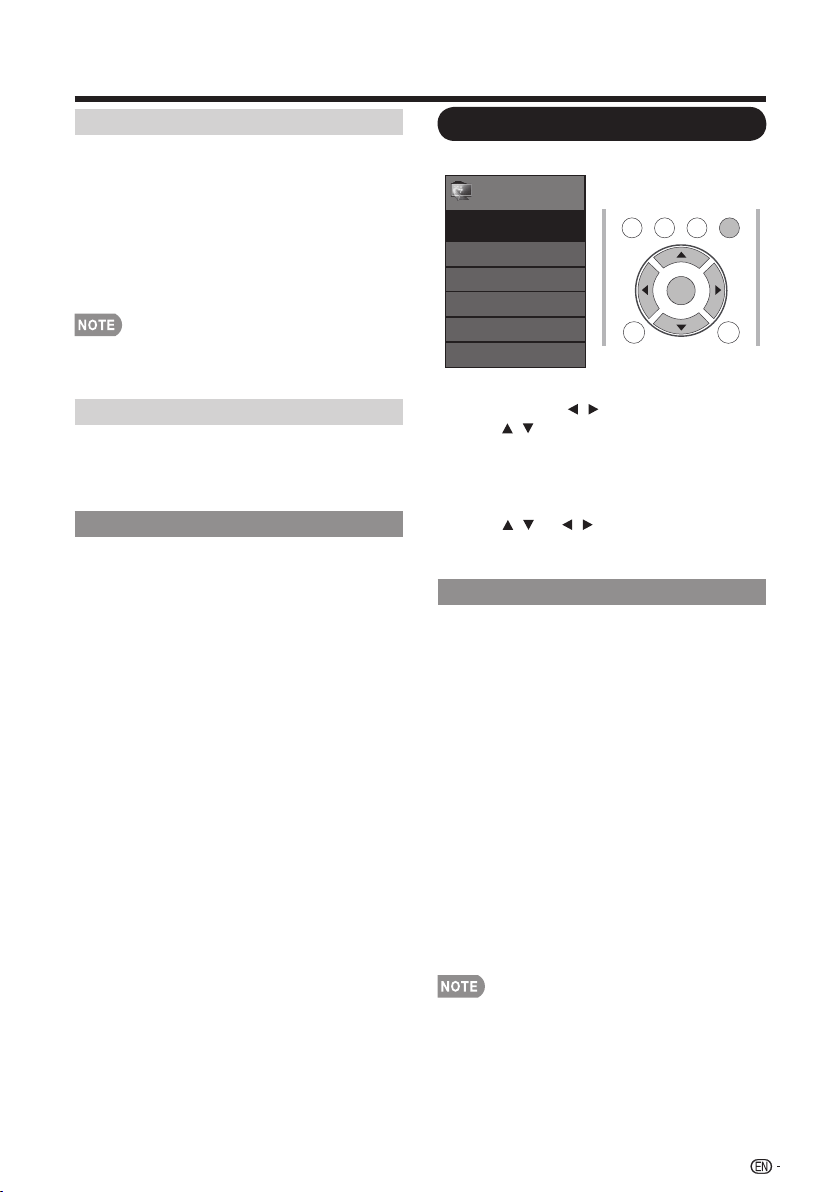
On-Screen Display Menu
HDMI Setup
Speaker
Choose to turn on or off the TV internal speaker.
The audio output signals will not be turned off
enen though the TV speaker is off.The default
setting is On.
HDMI Setup only shows and is avavilable when
HDMI device is connected.Select from Auto,
Graphic , or Video.
• HDMI mode is only workable for HDMI Video&
Progressive timing as followed:1920 x 1080p,
1280 x720p,720 x480p,720 x576p.
Initial Setup
Example
You can run EZ Setup again, even after setting
up the preset channels.
Language: Select from among 3 languages
(English, French and Spanish).
TV Location: Select "Home" or "Store" for the
location where you plan to install the TV. This
product qualifi es for ENERGY STAR in Home
mode default setting.
Home: “Power Saving” is set to "ON", and AV MODE is
set to "STANDARD".
Store: “Power Saving” is set to "Off" and AV MODE is set
to "DYNAMIC (Fixed)".
Air/Cable: Make sure what kind of connection is
made with your TV when selecting "Air" or "Cable".
CH Search: Channel auto search makes the TV
look for all channels viewable in the set area.
• If "Cable" is selected for Antenna setting, scrambled
channels are removed after the Channel search has
been completed.
Completed: The settings confirmation screen is
displayed. Confirm the information displayed on
the screen.
1. Press MENU to display the MENU screen,
and then press / to select "Initial Setup".
2. Press / to select a specific adjustment
item, and then press ENTER.
• When you select "Individual Setup",you
can enter the 4-digit secret number here.
See page 34 for setting a secret number.
3. Press / (or / ) to select the desired
setting, and then press ENTER.
4. Press MENU to exit.
•
See EZ Setup on pages 20 to 21 for setting each
item.
• If no channel is found, confirm the type of
connectionmade with your TV and try "EZ Setup"
again.
Menu
EZ Setup
Language
Broadcasting Setup
Individual Setup
Reset
Initial Setup
Initial
Setup
[English]
TV US B
PC
MENU
RETURNEXIT
ENTER
EZ Setup
33
Caption Setup
This function allows you to adjust the closed
caption screen appearance to suit your
preference. You can adjust 8 items:
• Caption Style: Set to As Default or Custom
mode. If Custom mode is selected, user can modify
the detail styles described below. The setting result
will be shown immediately on the bottom of the
submenu OSD.
Note: This feature is only available in Digital TV
(ATSC) mode.
• Caption Size: Selects this option to choose a
caption display size according to your own
preference. Select “Small”, “Standard”, or “Large”.
• Foreground Color: Choose the caption display
text color.
• Foreground Opacity: Select the text opacity.
• Background Color: Choose one of the background
color.
• Background Opacity: Choose one of the
background opacity options.
• Window Color: Choose one of the display windows
color.
• Window Opacity: Select one of the display windows
opacity options.
Auto: The HDMI input timing is set to Video mode or
Graphic mode automatically
Graphic: HDMI input timing set to Graphic mode(PC).
The image is full scan
Video: HDMI input timing set to Video mode .The
image is over scan.
Loading ...
Loading ...
Loading ...