Loading ...
Loading ...
Loading ...
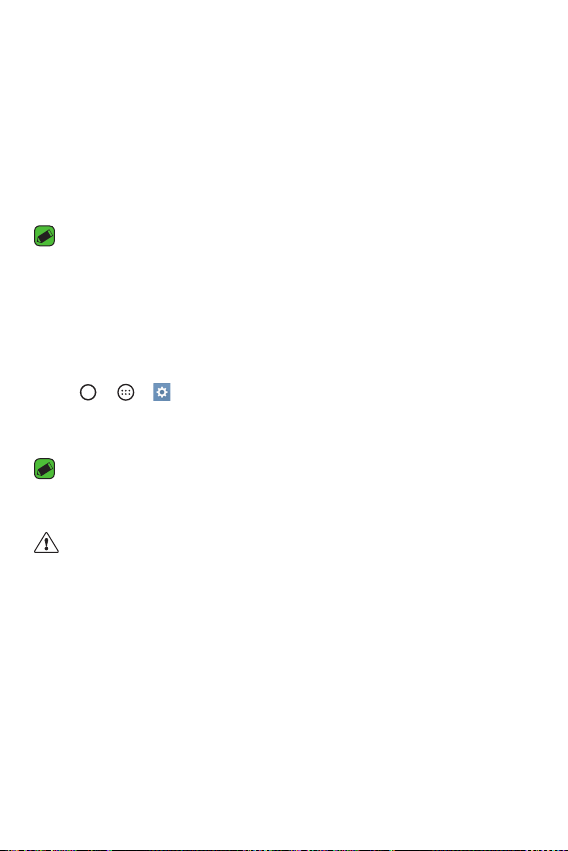
Basics
31
Locking and unlocking the device
Pressing the Power/Lock Key turns off the screen and puts the device
into lock mode. The device automatically gets locked if it is not used for a
specified period. This helps to prevent accidental taps and saves battery
power.
To unlock the device, press the Power/Lock Key and swipe the screen in
any direction.
NOTE
A
Double-tapping on the screen also can wake up the screen instead of the
Power/Lock Key.
Changing the screen lock method
You can change the way that you lock the screen to prevent others
accessing your personal information.
1 Tap > > > Lock screen > Select screen lock.
2 Select a desired screen lock from None, Swipe, Knock Code, Pattern,
PIN and Password.
NOTE
A
Create a Google account before setting an unlock pattern and remember the
Backup PIN you created when creating your pattern lock.
Caution!
A
If you haven't created a Google account on the device and you forgot your
PIN, Password, and the backup PIN, you need to perform a hard reset. If you
perform a hard reset, all user applications and user data will be deleted. Please
remember to back up any important data before performing a hard reset.
Loading ...
Loading ...
Loading ...