Loading ...
Loading ...
Loading ...
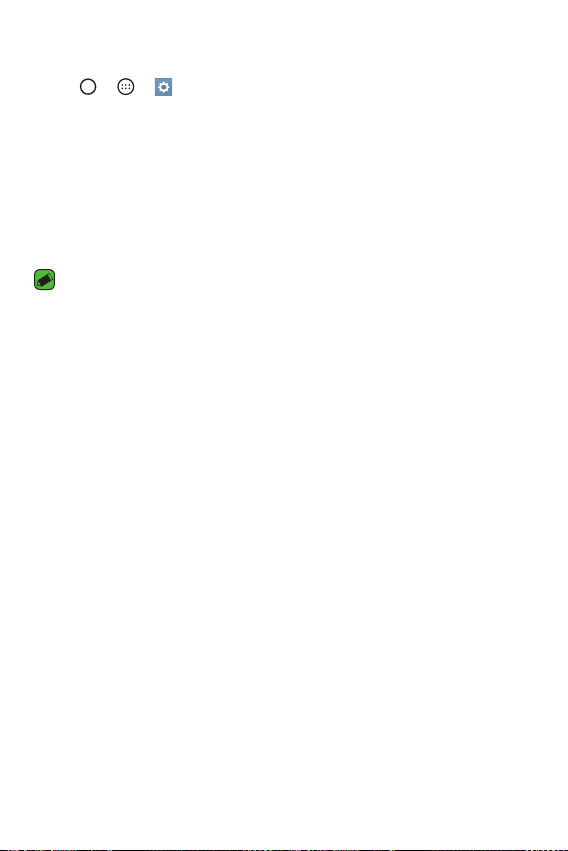
Basics
30
Signing into your Google account
1 Tap > > > Accounts & sync.
2 Tap Add account > Google.
3 Enter your email address and tap NEXT.
4 Follow the instructions on the screen.
After signing in, your device will sync with your Google services, such as
Gmail, Contacts, and Google Calendar. You can also use Maps, download
applications from Play Store, back up your settings to Google servers, and
take advantage of other Google services on your device.
IMPORTANT
A
Some applications, such as Calendar, work only with the first Google Account
you add. If you plan to use more than one Google Account with your device,
be sure to sign into the one you want to use with such applications first.
When you sign in, your contacts, Gmail messages, Calendar events, and other
information from these applications and services on the web are synchronized
with your device. If you don't sign into a Google Account during setup, you will
be prompted to sign in or to create a Google Account the first time you start
an application that requires one, such as Gmail or Play Store.
A
If you have an enterprise account through your company or other organization,
your IT department may have special instructions on how to sign into that
account.
Loading ...
Loading ...
Loading ...