Loading ...
Loading ...
Loading ...
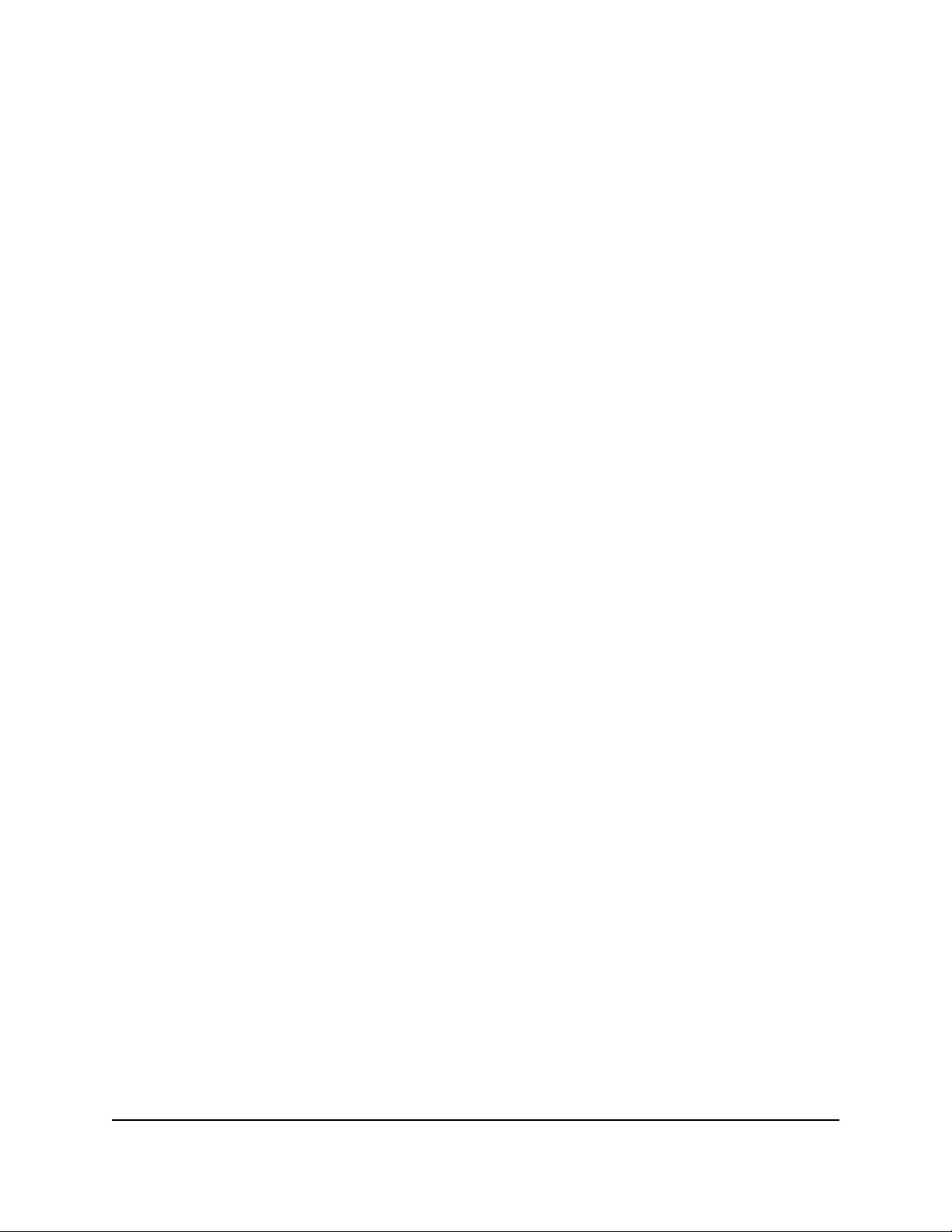
To erase the configuration settings:
1.
Launch a web browser from a computer or mobile device that is connected to your
Orbi network.
2. Enter orbilogin.com.
A login window opens.
3. Enter the admin user name and password.
The user name is admin. The password is the one that you specified the first time
that you logged in. The user name and password are case-sensitive.
The BASIC Home page displays.
4. Select ADVANCED > Administration > Backup Settings.
The Backup Settings page displays.
5. Click the ERASE button.
The factory default settings are restored. The user name is admin, the password is
password, and the LAN IP address is 192.168.1.1. DHCP is enabled.
Restore Configuration Settings
To restore configuration settings that you backed up:
1.
Launch a web browser from a computer or mobile device that is connected to your
Orbi network.
2. Enter orbilogin.com.
A login window opens.
3. Enter the admin user name and password.
The user name is admin. The password is the one that you specified the first time
that you logged in. The user name and password are case-sensitive.
The BASIC Home page displays.
4. Select ADVANCED > Administration > Backup Settings.
The Backup Settings page displays.
5.
Click the Browse button to find and select the .cfg file.
6. Click the RESTORE button.
The file is uploaded to the router and the router reboots.
WARNING: Do not interrupt the reboot process.
User Manual98Manage Your Network
Orbi Whole Home Tri-Band Mesh WiFi 6 System
Loading ...
Loading ...
Loading ...