Loading ...
Loading ...
Loading ...
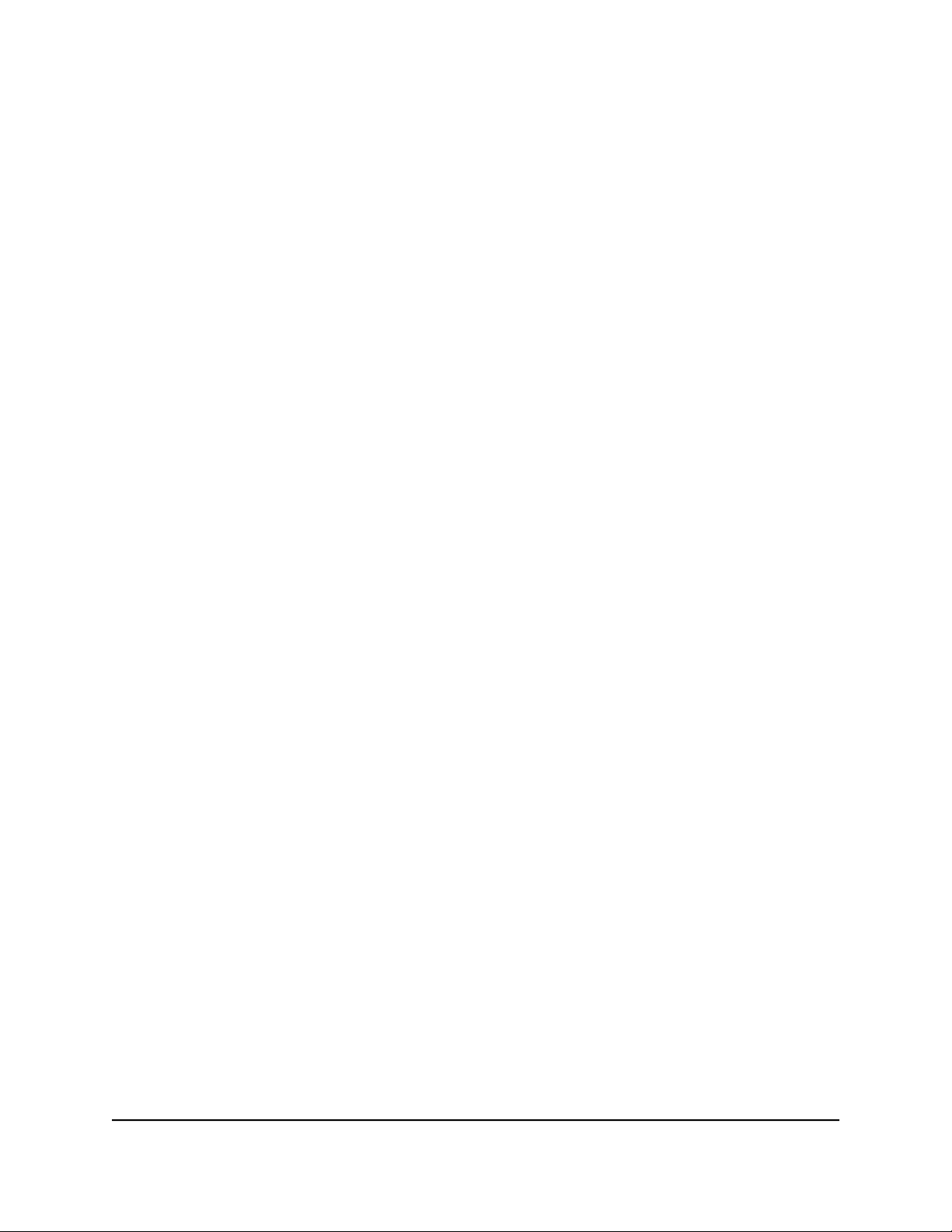
Set Up a VPN Connection
A virtual private network (VPN) lets you use the Internet to securely access your network
when you aren’t home.
This type of VPN access is called a client-to-gateway tunnel. The computer is the client,
and the router is the gateway. To use the VPN feature, you must log in to the router and
enable VPN, and you must install and run VPN client software on the computer.
VPN uses DDNS or a static IP address to connect with your router.
To use a DDNS service, register for an account with a host name (sometimes called a
domain name). You use the host name to access your network. The router supports
these accounts: NETGEAR, No-IP, and Dyn.
If your Internet service provider (ISP) assigned a static WAN IP address (such as 50.196.x.x
or 10.x.x.x) that never changes to your Internet account, the VPN can use that IP address
to connect to your home network.
Specify VPN Service in the Router
You must specify the VPN service settings in the router before you can use a VPN
connection.
To specify the VPN service:
1.
Launch a web browser from a computer or mobile device that is connected to your
Orbi network.
2. Enter orbilogin.com.
A login window opens.
3. Enter the admin user name and password.
The user name is admin. The password is the one that you specified the first time
that you logged in. The user name and password are case-sensitive.
The BASIC Home page displays.
4. Select ADVANCED > Advanced Setup > VPN Service.
The VPN Service page displays.
5. Select the Enable VPN Service check box.
By default, the VPN uses the UDP service type and uses port 12974. If you want to
customize the service type and port, we recommend that you change these settings
before you install the OpenVPN software.
User Manual111Use VPN to Access Your Network
Orbi Whole Home Tri-Band Mesh WiFi 6 System
Loading ...
Loading ...
Loading ...