Loading ...
Loading ...
Loading ...
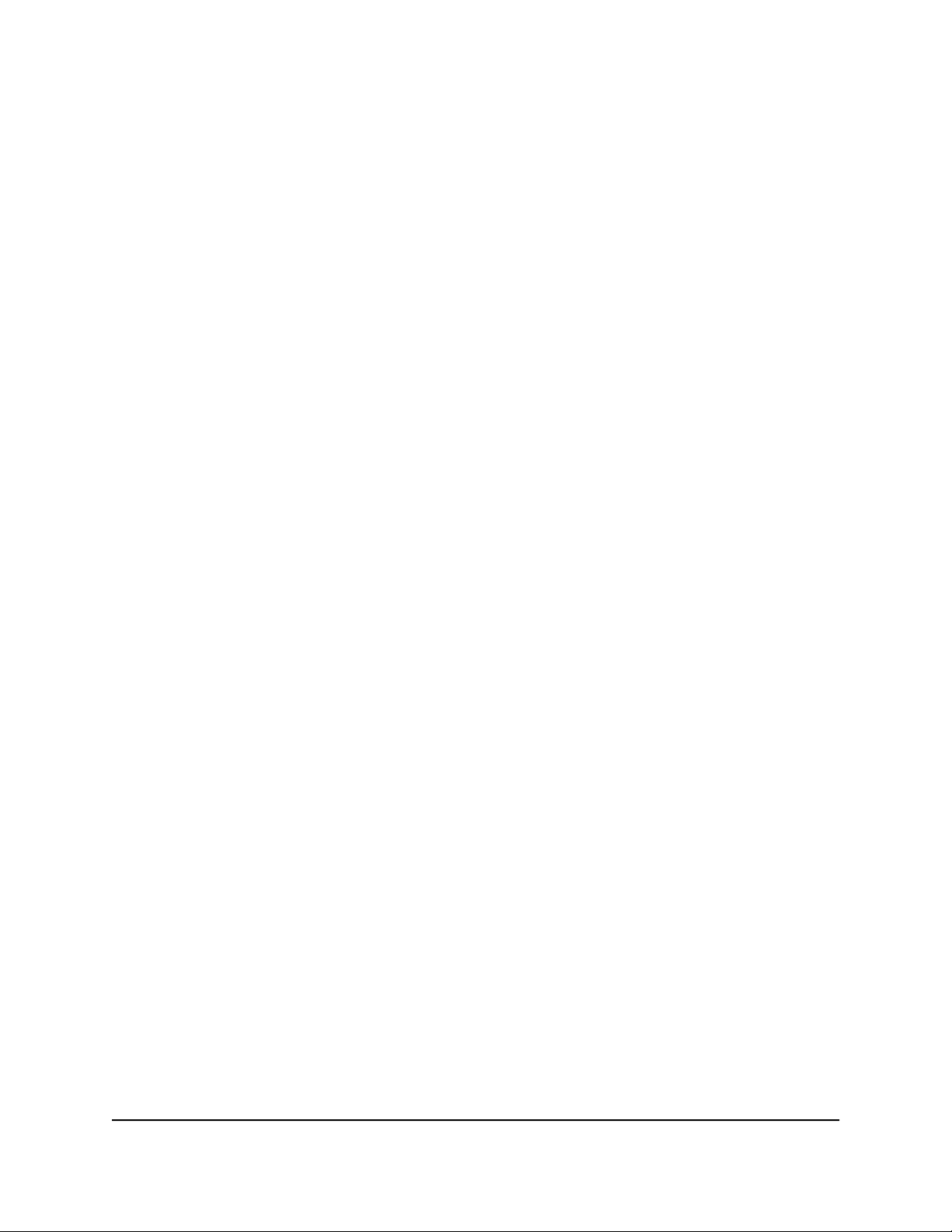
Set Up a Guest WiFi Network
To set up a guest WiFi network:
1.
Launch a web browser from a computer or mobile device that is connected to your
Orbi network.
2. Enter orbilogin.com.
A login window opens.
3. Enter the Orbi admin user name and password.
The user name is admin. The password is the one that you specified the first time
that you logged in. The user name and password are case-sensitive.
The BASIC Home page displays.
4. Select Guest Network.
The Guest Network Settings page displays.
5. Select the Enable Guest Network check box.
6. Leave the Enable SSID Broadcast check box selected.
Allowing the router to broadcast its WiFi network name (SSID) makes it easier to find
your network and connect to it. If you clear this check box, that creates a hidden
network.
7. To change the network name, type a new name in the Guest Wireless Network
Name (SSID) field.
The name can be up to 32 characters long and it is case-sensitive. If you change the
name, make sure to write down the new name and keep it in a safe place.
8. Select or clear the Allow guests to see each other and access my local network
check box.
To protect your privacy, this check box is cleared by default. That means your guests
can use your Internet connection but they cannot access computers or devices that
are connected to your Orbi network.
9. Select a security option.
The WPA2 options use the newest standard for the strongest security. WPA2 is the
default setting.
10. Click the Apply button.
Your settings are saved. The router sends the new settings to the satellite.
User Manual73Specify Network Settings
Orbi Whole Home Tri-Band Mesh WiFi 6 System
Loading ...
Loading ...
Loading ...