Loading ...
Loading ...
Loading ...
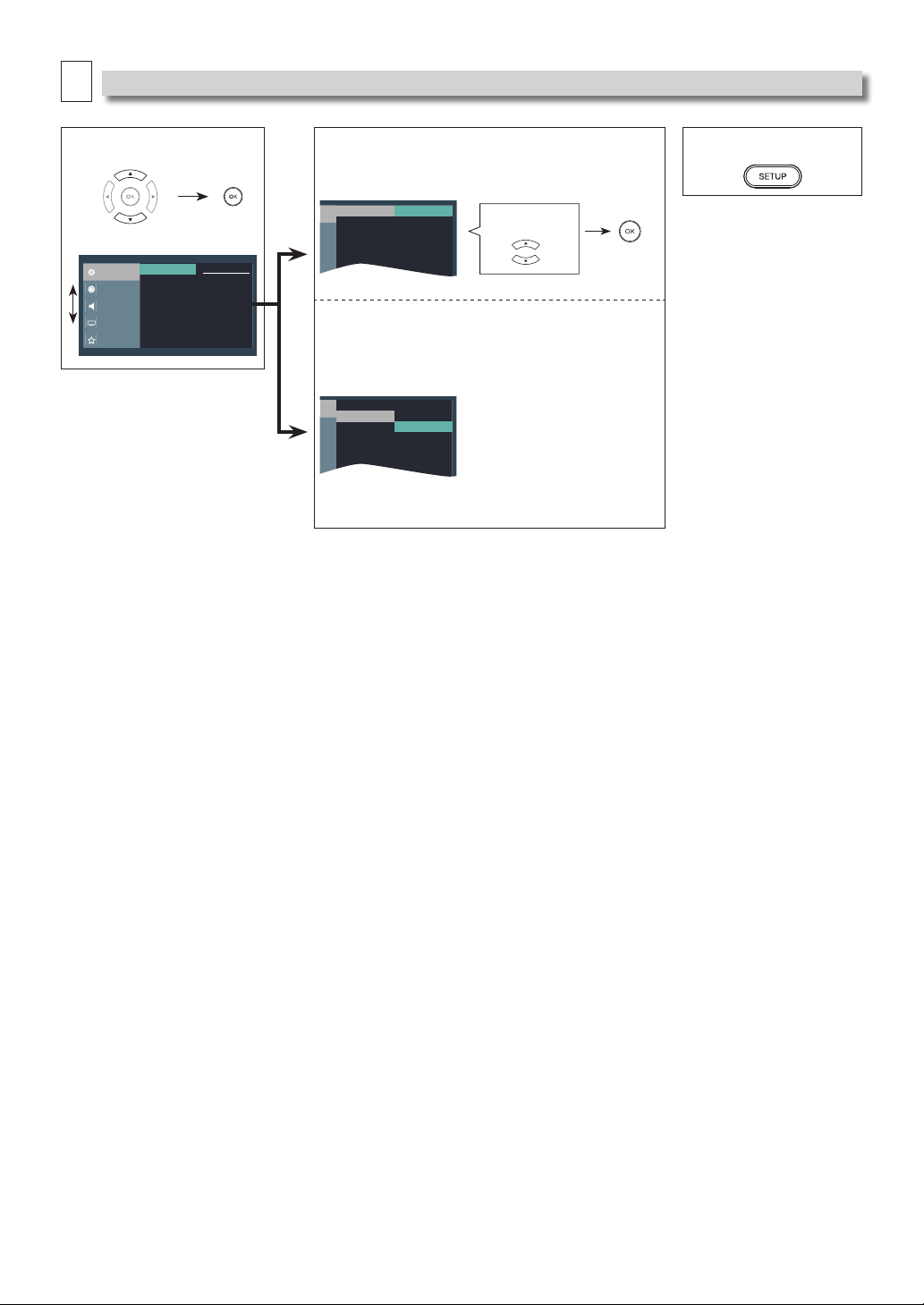
–
17
–
EN
A
System Settings
You can change the Display functions. Follow steps 1 and 2 on page 16.
3 Select the desired item.
System
Language
Audio
Video
Preference
O
On
TV Display
Voice Guide
<System menu>
4
Voice Guide: (Default: On)
Turns On/Off the Voice Guide function.
ge
TV Display
Voice Guide
O
On
Select the Desired
Setting.
5 To Exit the Menu
Note(s):
TV Display:
• Select “4:3 Crop” for a
full height picture with
both sides adjusted.
• Select “4:3 Normal”,
black bars may appear
on the top and bottom
of the TV screen.
• Select “16:9 Widescreen”
if a wide-screen TV is
connected to this unit.
• Select “16:9 Squeeze” to
display 4:3 aspect ratio
in the center of the 16:9
screen when playing
back 4:3 images.
TV Display: (Default: 16:9 Widescreen)
Sets the aspect ratio of the playback image to fit your TV.
See the note on the right.
ge
TV Display
Voice Guide
4:3 Normal
4:3 Crop
16:9 Widescreen
16:9 Squeeze
Note:
One Touch Play
When the buttons below on the remote control are pressed then operations are performed on this unit, the TV will
automatically be turned on and switched to the appropriate video input.
Buttons for one touch play:
- [PLAY B], [SKIP H , G], [INFO], [SETUP]
- [TOP MENU], or [MENU] (when a disc is inserted in the unit)
One Touch Standby
When you press and hold [POWER] for 2 seconds, it turns off the TV first, then turns off this unit.
System Information
Get & Set Menu Language
The unit recognizes the OSD language set on the TV and automatically sets the same language as the on-screen language
in “Menu” setting.
Voice Guide:
• In order to enable the Voice Guide function, the OSD language needs to be set to English. Voice Guide is not available in
French or Spanish.
• “Digital Audio” cannot be configured when Voice Guide is set to On, as it is fixed to PCM. In order to configuring the
setting, set Voice Guide to Off.
Loading ...
Loading ...
Loading ...