Loading ...
Loading ...
Loading ...
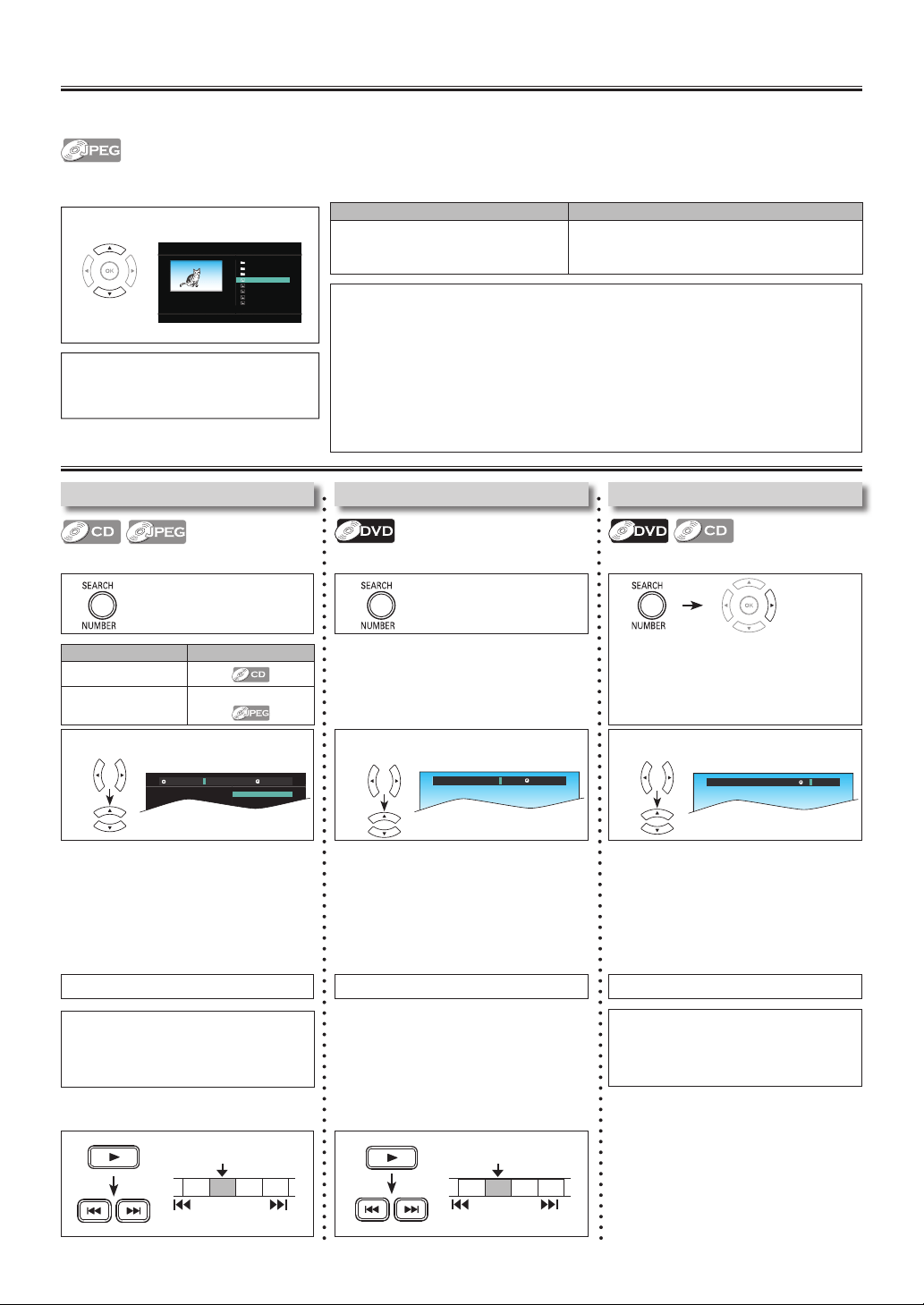
–
12
–
EN
Search Functions
Using Time Search
Using Track / File Search
Using [SEARCH/NUMBER]
Using Title / Chapter Search
Using [SEARCH/NUMBER]
• Press [SEARCH/NUMBER] once for
the title search.
1
Using [ H , G ] (SKIP)
2 Enter the desired title or chapter
number.
JPEG Playback
1 Select the desired Folder or File.
2 Press [OK] or [ B ] (on the unit).
Playback will Start from the first File
of the Folder or Files.
Reso :
Photo_4.jpg
Folder_2
Folder_3
Photo_3.jpg
Folder_1
Photo_1.jpg
Photo_5.jpg
Photo_2.jpg
Photo
Size :
Date :
800x600
118KB
None
[ C:/ ]
JPEG is a method of compressing data in files.
You can copy JPEG files on DVD or CD-R/-RW from a computer and Play back the Files on this unit.
Insert a JPEG formatted disc, then the File List will automatically appear on the TV screen. (For a disc with JPEG files only)
Note(s):
• Some selections may take a while to be recognized.
• Refer to “On-Screen Display” on page 13 for more details.
• A Maximum of 189 folders or 9999 files may be recognized on One disc.
(ISO9660 format files)
For UDF format files recorded on DVD Media, maximum of 2,000 files may be
recognized. It may take a while to switch between pages for a file list.
• Up to 8 hierarchies can be recognized in one folder.
File in the 9th or deeper hierarchies cannot be played back.
• To Rotate the Picture, press the Cursor buttons during Playback of JPEG Files.
• Displayed digit differs depending on
the contents. The same number of
digits that are stored on the disc must
be entered.
• Press cursor [0] or [1] to move the
digit that you wish to change.
• Press cursor [o] or [p] to change the
number.
1
3 Press [OK]. 3 Press [OK]. 3 Press [OK].
2 Enter the desired track / file number.
e.g.) CD
1
Available Search Mode
Displayed list
Track Search
File Search
File list / Thumbnail
It is recommended that the files are recorded under the following conditions :
Applicable JPEG file Remarks
Normal playback
Pixel upper limit: 6,000 × 6,000 pixel
Pixel lower limit: 96 × 96 pixel
A JPEG image that extends beyond the screen
is reduced so that it will be displayed within the
screen.
1 1
Press cursor [1] to
highlight the time.
2 Enter the desired time.
e.g.) DVD
• For the chapter search, press cursor
[1] to highlight the chapter number.
• Title number is displayed with 2-digit,
Chapter number is displayed with 3-digit.
• Press cursor [0] or [1] to move the
digit that you wish to change.
• Press cursor [o] or [p] to change the
number.
Using [ H , G ] (SKIP)
Note(s):
• The random playback will be cleared
when you select time search during
random playback (for CD only).
Track02
Track03
Track01
k
Music
CDDA 0 0 : 0 2 : 3 4TRK 0 1 / 1 2
Music
Title 0 0 : 0 2 : 3 402/44 Chapter 001/027
Music
Title 0 2/ 44 Chapter 0 01 / 02 7 0 0 : 0 2 : 3 4
TR 1 TR 2 TR 3 TR 4
Current Track
CH 1 CH 2 CH 3 CH 4
Current Chapter
• Press cursor [0] or [1] to move the
digit that you wish to change.
• Press cursor [o] or [p] to change the
number.
Note(s):
• The random playback will be cleared
when you select track search during
random playback (for CD only).
Loading ...
Loading ...
Loading ...