Loading ...
Loading ...
Loading ...
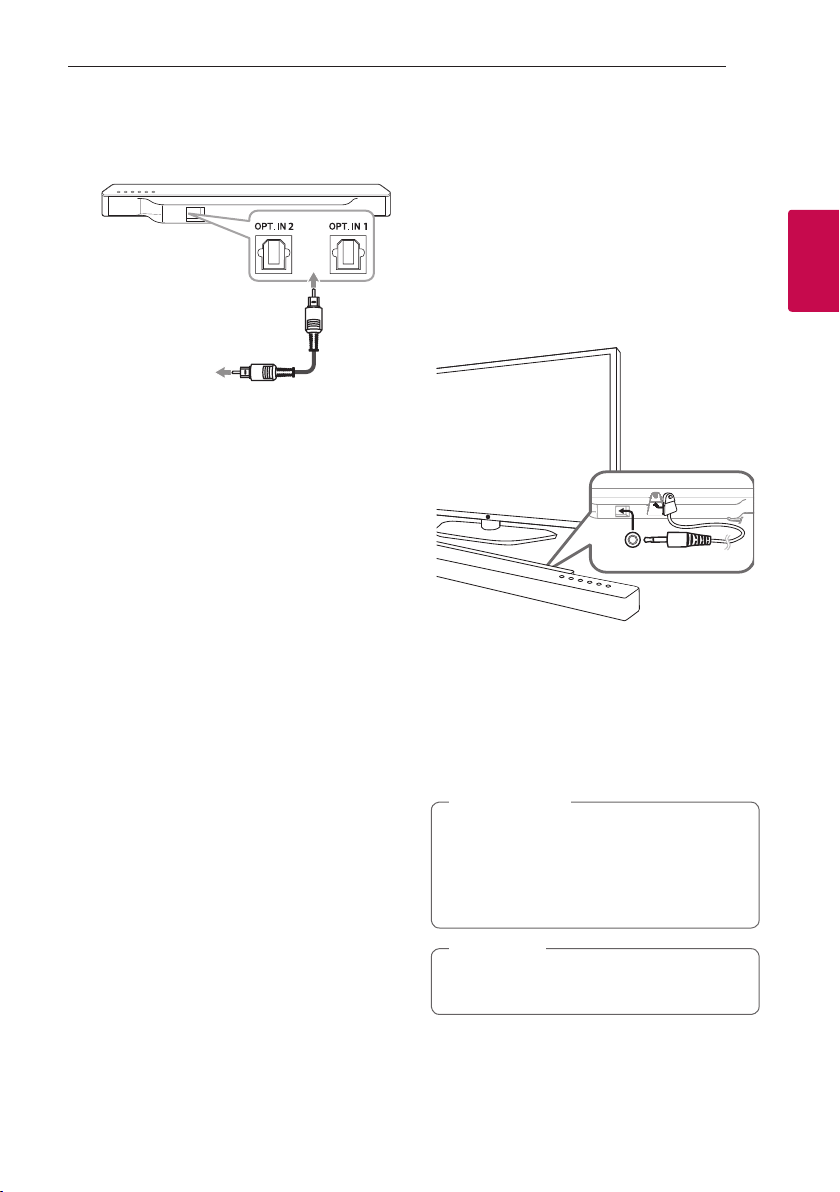
Connecting 19
Connecting
2
OPTICAL IN connection
Connect an optical output jack of external devices
to the OPT. IN jack.
Optical cable
To the optical
output jack of
external device
1. Connect the OPT. IN 1 or OPT. IN 2 jack on the
back of the unit to optical out jack of your TV (or
digital device etc.)
2. Select the input source to OPTICAL by pressing
FUNC on the remote control or F on the unit
until the function is selected.
To directly select the OPTICAL 1 or OPTICAL 2
function, press OPTICAL on the remote control.
3. Listen to sound from the connected device.
4. Press OPTICAL to exit from OPTICAL.
Function is retuned to previous one.
To the optical output jack of external device
Connecting IR Blaster
IR blaster is supplied as an accessory with the unit
in order to communicate well with the remote
control and the TV.
Remote control of your TV may not be operated if
the unit hides the remote sensor of the TV.
You can solve the problem by connecting IR blaster
with LG TV.
IR BLASTER
TV
1. Remove the protective vinyl of IR blaster.
2. Put IR blaster on the back of the unit with the
sensor of IR blaster facing the remote sensor of
the TV.
3. Connect the end of IR blaster to IR BLASTER jack.
y
Do not block ventilation when you put IR
blaster on the unit.
y
Do not disconnect the power cord. If you
want to use IR blaster, keep the unit on
standby mode.
>
Caution
Depending on your TV, some or all buttons
may not be function on the TV.
,
Note
Loading ...
Loading ...
Loading ...