Loading ...
Loading ...
Loading ...
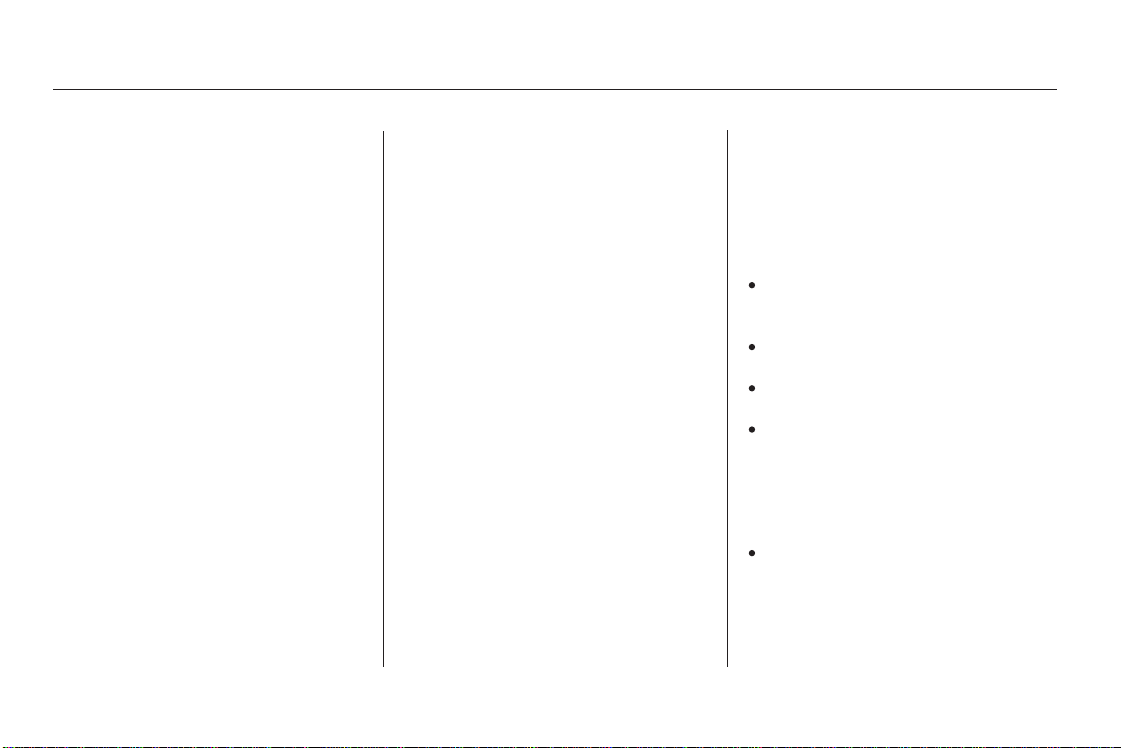
ThevoiceoftheHFLcanbesetto
male or female (U.S. models only).
Also, the incoming notification can
be set to a ring tone, a prompt, or no
notification.
Your Bluetooth compatible phone
with HandsFree Profile must be
paired to the HFL before you can
make and receive hands-free call.
HFL does not allow you to pair
your phone if the vehicle is
moving.
For pairing, your phone must be in
its Discovery mode.
Up to six phones can be paired to
the HFL.
The following procedure works for
most phones. If you cannot pair
your phone to the HFL with this
procedure, refer to your phone’s
operating manual, or talk to your
phone retailer.
Press and release the Talk button.
If you say ‘‘Yes’’ after the beep, the
HFL response is, ‘‘Would you like
a ring tone or a prompt?’’ If you
say ‘‘No’’ after the beep, the HFL
returns to its main menu. Saying
‘‘No’’ will result in no ring tone or
prompt playback during an
incoming call. The audio system
will still mute, and a message will
be displayed.
Press and release the Talk button.
After the beep, say ‘‘Ring tone’’ or
‘‘Prompt.’’ If you choose ‘‘Ring
tone’’ you will hear a ring tone
through the audio speakers to
announce an incoming call. If you
choose ‘‘Prompt,’’ you will hear
this message to announce an
incoming call: ‘‘You have an
incoming call.’’
During the pairing process, turn
off any previously paired phones
before pairing a new phone.
Press and release the Talk button.
After the beep, say ‘‘Male’’ or
‘‘Female,’’ depending on the
system voice you want. The HFL
response is, ‘‘Male (Female)
prompts have been selected.
Would you like an audible
notification of an incoming call?’’
Press and release the Talk button.
After the beep, say ‘‘Setup.’’ The
HFL response is ‘‘Would you like
male or female prompts?’’
Press and release the Talk button.
After the beep, say ‘‘System.’’ The
HFL response is, ‘‘System options
are setup and clear.’’
2.
1.
4.
5.
3.
To set up the system, do this:
Setting Up the System Pairing Your Phone
HandsFreeLink
Comfort and Convenience Features
154
NOTE:
TM
Main Menu
Table of Contents
Loading ...
Loading ...
Loading ...