Loading ...
Loading ...
Loading ...
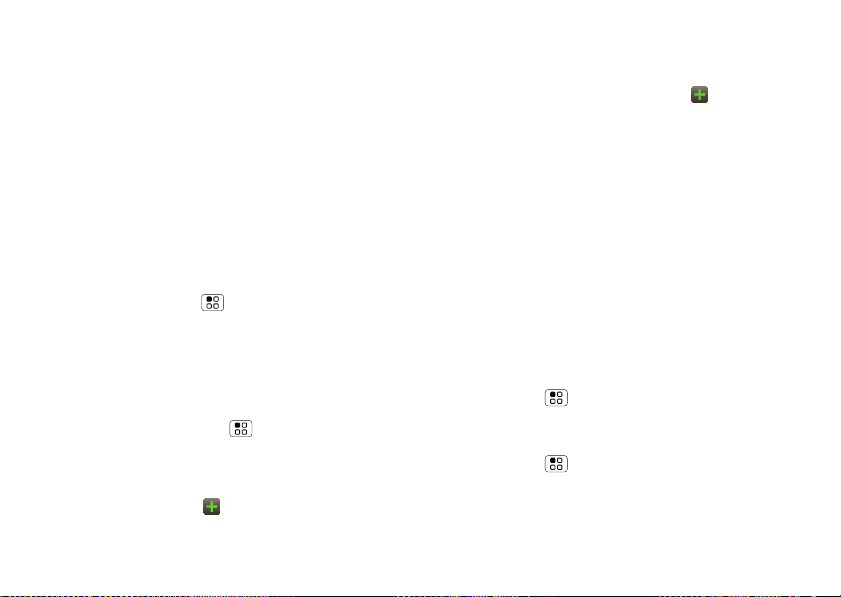
32 Personalize
Personalize
add your personal touch
Widgets
Add widgets
1 Touch and hold the empty spot on your screen.
Tip: You can flick left or right to open other panels
on your home screen.
2 Touch
Widgets and choose a widget.
Set up widgets
You can customize some widgets. Touch a widget to
open it, then touch Menu .
Your home screen may already have these widgets:
•
Messages: Change the widget name or choose how
long it shows new messages. To add email
accounts, “Set up messaging” on page 21.
•
Music: Set this widget to an artist, album, song,
playlist, or just touch Menu >
Shuffle all.
There’s more about “Music” on page 28.
•
News: Change the widget name, choose how long it
shows new stories, or choose a news source. To
choose a source, touch , then choose preset
Bundles or Channels, or choose Custom to enter a
URL for a
Webpage or an RSS feed.
•
Weather: Change temperature units or add
locations. To add locations, touch , enter a city,
and touch
Search. When you open the weather
widget, flick left to see other locations you added.
Shortcuts
To add shortcuts for apps, bookmarks, and more to the
home screen, touch and hold an empty spot on the
home screen, touch
Shortcuts, and select a shortcut.
Tip: To change one of the docked shortcuts that
always appears at the bottom of the home screen (no
matter what panel you’re viewing), touch and hold the
shortcut.
Ringtones
To personalize your ringtones:
Find it: Menu >
Settings > Sound > Phone
ringtone
or Notification ringtone
To set your vibrate options:
Find it: Menu >
Settings > Sound > Vibrate
Loading ...
Loading ...
Loading ...