Loading ...
Loading ...
Loading ...
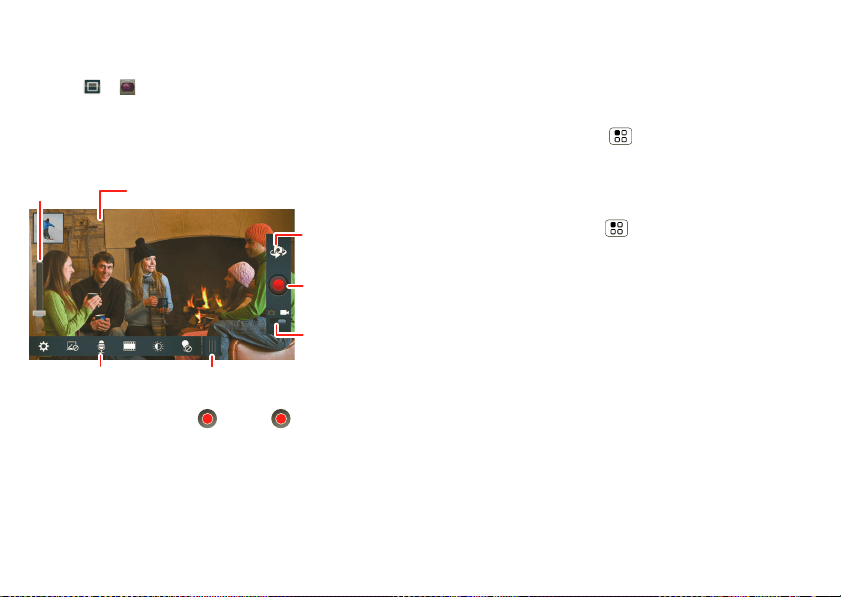
26 Photos & videos
Videos
Record videos
Find it: > Camcorder
Note: To get the clearest videos, wipe the camera lens
clean with a soft, dry cloth before you record a video.
To record a video, touch . Touch again to stop
the recording.
To view your videos, see “Share photos & videos” on
page 27
Tag videos with
your location.
Drag right to
open settings.
Salt Lake City, Utah
Switch cameras
(front or back).
Touch to
record.
Switch modes
(video/photo).
Touch a setting to
see options.
Zoom
in/out.
HD videos
You can capture HD-quality videos to watch on an
HDTV or monitor.
To record an HD quality video, be sure to select the
correct
Video resolution. From the active camcorder
viewfinder, touch Menu >
Settings > Video
resolution
> HD+ (1080p).
Camcorder options
You can adjust the camcorder to optimize your
recording. Touch Menu (or touch the screen and
drag open the options from the left of the screen):
•
Settings—Widescreen, Video Resolution (HD+
(1080p))
, Storage Location, Geo-tag, and Shutter
Tone
. Select Geo-tag to add location information to
your videos.
•
Effects—Change video look: Normal, Black and
White
, Negative, and more.
•
Audio scenes—You can record audio along with the
video. Set audio level:
Everyday, Outdoors, and
more.
•
Modes—Select Normal video or Video Message.
•
Brightness—Slide the toggle back and forth to
desired brightness.
•
Light—Select Light Off, or Light on.
Loading ...
Loading ...
Loading ...