Loading ...
Loading ...
Loading ...
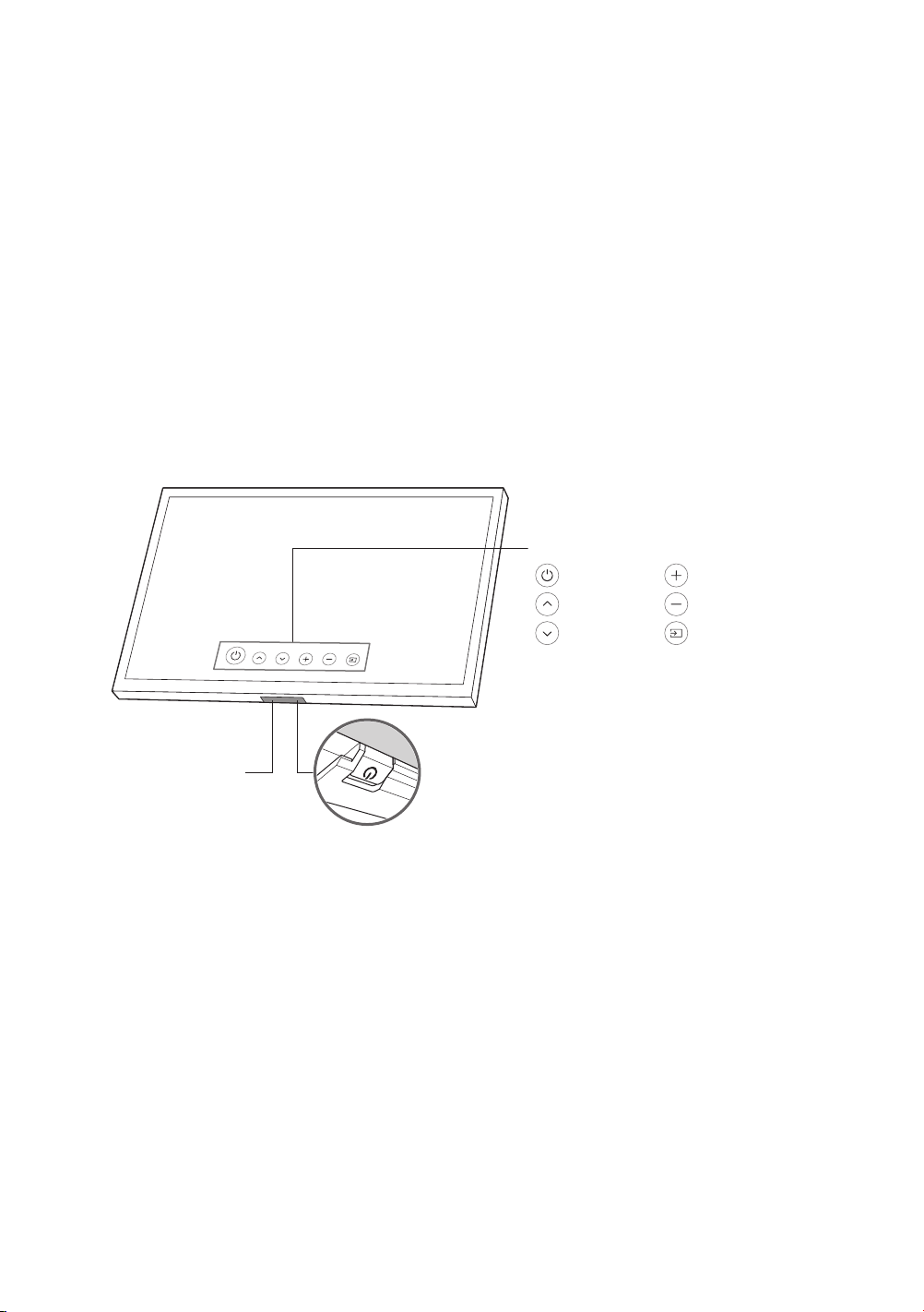
05 Initial Setup
When you turn on your TV for the first time, it immediately starts the Initial Setup. Follow the instructions displayed on
the screen and configure the TV's basic settings to suit your viewing environment.
Noise may occur temporarily when the TV communicates with mobile devices.
The SmartThings app is available on mobile devices for Android 6.0 or higher and iOS 10 or higher.
To perform initialization by using the SmartThings app, the mobile device must have been connected via Wi-Fi.
When the pop-up for setup does not appear automatically on the SmartThings app of your mobile device, proceed
with the process after manually adding the TV using Add Device on the dashboard of the SmartThings app.
Using the TV Controller
You can turn on the TV with the TV Controller button at the bottom of the TV, and then use the Control Menu. The
Control menu appears when the TV Controller button is pressed while the TV is On. For more information about its
usage, refer to the figure below.
Motion Sensor
Control menu
: Power Off : Volume Up
: Channel Up : Volume Down
: Channel Down : Source
TV Controller button / Remote control sensor
TV mode
– Press: Move
– Press & Hold: Select
Art mode
– Press: Switch to the TV mode
The TV Controller button is located on the bottom of the TV.
When you press the TV Controller button, be careful not to press the motion sensor close to it.
In Art mode, the power indicator at the bottom of the TV remains off.
After detaching the Customizable Frame (sold separately) from the TV, push up the remote control sensor so that it
returns to its original position.
– Do not push up the remote control sensor strongly. There is a risk of damage.
English - 19
Loading ...
Loading ...
Loading ...