Loading ...
Loading ...
Loading ...
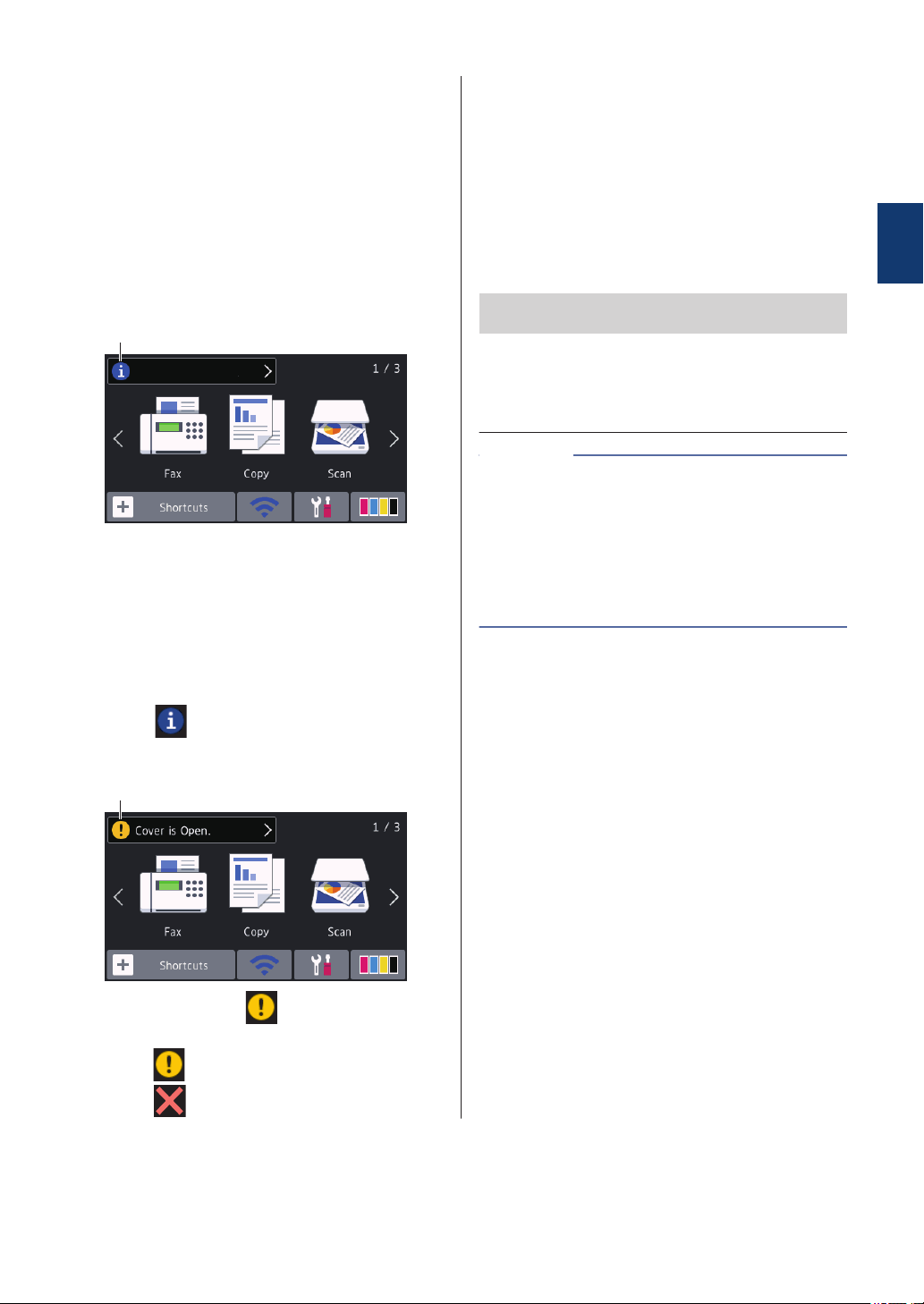
7. Modes:
Press to switch to each mode.
[Fax] / [Copy] / [Scan] / [Secure
Print] (MFC-J5945DW) / [Web] /
[Apps] / [USB] / [LGR Copy
Shortcuts]
For more information on [Web] and
[Apps], see the Online User's Guide.
8. Information icon
8
New information from Brother appears in
the information bar when the notification
settings such as [Message from
Brother] and [Firmware Auto
Check] are set to [On].
(Internet connection is needed, and data
rates may apply.)
Press
to view the details.
9. Warning icon
9
The warning icon appears when there
is an error or maintenance message;
press to view the details, and then
press to return to the Home screen.
Navigate the
Touchscreen
Press your finger on the LCD to operate it. To
display and access all the options, swipe left,
right, up, down or press d c or a b on the LCD
to scroll through them.
IMPORTANT
DO NOT press the LCD with a sharp object
such as a pen or stylus. It may damage the
machine.
• This product adopts the font of ARPHIC
TECHNOLOGY CO., LTD.
• DO NOT touch the LCD immediately after
plugging in the power cord or turning on
the machine. Doing this may cause an
error.
NOTE
1
General Information
5
Loading ...
Loading ...
Loading ...