Loading ...
Loading ...
Loading ...
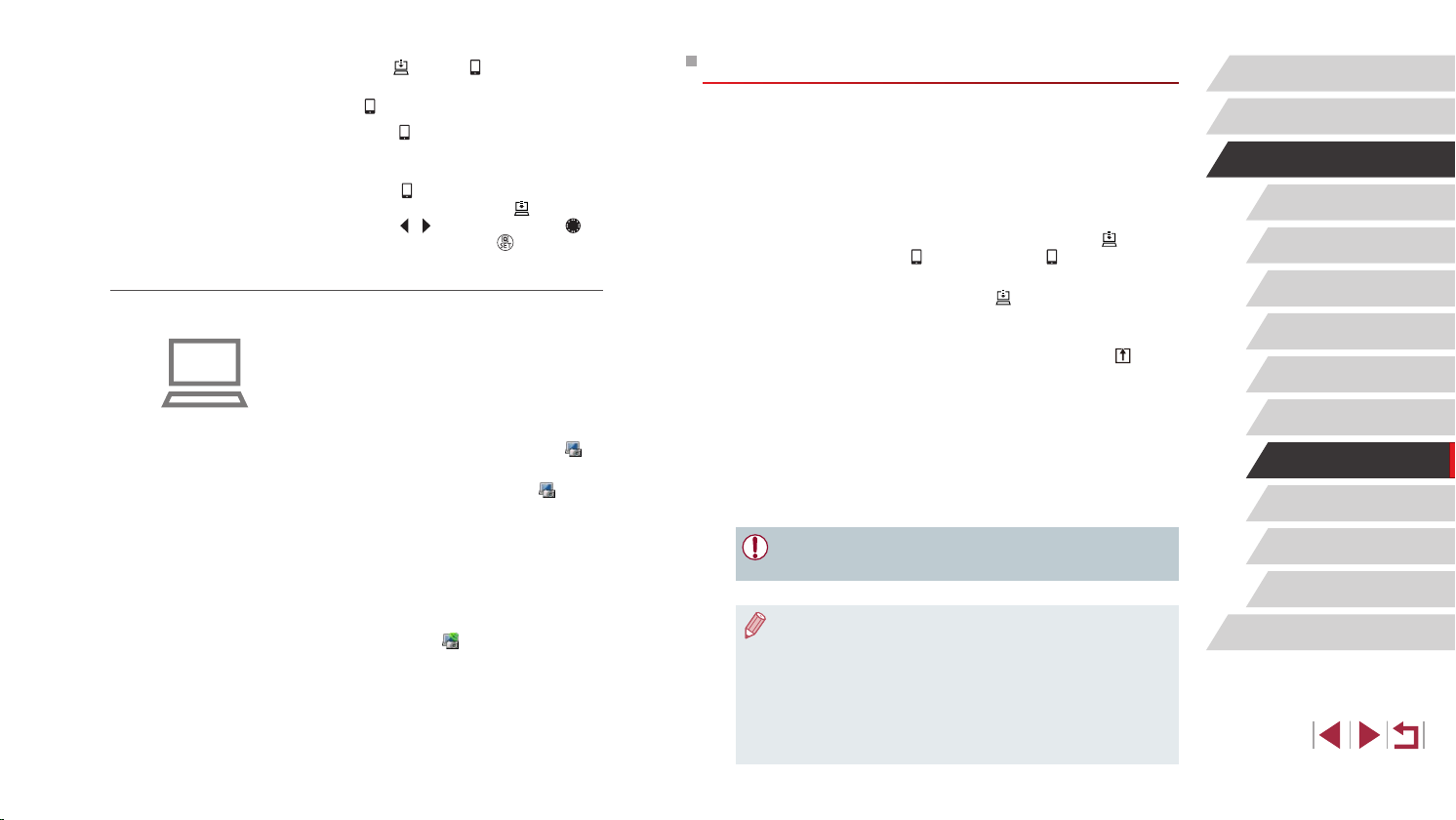
154
Setting Menu
Accessories
Appendix
Index
Before Use
Basic Guide
Advanced Guide
Camera Basics
Auto Mode /
Hybrid Auto Mode
Other Shooting Modes
P Mode
Tv, Av, M, C1, and C2 Mode
Playback Mode
Wi-Fi Functions
Sending Images
Images sent from the camera are automatically saved to the computer.
If the computer that you intend to send images to is turned off, the images
will be stored temporarily on the CANON iMAGE GATEWAY server.
Stored images are regularly erased, so make sure to turn on the computer
and save the images.
1
Send images.
z If you have already assigned [ ] to the
[ ] button, press the [ ] button.
z If you have not assigned the button this
way, choose [
] as described in steps
1 – 2 in “Uploading Images to Web
Services” (
=
148).
z Sent images are labeled with a [
] icon.
2
Save the images to the computer.
z Images are automatically saved to the
computer when you turn it on.
z Images are automatically sent to Web
services from the CANON iMAGE
GATEWAY server, even if the computer
is off.
● When sending images, you should use a fully charged battery
pack or an AC adapter kit (sold separately,
=
168).
● Even if images were imported to the computer through a different
method, any images not sent to the computer via CANON iMAGE
GATEWAY will be sent to the computer.
● Sending is faster when the destination is a computer on the same
network as the camera, because images are sent via the access
point instead of CANON iMAGE GATEWAY. Note that images
stored on the computer are sent to CANON iMAGE GATEWAY, so
the computer must be connected to the Internet.
3
Assign [ ] to the [ ] button (only
when sending images by pressing
the [ ] button).
z Clear the [ ] button setting if a
smartphone is already assigned to the
button (
=
136).
z Press the [
] button to access the mobile
connection screen, choose [ ] (either
press the [ ][ ] buttons or turn the [ ]
dial), and then press the [ ] button.
Preparing the Computer
Install and congure the software on the destination computer.
1
Install the software.
z Install the software on a computer
connected to the Internet (
=
140).
2
Register the camera.
z Windows: In the taskbar, right-click [ ],
and then click [Add new camera].
z Mac OS: In the menu bar, click [
], and
then click [Add new camera].
z A list of cameras linked to CANON
iMAGE GATEWAY is displayed. Choose
the camera from which images are to be
sent.
z Once the camera is registered and the
computer is ready to receive images, the
icon changes to [
].
Loading ...
Loading ...
Loading ...