Loading ...
Loading ...
Loading ...
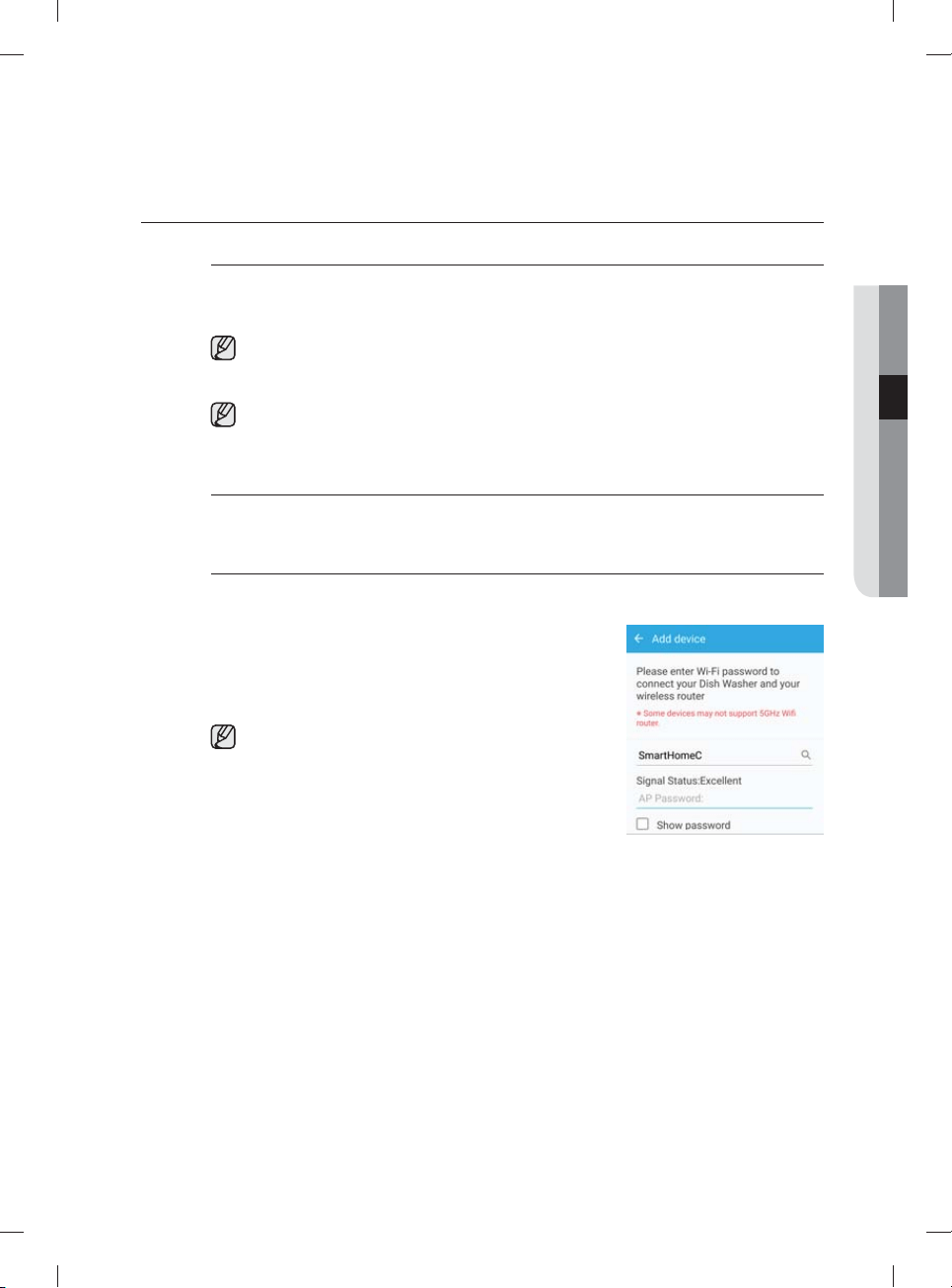
English - 17
SAMSUNG SMART HOME (APPLICABLE MODELS ONLY)
Installation
Visit the Google Play Store, Galaxy Apps, or Apple App Store and search for “Samsung Smart
Home”. Download and install the Samsung Smart Home app provided by Samsung Electronics
to your smart device.
The Samsung Smart Home app is designed for Android 4.0 (ICS) or higher, or iOS 7.0 or
higher, and is optimized for Samsung smartphones (Galaxy S and Galaxy Note series).
On other smartphone models, some functions may operate di erently.
For improved performance, the Samsung Smart Home app is subject to change
without notice. App support can also be discontinued without notice according to the
manufacturer’s policy.
Samsung account
You must have a registered Samsung account to use the app. If you don’t have a Samsung
account, follow the app’s on-screen instructions to create a free Samsung account.
Getting started
For Android smartphone users
1. Run the Samsung Smart Home App on your smartphone.
2. Tap Add Device > Select other device > Dish Washer
on the app screen.
3. Press and hold Smart Control on the dishwasher’s
control panel for more than 3 seconds.
Be sure to close the door within 3 seconds if you turn
on the Smart Control. Dishwasher will not work if you
don’t close the door when using Smart Control.
4. Wait while the app scans for available network
connections and fi nds your network (AP).
5. Tap your AP, and then input your network password.
6. When the device registration is complete, tap Done. Now
you can control your dishwasher remotely.
03 using your dishwasher
DW9900M_DD68-00184A-06_EN.indd 17DW9900M_DD68-00184A-06_EN.indd 17 2018-10-12 11:55:142018-10-12 11:55:14
Loading ...
Loading ...
Loading ...