Loading ...
Loading ...
Loading ...
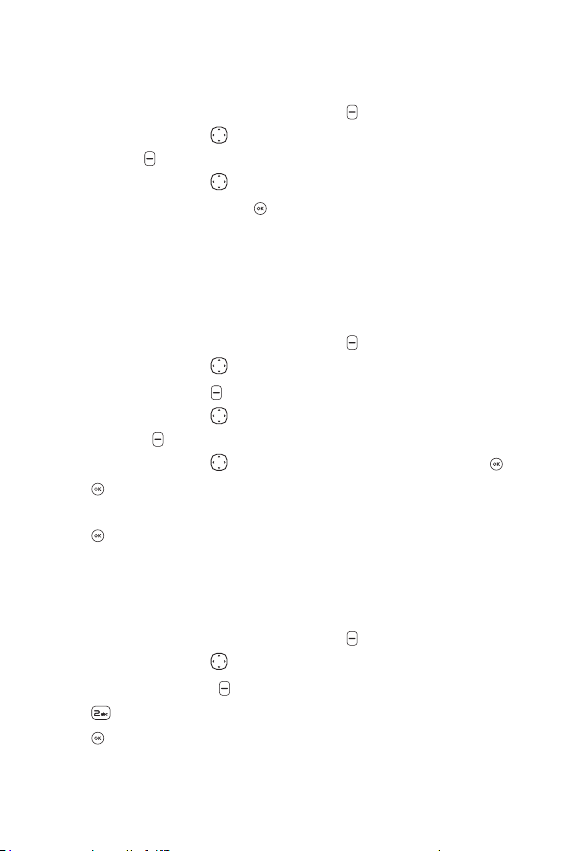
Basics
33
Changing Saved Information
To edit any information you stored, access the Edit Contact screen:
1 With the flip open, press the Right Soft Key
[Contacts].
2 Use the Navigation Key
to highlight a Contact entry, then press the
Left Soft Key [Edit].
3 Use the Navigation Key
to highlight the field you want to change.
4 Make the changes, then press
[SAVE] to update your contact entry.
Changing the Default Number
The default number is the phone number you first entered when you
created the Contact. However, another number can be saved as the
default number.
1 With the flip open, press the Right Soft Key [Contacts].
2 Use the Navigation Key to highlight an entry.
3 Press the Left Soft Key [Edit].
4 Use the Navigation Key
to highlight a phone number, then press the
Right Soft Key [Options].
5 Use the Navigation Key to highlight Set As Default, then press .
6 Press [Yes ] to confirm the new number as the default.
A confirmation message is displayed.
7 Press [SAVE] to update your contact entry.
Deleting
Deleting a Contact Entry
1 With the flip open, press the Right Soft Key [Contacts].
2 Use the Navigation Key
to highlight an entry.
3 Press the Right Soft Key [Options].
4 Press Erase.
5 Press [Yes ] to confirm.
Loading ...
Loading ...
Loading ...
