Loading ...
Loading ...
Loading ...
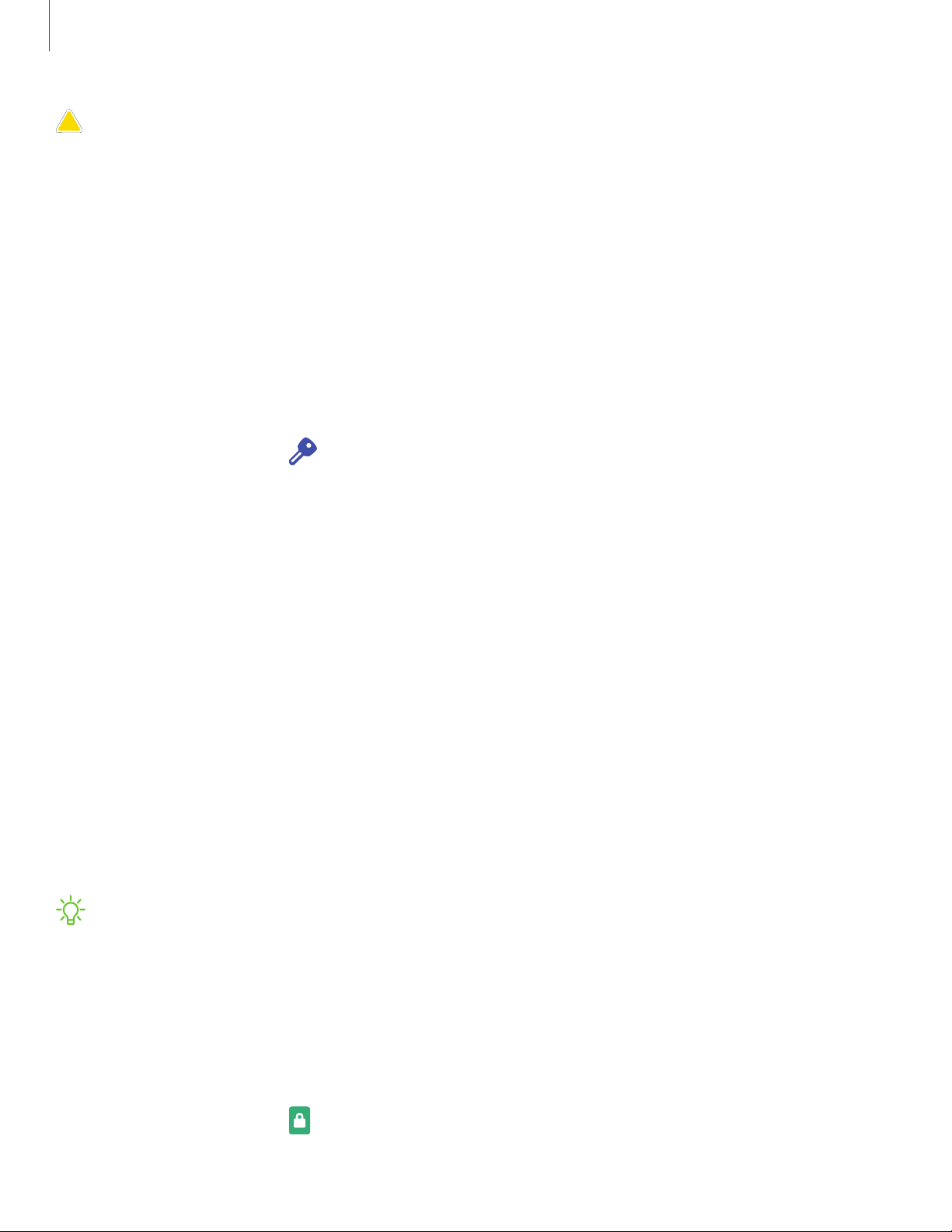
CAUTIONBefore sending your device to Samsung or taking it to a Samsung-
authorized service center, remove your Google Account and then perform a
factory data reset. For more information, visit samsung.com/us/support/frp.
Enable Factory Reset Protection
Adding a Google Account to your device automatically activates the FRP security
feature.
Disable Factory Reset Protection
To disable FRP, remove all Google Accounts from the device.
1.
From Settings, tap Accounts and backup > Accounts > [Google Account].
2. Tap Remove account.
Lock screen and security
You can secure your device and protect your data by setting a screen lock.
Screen lock types | Google Play Protect | Find My Mobile | Security update | Samsung Pass |
Install unknown apps | Secure Folder | View passwords | Device administration | Credential
storage | Advanced security settings | Location | Permission manager | Send diagnostic data
Screen lock types
You can choose from the following screen lock types that offer high, medium, or no
security: Swipe, Pattern, PIN, Password, and None.
NOTEBiometric locks are also available to protect access to your device and
sensitive data on your device. For more information, see Biometric security.
Set a secure screen lock
It is recommended that you secure your device using a secure screen lock (Pattern,
PIN, or Password). This is necessary to set up and enable biometric locks.
1.
From Settings, tap Lock screen > Screen lock type and tap a secure screen
lock (Pattern, PIN, or Password).
138
Settings
Loading ...
Loading ...
Loading ...