Loading ...
Loading ...
Loading ...
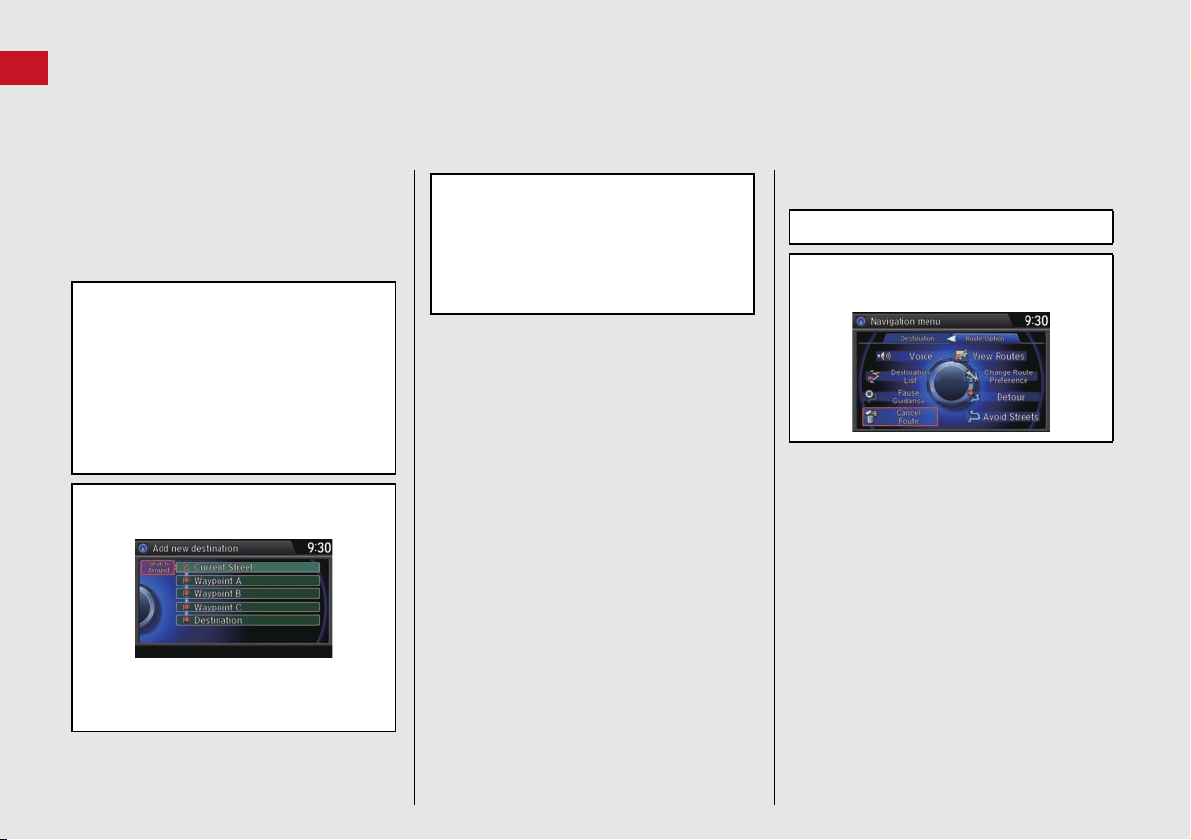
12
Quick Reference Guide
Navigation—Changing Route or Destination
You can alter your route by adding waypoints to visit, adding streets to avoid, or changing your destination during route guidance.
Adding a Waypoint
(“Pit Stop”)
You can add up to four waypoints along
your route. (P108)
a From the map screen, press the MENU
button.
b Rotate i to select Destination List.
Press u.
c Rotate i to select Add New
Destination. Press u.
d Rotate i to select Find Along Route.
Press u.
e Rotate i to select location and
search method. Press u.
Search Around
: Search around a location.
Search Along: Search between two
locations.
Changing Your
Destination
There are four methods you can use to
specify a new destination during route
guidance.
Say d “Find Nearest…” (P115)
Searches for the nearest place/landmark
on the map screen (e.g., d “Find
nearest gas station”).
Say d “Go Home” (P10)
Routes to your home address.
Selecting an icon on the map (P116)
Scroll the map to position the cursor over
a place/landmark icon or a new area on
the map. Press u twice.
Entering a new destination (P117)
Press the MENU button. Move w to
select Destination and enter a new
destination.
f Select the icon category and location
to add to the Destination List when
prompted. Edit the order of
destinations if necessary.
g Move r and rotate i to select Start
Route. Press u.
Canceling Your Route
a Press the MENU button.
b Rotate i to select Cancel Route.
Press u.
Loading ...
Loading ...
Loading ...