Loading ...
Loading ...
Loading ...
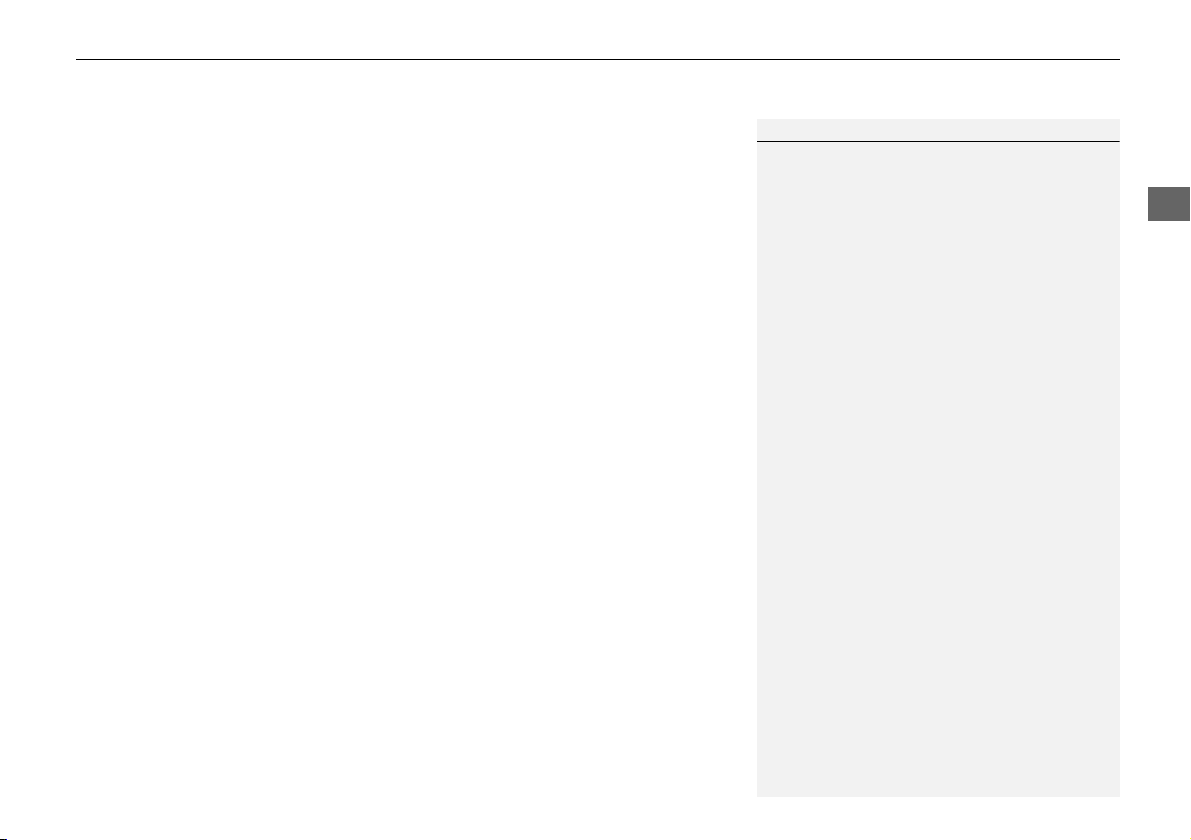
99
Map Menu
Displaying the Map Menu
Navigation
• Guidance Volume: Allows you to adjust the volume of the voice prompt.
2 Adjusting the Voice Prompt Volume P. 100
• Map/Guidance: Allows you to select the map and guidance settings (display
mode, icons to display on the map, map orientation, map color, and 3D view
angle), display your current location and an overview of the map features.
2 Guidance Mode P. 43
2 Showing Icons on Map P. 51
2 Color P. 53
2 View (Map Orientation) P. 56
2 3D Angle Adjustment P. 57
2 Current Location P. 58
2 Map Legend P. 59
• Pause Guidance: Pauses your current route.
2 Pausing the Route P. 107
• Resume Guidance: Resumes your current route. This item is displayed while the
route guidance is paused.
• Hide Traffic Flow: Allows you to hide the traffic flow on the map.
2 Showing Traffic Flow on Map P. 101
• Display Traffic Flow: Displays the traffic flow on the map.
This item is displayed when the traffic flow is hidden.
• Directions: Displays a list of the guidance points.
2 Directions P. 102
• Search Nearby: Allows you to find the nearest place/landmark (e.g., nearest gas
station) by specifying a category. You can then add the location to the list of
destinations, set as a waypoint, or set as your destination.
2 Find Nearest Place P. 115
• Traffic Incidents: Displays a list of the traffic incidents around your current
location or on your current route.
2 Traffic Rerouting™ P. 104
1 Map Menu
Directions
The system provides freeway exit information
only in the U.S.
Loading ...
Loading ...
Loading ...