Loading ...
Loading ...
Loading ...
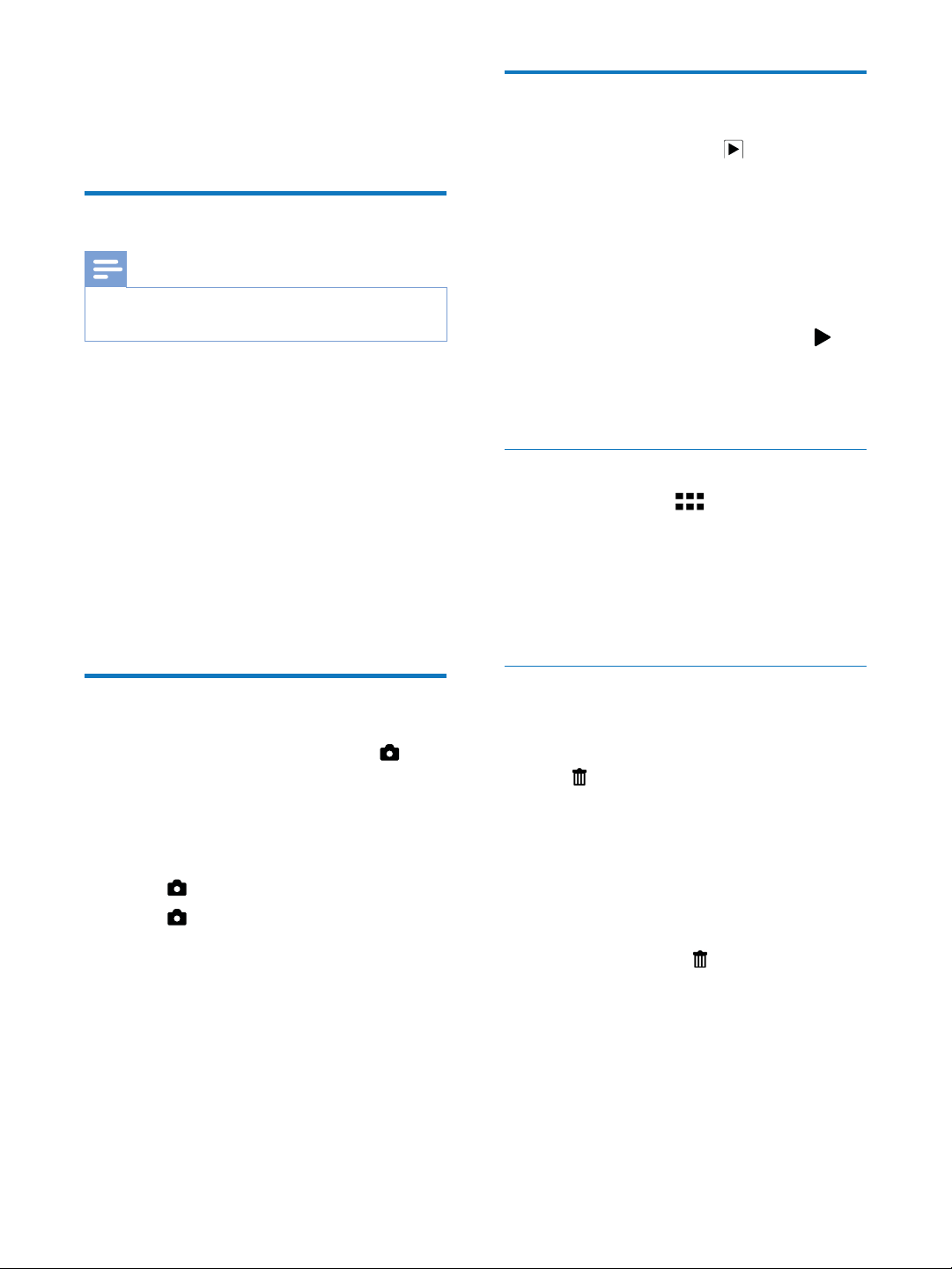
11EN
4 Use your
camcorder
Record video
Note
mode automatically after power-on.
1 Hold the camcorder steadily and aim the
lens as needed.
2 Press the video shutter button (red) to
start recording.
» A red time indicator is displayed at the
top left corner of the touch screen.
3 Press +/-
4 Press the video shutter button again to
end recording.
» [Video saved]
Take pictures
1
Press the picture shutter button ( ) to
switch to picture recording mode.
2 Hold the camcorder steadily and aim the
lens as needed.
3 Press +/-
4 Press down halfway to adjust the focus.
5 Press down completely to take a
picture.
» [Picture saved!]
Play
1
on the touch
screen to switch to play mode.
» The last recorded media is displayed.
» An option menu is displayed at the
bottom of the touch screen.
2 Swipe to the left/rights to select a picture
or video clip for play.
3 in
the middle of the screen to start play.
To pause play, tap any place of the
swivel touch screen.
Preview
In play mode, tap .
»
displayed on each page.
Swipe the screen upward/downward
to view the previous/next page.
1 In play mode, swipe to the left/right on the
2 Tap to access the window for deletion
3 Tap [Yes]
operation.
» [Deleted!]
To exit the operation, tap [No].
1 During preview, tap .
2
» A check mark is displayed in the
3
4 Tap [Selected], then tap [Yes] to delete
Loading ...
Loading ...
Loading ...