Loading ...
Loading ...
Loading ...
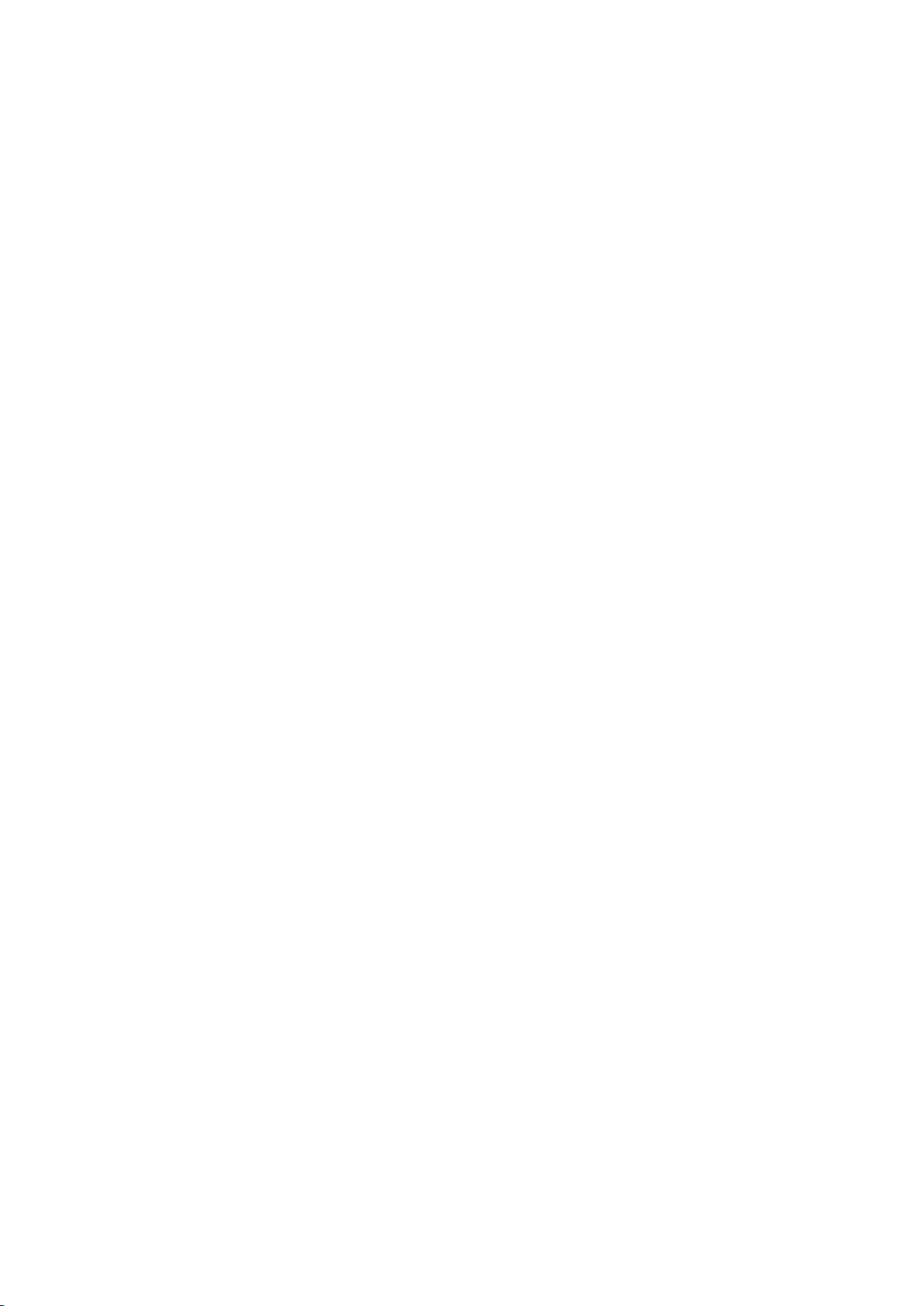
Picture and Sound Settings
Changing the Picture Mode and Adjusting the Picture
Quality
79 Choosing the Right Picture Mode for the Viewing
Environment
80 Adjusting the Picture Quality for Each Picture Mode
81 Fine-Tuning Each Picture Mode (Advanced Settings)
83 Adjusting the Picture for Easier Viewing (Picture Options)
Picture Support Functions
84 Changing the Picture Size and Position
85 Listening to Audio Only with the Screen Turned Off
(Picture Off)
85 Resetting the Picture Mode Settings
Changing the Sound Mode and Using Sound Effects
86 Choosing the Right Sound Mode for the Environment
87 Using Sound Effects
Sound Support Functions
87 Selecting Speakers
88 Designating the TV's Installation Type
88 Enabling Digital Audio Output
88 Resetting All Sound Settings
General
Setting the Time and Using the Timer
89 Setting the Current Time
90 Using the Timers
Using the Screen Burn Protection and Energy Saving
Features
93 Preventing Screen Burn
93 Using Energy Saving Features
Using Anynet+ (HDMI-CEC)
94 Setting Up Anynet+ (HDMI-CEC)
95 Using Anynet+ (HDMI-CEC)
Updating the TV’s Software
96 Update now
96 Online
97 Manually, Using a USB Flash Drive
98 Enabling Automatic Software Updates
Protecting the TV from Hacking and malicious code
98 Checking the TV and Connected Storage Media
99 Automatically Scanning when the TV is Powered On
99 Automatically Adding malicious code to the Blocked List
Using Other Functions
100 Setting Up a Password
100 Changing the Menu Language
100 Checking Notifications
101 Enabling Voice Guides for the Visually Impaired
102 Adjusting the Menu Transparency
103 White Text on Black Background (High Contrast)
103 Expanding the Smart Hub's Focus Area
103 Enjoying Rich Colors and Superior Picture Quality (BD
Wise)
103 Locking/Unlocking the Panel Keys
103 Showing/Hiding the Samsung Logo while Booting
103 Enabling Game Mode
104 Registering the TV as a DivX-Certified Device (To Watch
For Pay DivX Movies)
104 Restoring the TV to the Factory Settings
104 Using the TV as a Display Model (exclusively for retail
stores)
IV
Loading ...
Loading ...
Loading ...