Loading ...
Loading ...
Loading ...
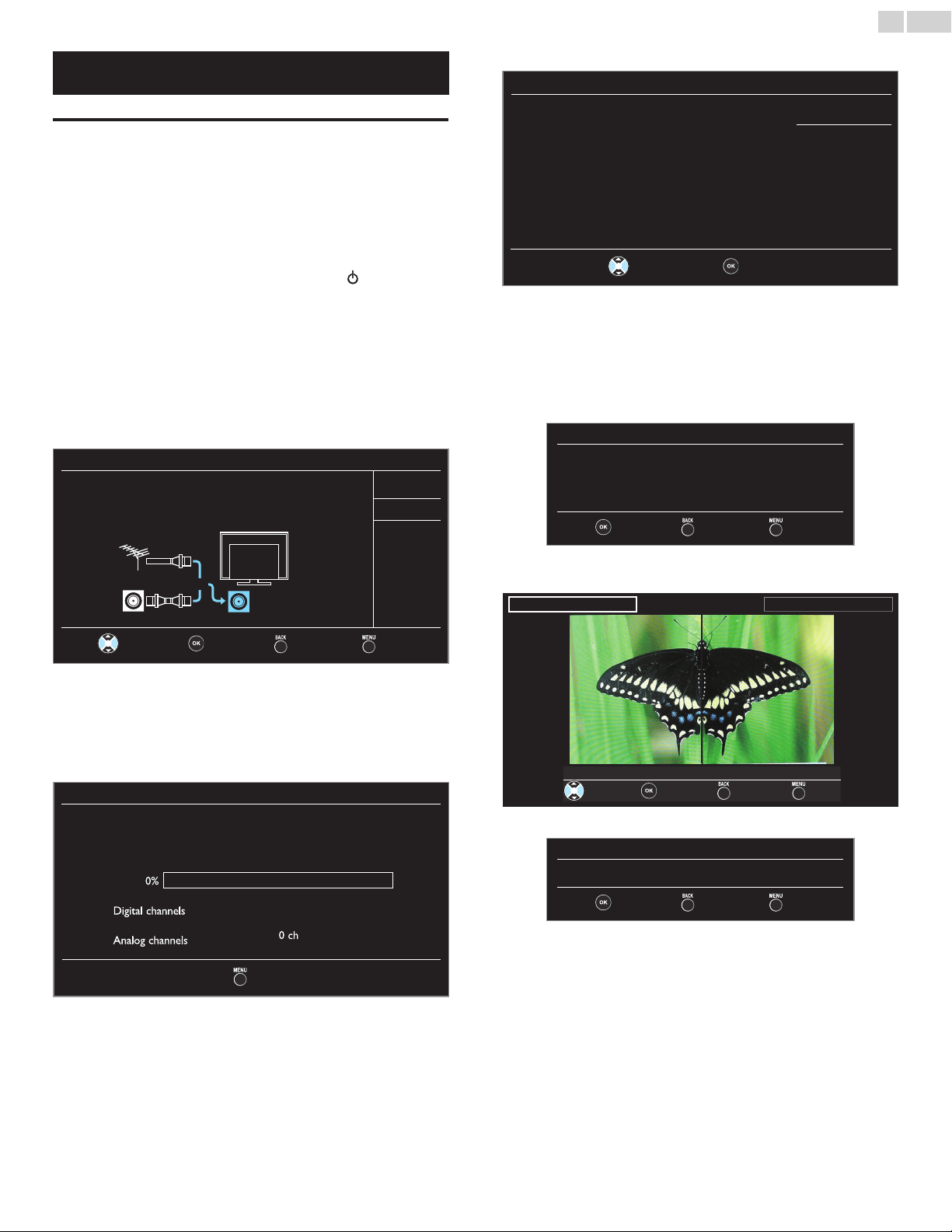
English
12
These operations are accessible by remote control.
Some may also be accessible by control panel on the main unit.
Initialsetup
Thissectionwillguideyouthroughtheunit’sinitialsettingwhich
includesselectingalanguageforyouron-screenmenuandautoprogram,
whichautomaticallyscansandmemorizesviewablechannels.
Before you begin:
Makesuretheunitisconnectedtoantennaorcable.
1 Aftermakingallthenecessaryconnections,press toTurnOnthe
unit.
• ItmaytakeafewmomentstoTurnOntheunitforthersttime.
• InitialsetupmenuappearsautomaticallyaftertheunitisTurned
On.
2 Use▲▼toselecttheon-screenlanguagefromthechoices
(English/Español/Français)ontherightsideoftheTVscreen,then
pressOK.
3 Use▲▼toselectAntennaforTVchannelsorCableforCATV
channels,thenpressOK.
Initialsetup
Makesuretheantennaisconnectedto‘’ANTENNAIN’’jack.
Selectyoursignalsource.
Antenna
Cable
Antenna
Cable
Or
ANTENNAIN
Skip
Select OK Back Skip
– WhenAntennaisselected,theTVdetectsantennasignals.It
searchesforDTVandAnalogTVchannelsavailableinyourarea.
– WhenCableisselected,theTVdetectssignalssuppliedbycable.It
searchesforDTV,AnalogTVandCablechannelsavailableinyour
area.
• Autoprogramwillbegin.
Initialsetup
Pleasewaitwhilethesystemisscanningforchannels.
Autoprogrammingmaytakemorethan20minutesto
complete.
0%
Digital channels
0ch
Analog channels
0ch
Skip
4 Use▲▼toselectthedesiredlocationsetting,thenpressOK.
Initialsetup
LocationHomeisrecommendedfornormalhomeuse.
IntheRetailStoremode,allsettingsarefixed.
Retail
Home
Select OK
• SelectRetail,theunitwillbesetupwithpredenedsettingfor
retaildisplays.
• SelectHome,theunitissettomaximizetheenergyefciency
forhomesettinganditcanbeadjustedthroughachoiceof
pictureandsoundqualityaccordingtoyourpreference.Usethis
settingtoremovetheE-stickerifvisiblefromthedisplay.
➠
p.27
5 WhenyouselectHome,pressOKtobeginSettingsassistant.
Settingsassistant
Settingsassistanthelpsyoucustomizepicturesettings.
Youwillseeaseriesoftestpictureswheretherightsideand
leftsidediffer.Selectthesidethatismostpleasingtoyou
withtheLeft/Rightkeys.
Next Back Exit
6 Press
Í
or
Æ
3timestoselectthesideofthepicturesthatisthe
mostpleasingtoyou,thenpressOK.
Leftside Rightside
1/3Selectthepicturesettingthatyouprefer.
Select Next Back Exit
7 PressOKtonishSettingsassistant.
Settingsassistant
Youhavesetupyourviewingpreferences.
Store Back Exit
• Whentheinitialsetupiscompleted,thelowestmemorized
channelwiththeconrmationmessageofthelocationsetting
willbedisplayedontheTVscreen.
• YoumustsetHomeinstep4.Otherwise,PictureandSound
settingsyouadjustedwillnotbememorizedaftertheunitgoes
intoStandbymode.
Continued on next page.
Loading ...
Loading ...
Loading ...