Loading ...
Loading ...
Loading ...
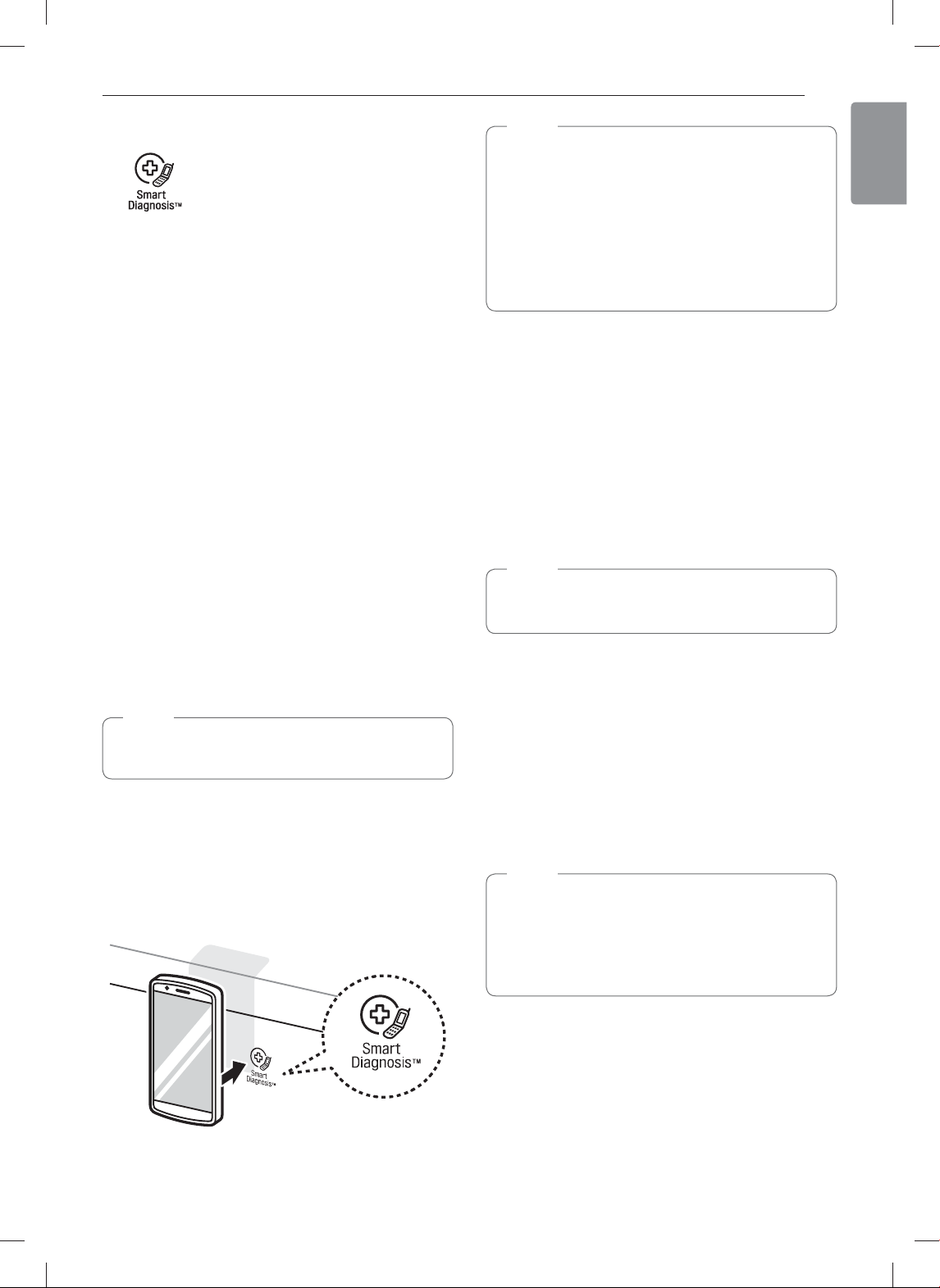
57
SMART DIAGNOSIS™
ENGLISH
SMART DIAGNOSIS™
Should you experience any problems with your range,
it has the capability of transmitting data to your smart
phone using the
LG Smart ThinQ application or via
your telephone to the LG call center.
Smart Diagnosis™ cannot be activated unless your
range is turned on by pressing the Start button. If
your range is unable to turn on, then troubleshooting
must be done without using Smart Diagnosis™.
Using Smart Diagnosis™
Smart Diagnosis™ Using Your Smart
Phone
1
Open the LG Smart ThinQ application on the
smart phone.
2
In the application, select the appliance from your
list of connected appliances and then press the
dots at the upper right of the screen.
3
Select Smart Diagnosis, then press the Start
Smart Diagnosis button.
NOTE
%
If the diagnosis fails several times, use the
following instructions.
4
Select Audible Diagnosis.
5
Follow the instructions on the smart phone.
6
Keep the phone in place until the tone
transmission has finished. View the diagnosis on
the phone.
NOTE
%
The Smart Diagnosis™ function depends on
the local call quality.
%
The communication performance will improve
and you can receive better service if you use a
landline phone.
%
If the Smart Diagnosis™ data transfer is poor
due to poor call quality, you may not receive the
best Smart Diagnosis™ service.
Smart Diagnosis™ Through the Call
Center
1
Call the LG SIGNATURE Customer Information
Center at 1-800-984-6306.
2
When instructed to do so by the call center
agent, hold the mouthpiece of your phone over
the Smart Diagnosis™ logo on the machine.
Hold the phone no more than one inch from (but
not touching) the machine.
NOTE
Do not touch any other buttons or icons on the
display screen.
3
Press and hold the Start button for three
seconds.
4
Keep the phone in place until the tone
transmission has finished. This takes about 6
seconds and the display will count down the
time.
5
Once the countdown is over and the tones have
stopped, resume your conversation with the call
center agent, who will then be able to assist you
in using the information transmitted for analysis.
NOTE
%
For best results, do not move the phone while
the tones are being transmitted.
%
If the call center agent is not able to get an
accurate recording of the data, you may be
asked to try again.
Loading ...
Loading ...
Loading ...