Loading ...
Loading ...
Loading ...
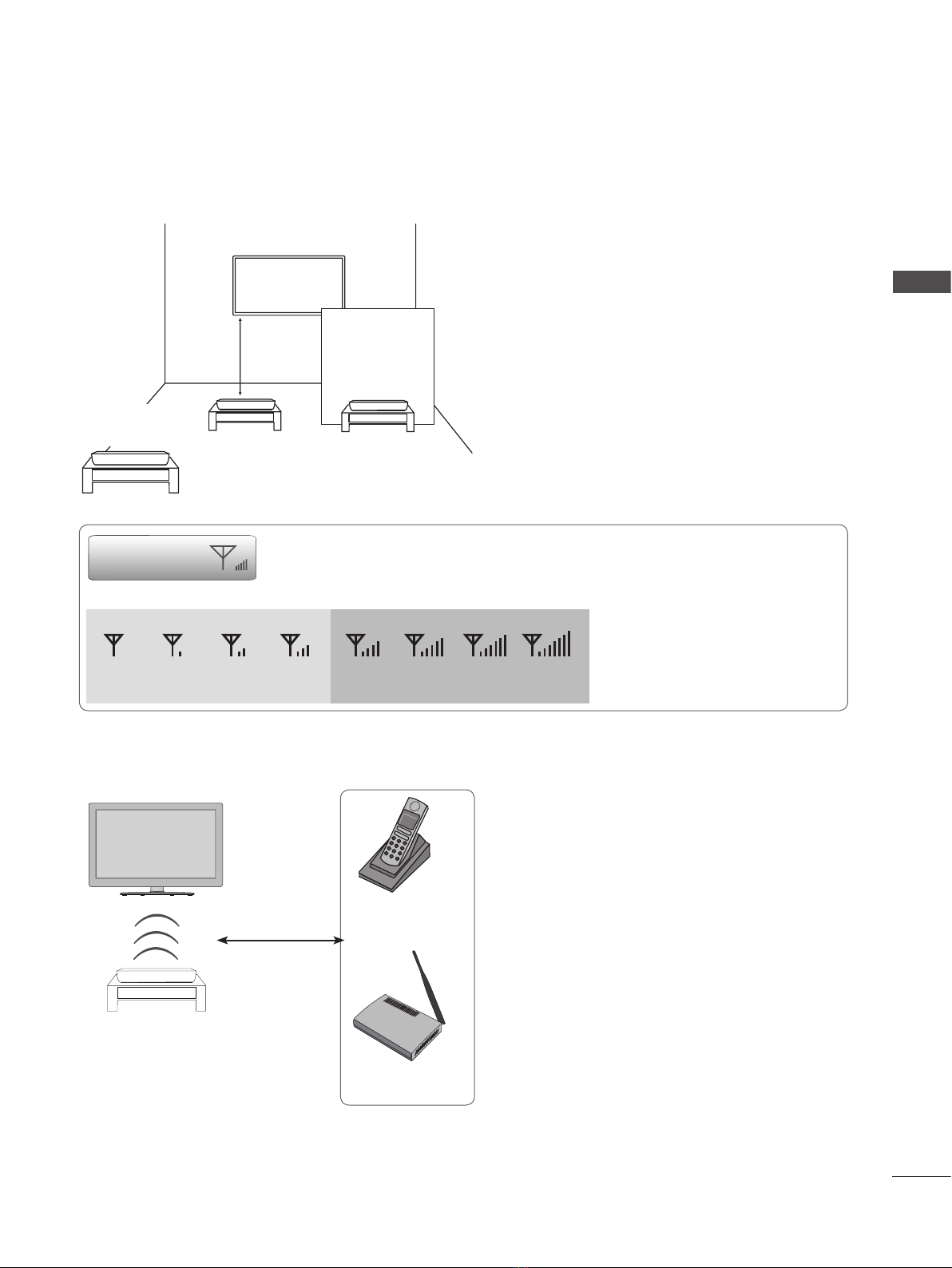
9
PREPARATION
OPTIMAL INSTALLATION LOCATION OF WIRELESS
MEDIA BOX
■ The nearer the distance between Wireless
Media Box and TV, the better the wireless
function.
■ We recommend that you place the Media
Box and the TV in the same room.
■ The more objects that are in between the
Media Box and the TV, the more the recep-
tion strength decreases.
■ If the heat from certain objects (e.g., a
heater or a radiator) can reach and warm
the Media Box, this may also cause trans-
mission quality to suffer.
Physical
Obstacles
(wall, mirror, etc.)
TV
long distance
X
Wireless
Media Box
OK
X
■ Problems such as a connection delay, audio
cut-off, and poor picture quality may occur
due to interference if there are several wire-
less devices with a 5 GHz band (5.15 GHz
to 5.85 GHz) operating in the same home
or in close proximity to each other.
If these problems occur, take the following
actions:
- Maintain a distance of at least 5 m (16
feet) between the TV and another device
with a 5 GHz band.
- Position the Media Box in a location clos-
er to the TV.
- Place the Media Box in a higher position.
(a minimum of 1 m is recommended.)
- Please set your wireless LAN to 2.4 GHz
Band (channel 1 to 11).
• Please refer the manual of your router
for detail information.
• If it is not possible to change the chan-
nel, please move the router away from
the wireless ready dongle.
Minimum 5 m
(16 feet)
Wireless Media Box
Wireless units of
5 GHz band
RECEPTION PROBLEMS DUE TO INTERFERENCE
TV
5.8 GHz Home
Wireless Phone
Dual band (5GHz)
Wireless AP
Wireless Signal
■ When you press the ENTER (or OK) button while viewing the external input
of Wireless Media Box, the information of the current input and the strength
of the wireless signal will be displayed on the bottom left side.
Adjust the location and directio
of the Wireless Media Box until
you get good reception.
Poor Reception Good Reception
Loading ...
Loading ...
Loading ...