Loading ...
Loading ...
Loading ...
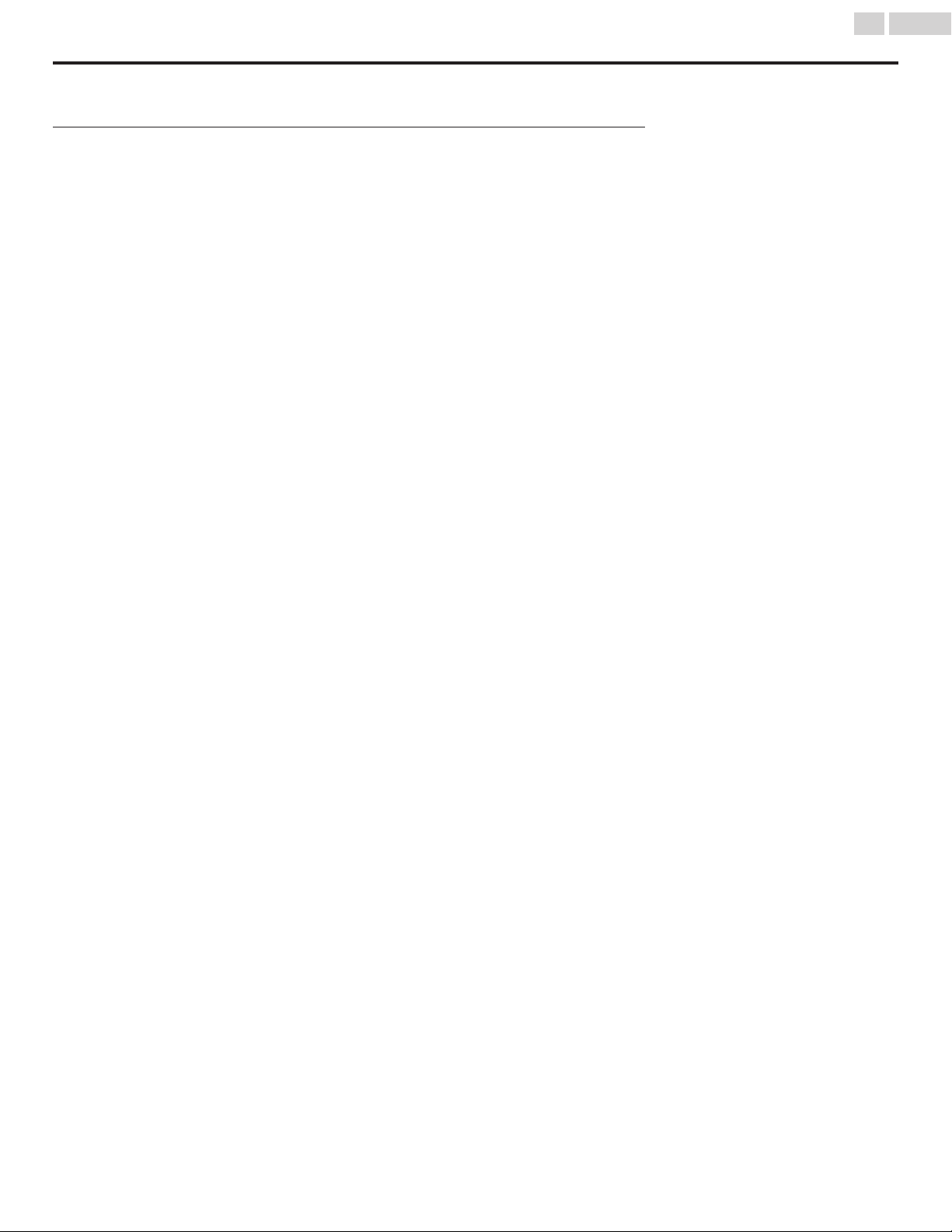
Troubleshooting tips
If the unit does not perform properly when operated as instructed in this manual,
Please check the following Troubleshooting tips and all connections once before calling for service.
Power
No power
●
Make sure the AC power cord is plugged in.
●
Make sure that the AC outlet supplies the proper voltage, plug another
electrical appliance into the AC outlet to ensure that the AC outlet operates
normally.
●
If a power failure occurs, unplug the AC power cord for 1 minute to allow the
unit to reset itself.
Remote
Control buttons do not work.
●
Do NOT press more than one button at the same time.
●
Ensure that no buttons on the remote control are depressed and move
freely.
●
Re-insert or replace the AAA batteries with their polarities (+/–) as indicated
on the remote control battery area.
Universal remote control does not work properly.
●
Refer to the user manual of the universal remote control for the Philips code.
0 (Google Assistant) microphone on the remote control does not work.
●
To pair the remote control, refer to the step “6 Connecting your devices” in
the Quick start guide and see “How to connect to your Bluetooth® devices”.
Performance
Remote response is delayed or sluggish during initial use.
●
Your television is automatically, downloading and installing the latest
applications, for the best user experience.
●
During this time, you may experience a delayed response from your remote
control. Upon successful installation, your remote control will operate
normally.
Accessibility
Television is speaking prompts out-loud.
●
To disable the talkback (text to speech) on your television, press
x
(HOME)
on your remote control, navigate to settings icon in the upper right corner
of the home screen and select accessibility, select talkback, press OK to
toggle between on or off.
Picture
Power is on but screen image is off.
●
Check if the connection for your source device is properly secured.
●
Check if the correct input is selected by pressing
w
(SOURCE).
●
Verify that your HDMI mode, for the input selected matches the resolution
output of your source device.
Change source input until you have picture and sound.
Sound
No sound is heard when using the HDMI digital connection.
●
Some HDMI cables and devices may not be compatible with the TV due to
different HDMI specifications.
No sound, distorted sound or incorrect audio sound is heard when using the
HDMI-DVI connections.
●
Make sure that the analog audio signals from the HDMI-DVI device are
connected to the analog audio input L/R jacks.
●
When using Composite analog video, make sure that the analog audio
(L/R) connectors are mounted into the audio (L/R) input jacks.
Sound intermittent or no sound.
●
Check if the audio cable is connected into the unit correctly.
You switch to a different input and the volume changes.
●
This unit will memorize the volume level from the last time you adjusted it.
●
If the volume of the sound from another device is higher or lower, then the
loudness will change.
●
Make sure Auto volume leveling is set to On. L p. 26
Picture & Sound
No sound with distorted picture occurs when using the HDMI digital
connection.
●
Some HDMI cables and devices may not be compatible with the TV due to
different HDMI specifications.
No picture or sound
●
Check if the power is on.
●
Check whether all the cables to the unit are connected to the correct output
jack on your separate device like Blu-ray Disc™ / DVD recorder.
●
View other TV channels. The problem might be limited to the broadcasting
station or weak signal strength.
●
Unplug the AC power cord and wait for about 1 minute, then plug the AC
power cord and turn on the unit again.
●
Check whether the connection of the antenna or cable / satellite set-top
box is connected correctly.
●
Make sure that the selected input mode is connected to the working input
jack.
●
Make sure that the sound is not muted. Press
2
(MUTE) so that the volume
bar and current volume level will appear on the TV screen.
●
Make sure that the volume is NOT set to 0 or
2
(MUTE). If so, use VOL + / –
to adjust to the desired volume.
●
Make sure that the headphone is NOT connected to the headphone audio
output jack.
●
Make sure that the TV speakers is NOT set to Off.
●
Please make sure that the speaker of the TV is not set for Digital audio
output.
●
If there are issues with picture/color and/or sound when connecting an
external device using the HDMI port, please try switching the HDMI EDID
Version. (Refer to HDMI EDID Version L p. 15)
Adjusted Picture or Sound settings are not effective every time the unit is
turned on.
●
You need to turn off the Retail mode setting. L p. 28 (Otherwise, the
settings you adjusted will not be memorized after the unit goes into standby
mode.)
You see a distorted picture or hear an unusual sound. (Analog TV - NTSC
signal)
●
You may be getting NTSC (Analog) TV signal (not HDTV signal) interference
from electrical appliances, automobiles, motorcycles or fluorescent lights.
●
Try moving the unit to another location to see if this is the cause of the
problem.
Ghosts, lines or streaks in picture.
●
Electrical interference from nearby appliances may affect picture quality.
●
View other TV channels. The problem might be limited to the broadcasting
station or weak signal strength.
Picture poor, sound intermittent or no sound
●
View other TV channels. The problem might be limited to the broadcasting
station or weak signal strength.
Screen
You switch to a different input and the screen size changes.
●
This unit will memorize the viewing mode from the last time you used the
particular input modes.
The display image does not cover the entire screen.
●
If you are watching TV or using the composite video or HDMI with 480i input,
press
v
(FORMAT) repeatedly to switch to various screen modes.
Different color marks on the TV screen
●
View other TV channels. The problem might be limited to the broadcasting
station, missing data or pixelation due to weak signal strength.
33
.English
Continued on next page.
Loading ...
Loading ...
Loading ...