Loading ...
Loading ...
Loading ...
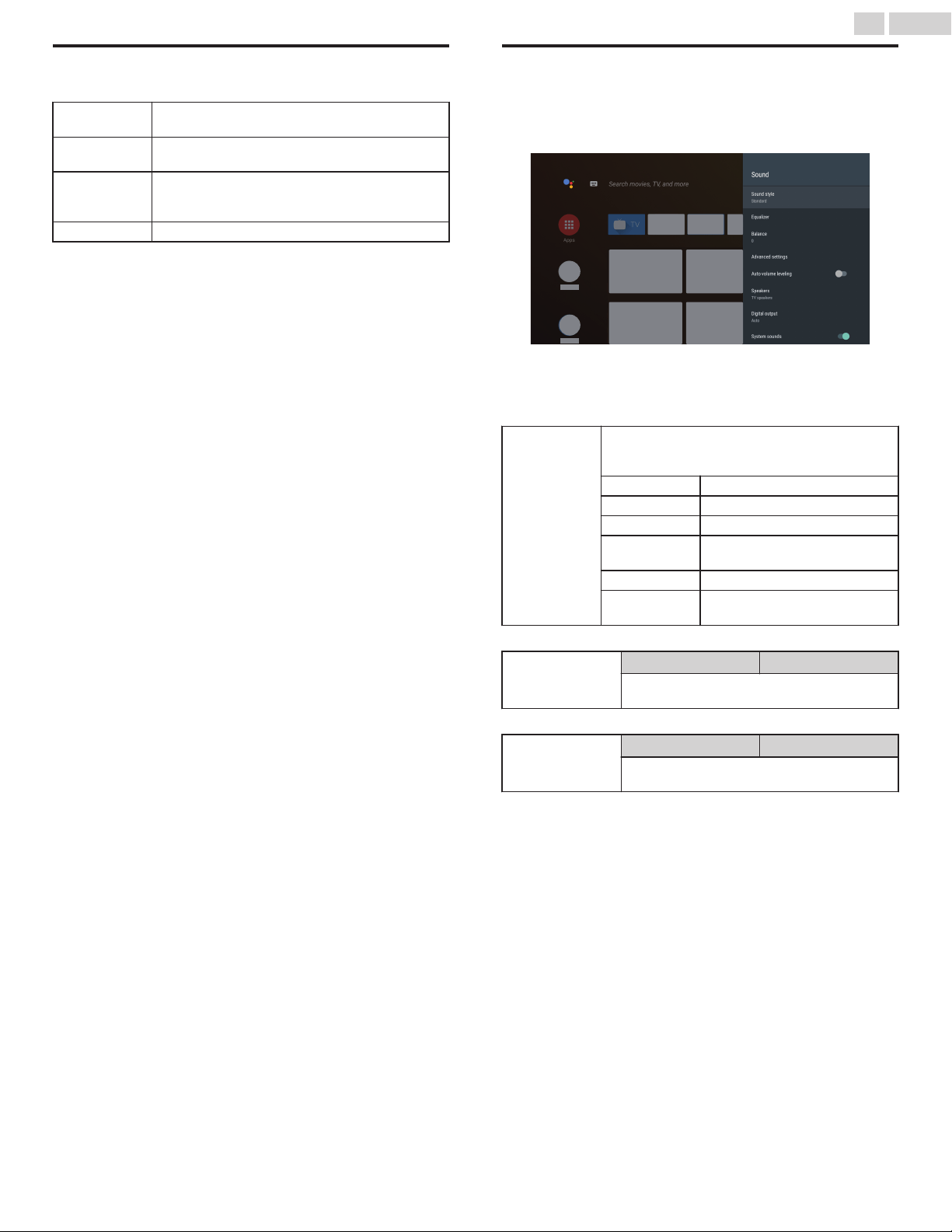
Picture
¡ Picture style
4:3
Displays a 4:3 picture at its original size.
Sidebars appear on both edges of the screen.
Wide screen
Displays a picture that is stretched out of
proportion to fill the screen.
Full
Displays a scaled 16:9 picture. Bars appear on both
the upper and lower portions of the screen
depending on the type of video signal.
Unscaled Displays a 16:9 picture at its original size.
¡ Backlight
¡ Contrast
¡ Brightness
¡ Color
¡ Tint
¡ Sharpness
¡ Film mode
¡ Picture format
¡ Advanced settings
¡ Reset to default
Advanced settings
¡ Dynamic contrast
¡ 4K UHD Upscaling
¡ Macro Dimming
¡ Noise reduction
¡ MPEG artifact reduction
Sound
1
Press x (HOME) and use H I J K to select Settings then press
OK.
2
Use H I to select Sound, then press OK.
3
Use H I J K to select the item you want to adjust, then press
OK.
The following sound settings can be configured. Depending on the
format of the broadcasting, some sound settings are not available.
Sound style
To set your TV to a predefined sound setting.
When you adjust the following settings (Equalizer
and Auto volume leveling).
Standard For normal TV viewing.
Vivid Enhanced sound.
Sports Clear sound for high action.
Movie
Powerful sound settings for a
cinematic experience.
Music Optimized for music playback.
News
Set the anchor's voice at a
comfortable volume.
Adjust the tonal quality for each frequency.
Equalizer
Cursor J Cursor K
To adjust each level of tonal quality
Press OK to go back to the previous menu.
Adjust the speakers to suit your listening preference.
Balance
Cursor J Cursor K
To adjust the balance of the right and left
speakers
25 .English
Continued on next page.
Loading ...
Loading ...
Loading ...