Loading ...
Loading ...
Loading ...
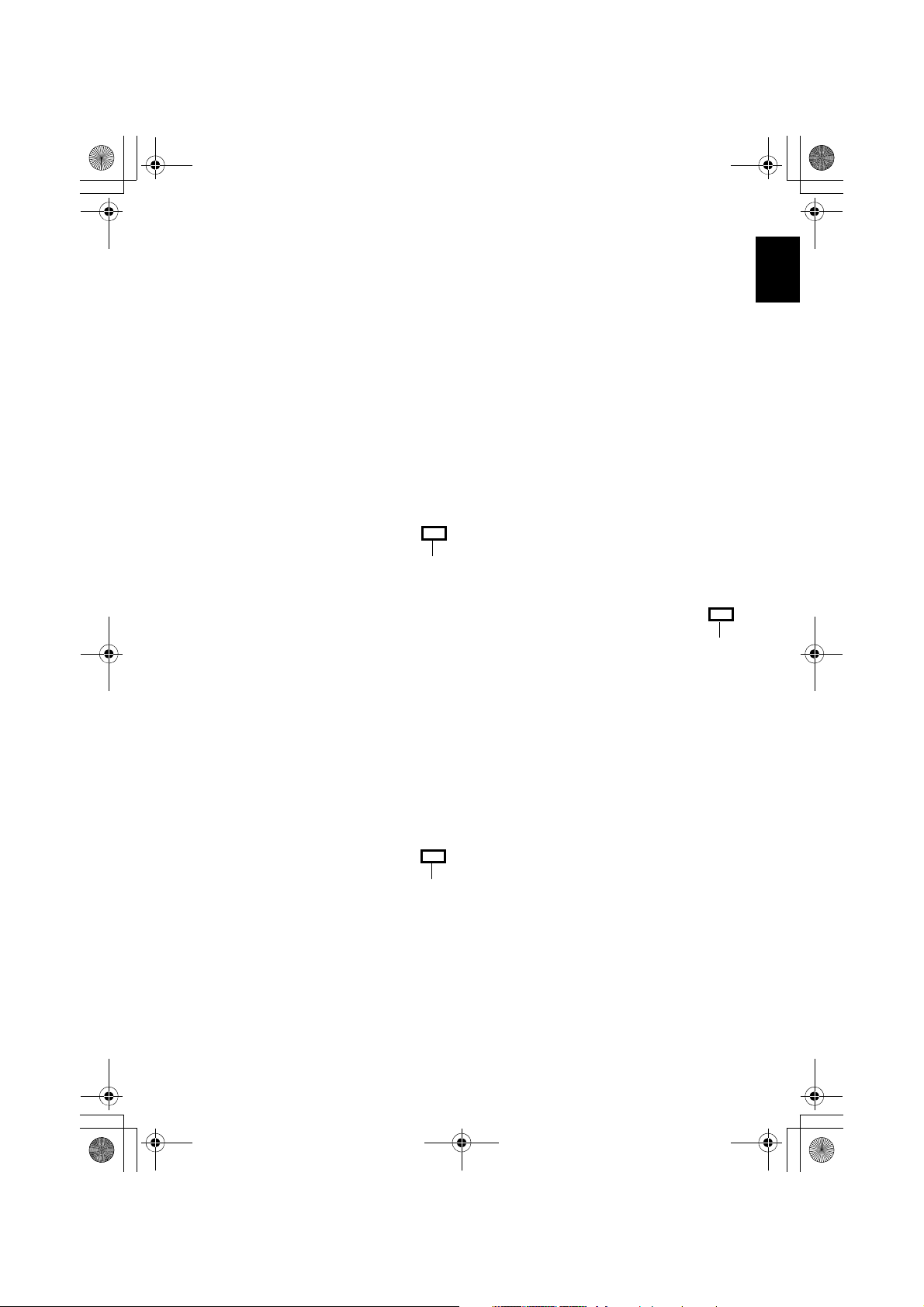
English
133
6 Creating a DVD-Video menu:
Then edit the DVD-Video menu: You can set
up the menu style, change the thumbnail to
be displayed, and add a menu BGM.
After editing the menu screen, click “Next”.
7 Checking playback:
The playback check screen will appear so that
you can confirm the DVD images to be
created. After playback check is finished, click
“Next”.
8 Writing to disc:
The screen for writing to disc will appear.
Check “Create disc”, perform setting for
write, e.g., choosing DVD write drive.
Clicking the “Write” button will display the
message “Set a blank media in DVD drive”.
Set a blank DVD-RW/DVD-R into the drive,
and then click “OK”.
The screen for setting write will appear: After
checking the settings, click “OK”.
Note:
• If you load a written DVD-RW in the write drive, a
dialogue “Are you sure you want to delete the
contents of disc?” will appear.
Deleting the content of disc will erase all data on the
disc: Carefully check the content of disc.
Once the contents on disc have been deleted, the
cover of disc insertion block on DVD video camera/
recorder will open. Close the cover following the
message instruction.
• If the disc contains a video file that does not conform
to DVD-Video format, the video will be re-encoded,
resulting in deterioration of image quality.
• No data can be written to the HDD, disc or SD
memory card in this DVD video camera/recorder
when it is connected to PC.
Click
Click
Click
&<*559A7-DQQMࡍࠫ㧞㧜㧜㧢ᐕ㧥㧠ᣣޓᦐᣣޓඦᓟ㧢ᤨ㧞㧞ಽ
Loading ...
Loading ...
Loading ...