Loading ...
Loading ...
Loading ...
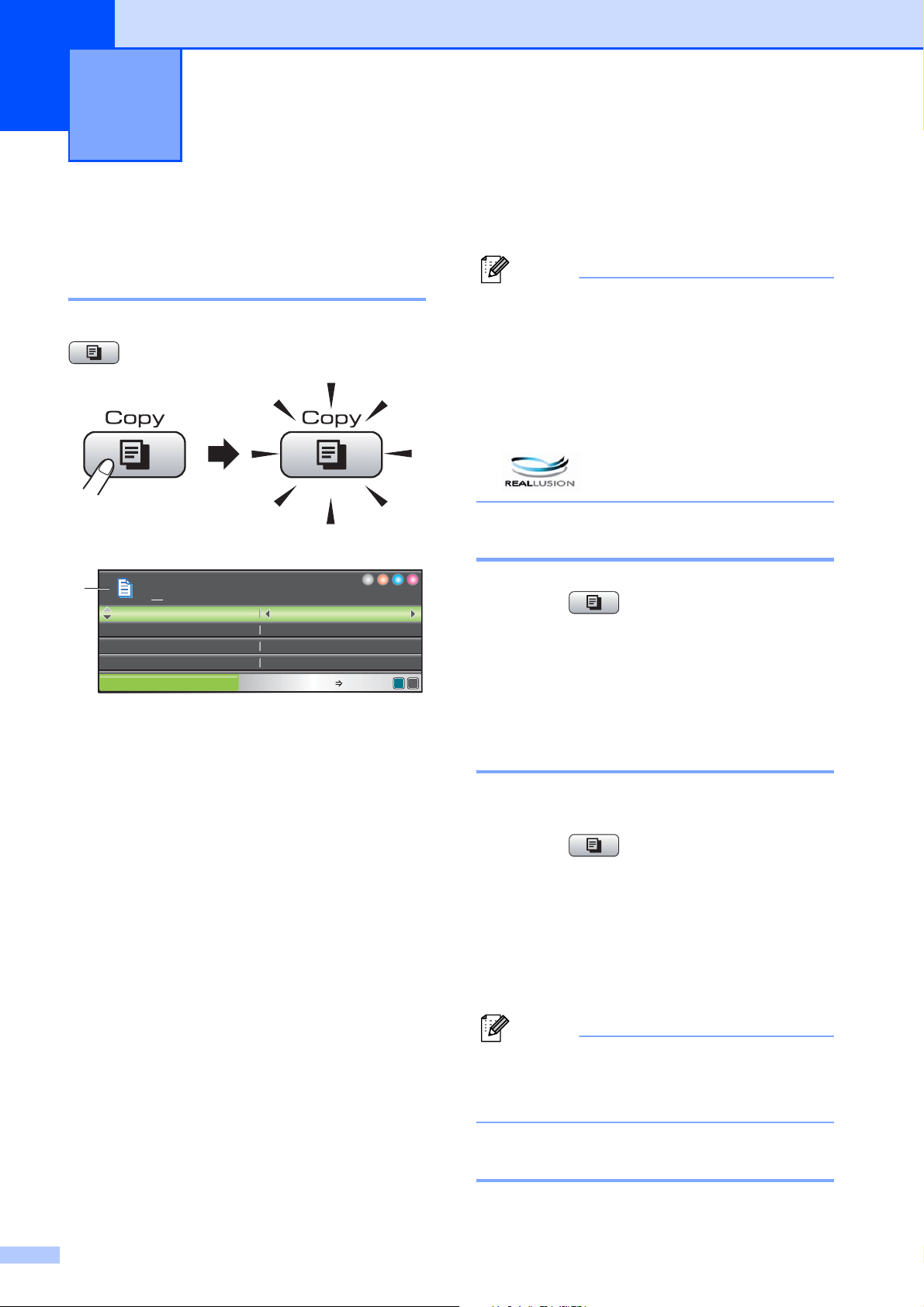
78
11
How to copy 11
Entering Copy mode 11
When you want to make a copy, press
(Copy) to illuminate it in blue.
The LCD shows:
1 No. of Copies
You can enter the number of copies you want
by using the dial pad.
Press a or b to scroll through the Copy key
options.
Quality (See page 79.)
Enlarge/Reduce (See page 79.)
Paper Type (See page 83.)
Paper Size (See page 84.)
Brightness (See page 82.)
Contrast (See page 82.)
Ink Save Mode (See page 83.)
Stack/Sort (See page 82.)
Page Layout (See page 80.)
Book Copy (See page 84.)
Watermark Copy (See page 85.)
Set New Default (See page 86.)
Factory Reset (See page 86.)
When the option you want is highlighted,
press OK.
Note
• The default made is Fax. You can change
the amount of time that the machine stays
in Copy mode after the last copy
operation. (See Mode Timer on page 24.)
• Book Copy, Watermark Copy and
Ink Save Mode features are supported
by technology from Reallusion, Inc.
Making a single copy 11
a Press (Copy).
b Load your document.
(See Loading documents on page 21.)
c Press Black Start or Color Start.
Making multiple copies 11
You can make up to 99 copies in one print run.
a Press (Copy).
b Load your document.
(See Loading documents on page 21.)
c Enter the number of copies you want.
d Press Black Start or Color Start.
Note
To sort the copies, press a or b to choose
Stack/Sort. (See Sorting copies using
the ADF on page 82.)
Stop copying 11
To stop copying, press Stop/Exit.
Making copies 11
01
1
COPY Copy Press Start
Normal
100%
100%
Enlarge/Reduce
Enlarge/Reduce
Plain Paper
Plain Paper
Paper
Paper
Type
ype
Ratio:
Ratio:
Quality
Loading ...
Loading ...
Loading ...