Loading ...
Loading ...
Loading ...
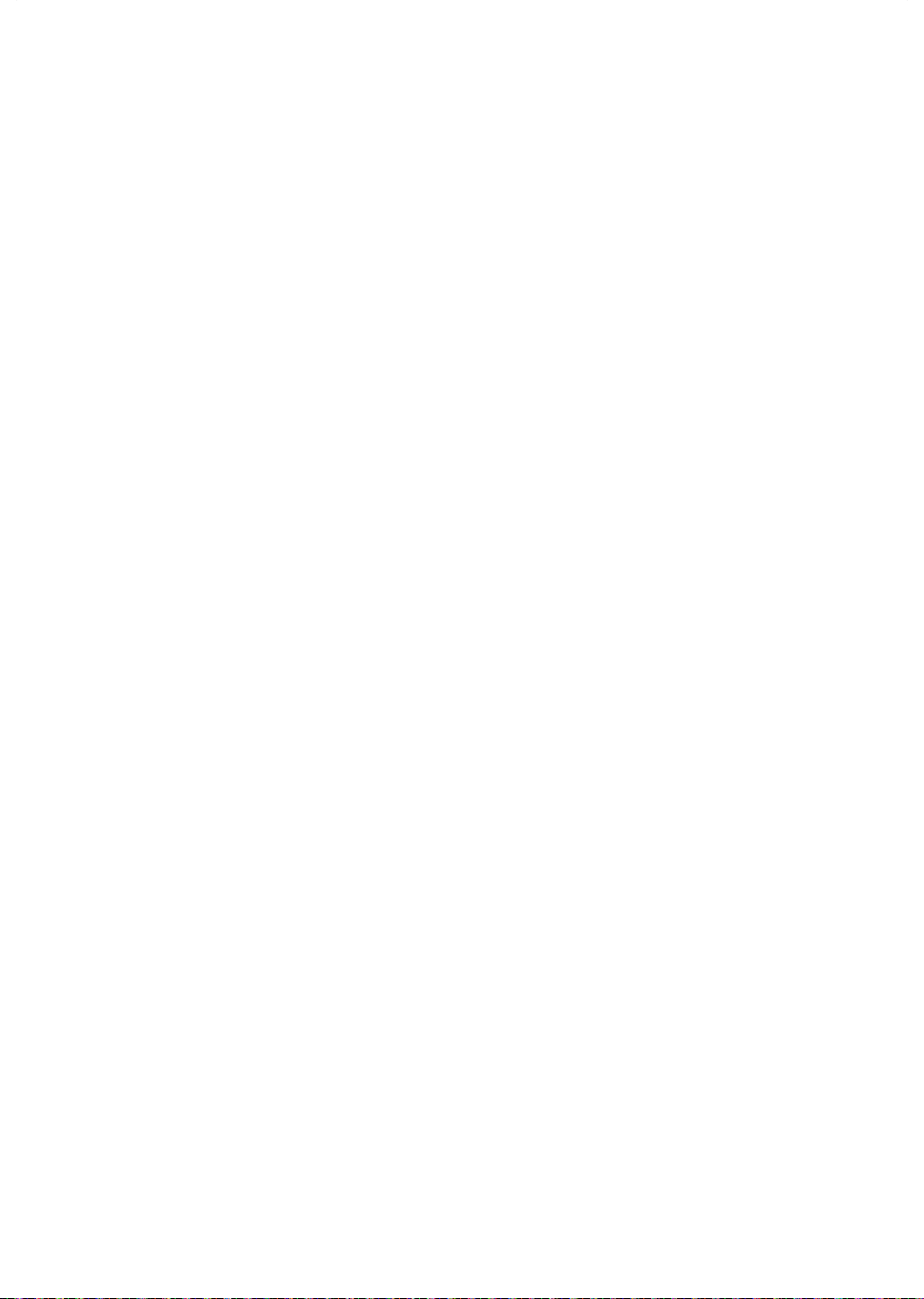
33
EN
Installing LG ThinQ Application
Search for the LG ThinQ application from the
Google Play Store or Apple App Store on a smart
phone. Follow instructions to download and install
the application.
Connecting to Wi-Fi
The Wi-Fi button, when used with the LG ThinQ
application, allows the appliance to connect to a
home Wi-Fi network. The f icon shows the status
of the appliance’s network connection. The icon
illuminates when the appliance is connected to the
Wi-Fi network.
Initial Appliance Registration
Run the LG ThinQ application and follow the
instructions in the application to register the
appliance.
Re-registering the Appliance or
Registering Another User
Press and hold the Wi-Fi button for 3 seconds
to temporarily turn it off. Run the LG ThinQ
application and follow the instructions in the
application to register the appliance.
NOTE
• To disable the Wi-Fi function, press and hold
the Wi-Fi button for 3 seconds.The f icon will
be turned off.
RF Radiation Exposure Statement
• This equipment shall be installed and used at
a minimum distance of 20 cm from the human
body.
Open Source Software Notice
Information
To obtain the source code under GPL, LGPL, MPL,
and other open source licenses, that is contained
in this product, please visit http://opensource.lge.
com.
In addition to the source code, all referred license
terms, warranty disclaimers and copyright notices
are available for download.
LG Electronics will also provide open source code
to you on CD-ROM for a charge covering the cost
of performing such distribution (such as the cost of
media, shipping, and handling) upon email request
to [email protected]. This offer is valid for a
period of three years after our last shipment of this
product. This offer is valid to anyone in receipt of
this information.
Loading ...
Loading ...
Loading ...