Loading ...
Loading ...
Loading ...
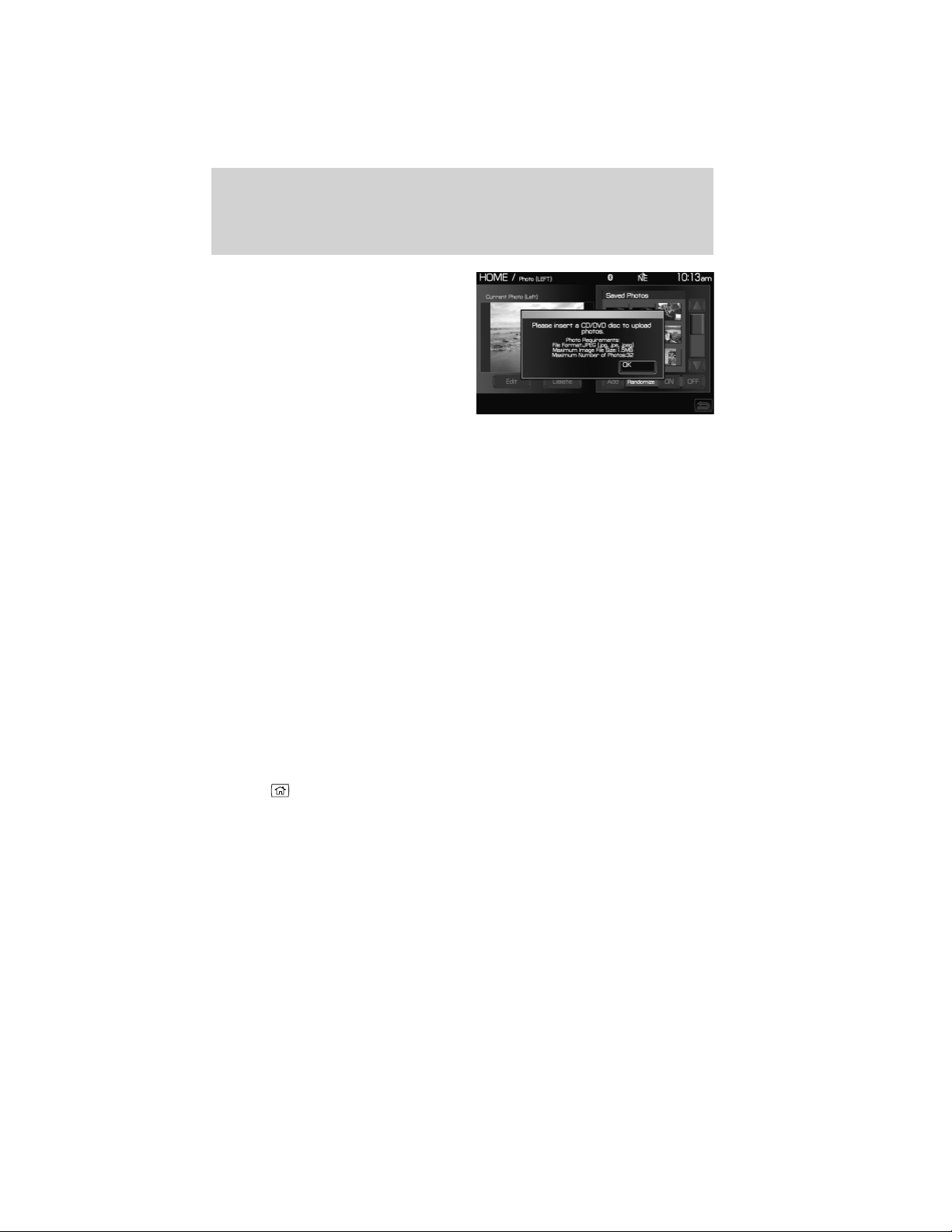
4. When the pop-up dialog box with
the disclaimer appears, press OK
and ensure that you are using the
proper format.
5. Insert a CD-ROM which contains
your photos as jpegs.
6. Press OK. The photos will be
listed on the right half of the screen.
7. Select either ADD or ADD ALL.
The photos are now saved to the hard drive.
Photo display limitations:
• The file must be 1.5MB or less.
• The extension of the file must be one of JPE/JPG/JPEG.
• The CD or DVD must be ISO 9660 format, UDF format is not
supported.
• The file path must be 255 characters or less.
• Up to 256 files or folders can be displayed in one folder.
• Not compatible with discs written in Packet Write mode.
• Only the photograph(s) which meet these conditions will be displayed.
Note: When burning a CD, ensure that you ‘close’ or ‘finalize’ the disc
when the CD-burning process finishes (you should select this option
before you start burning). Consult your software manual or the program’s
help files if you’re not sure how to finalize the disc. Also, write the audio
data into the first session of a multi-session CD as audio systems won’t
be able to sort through other sessions to find more audio tracks.
Editing and deleting photos
1. Press
to access the home screen.
2. Touch the current photo on the home screen.
3. To edit the photo:
• Select the Edit button.
• Adjust the photo by zooming in or out, moving right, left, up or down
and also rotating left or right.
• Press the Reset button to return to the original image.
4. To delete the photo, select the Delete button.
System overview
15
2012 Centerstack (ng1)
Supplement, 1st Printing
Arabic_(LHD) (gc_lhd)
Loading ...
Loading ...
Loading ...