Loading ...
Loading ...
Loading ...
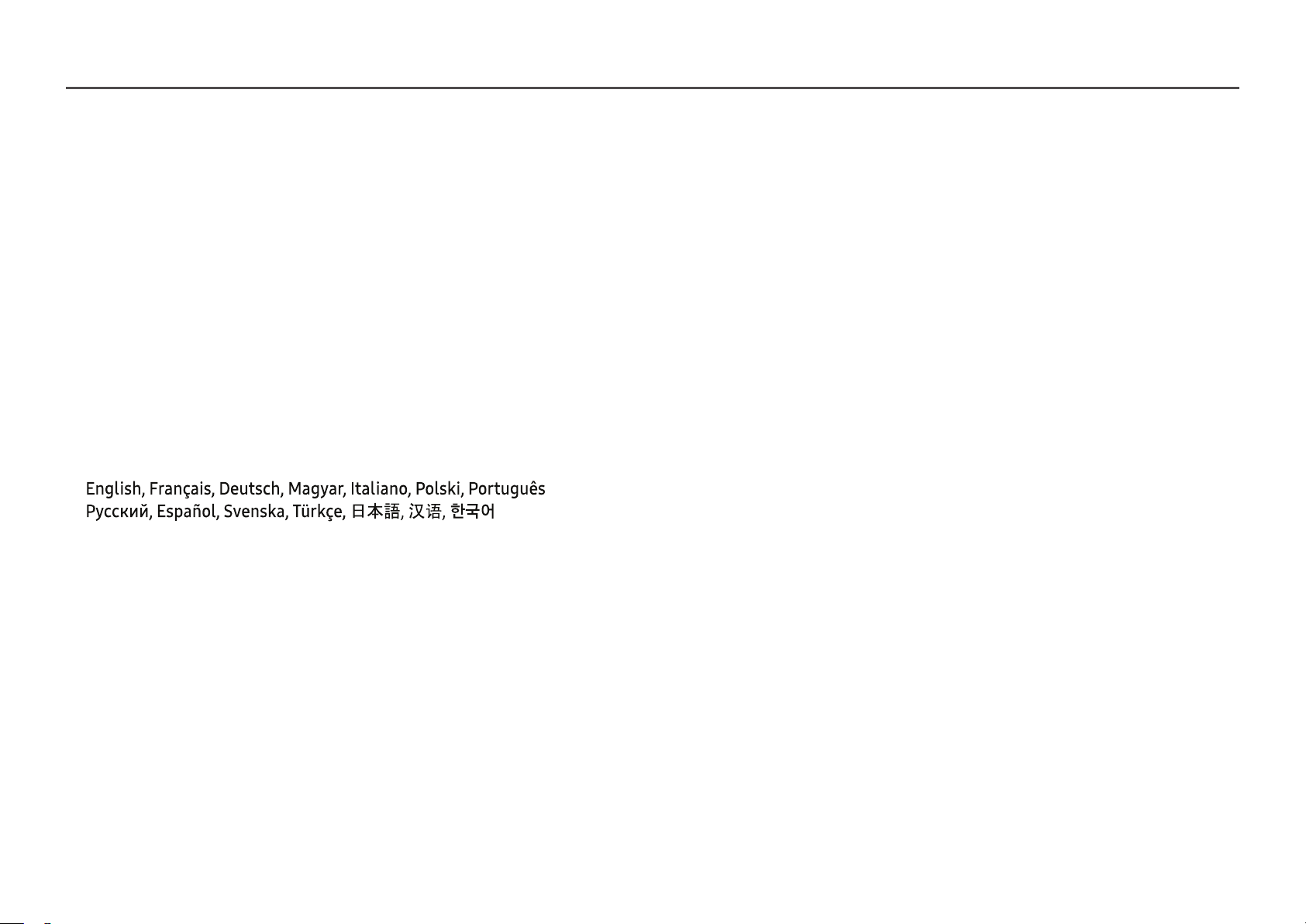
19
MagicRotation Auto (U32H750UM* / U32H850UM*)
The MagicRotation Auto function detects the rotation of monitors that are fitted with a rotation sensor and rotates the Windows screen accordingly.
Software Installation
1
Insert the user manual CD provided with the product into the CD-ROM drive.
2
Follow the instructions given on the screen to proceed with installation.
―
After installation, the application menu language will be displayed in the language of the operating system. (This complies with the basic policies of Windows.)
Caution
1
Compatible only with Windows 7 (32 bit or 64 bit), Windows 8 (32 bit or 64 bit), Windows 8.1 (32 bit or 64 bit) and Windows 10 (32 bit or 64 bit).
2
Compatible with graphics cards that comply with the DDC/CI and MS API standards. The MagicRotation Auto function may not be available for graphics cards that do not comply with the aforementioned
standards.
3
To maximize the performance of the function, update the graphics card driver to the latest version.
4
Fourteen languages are available as installation languages.
5
If the orientation is set to a mode other than "Landscape" in the screen resolution menu on Windows OS, the MagicRotation Auto function may not work properly.
6
The OSD menu will be displayed if the monitor is rotated. When the monitor is rotated, the screen reconfiguration process may be displayed or screen burn-in may appear, depending on the graphics card. This
is performed by the Windows operating system and has nothing to do with the product.
7
If you do not want the screen to rotate automatically when the monitor is rotated, press the Windows and L keys at the same time to lock the Windows operating system. This is a limitation of the Windows API.
Loading ...
Loading ...
Loading ...