Loading ...
Loading ...
Loading ...
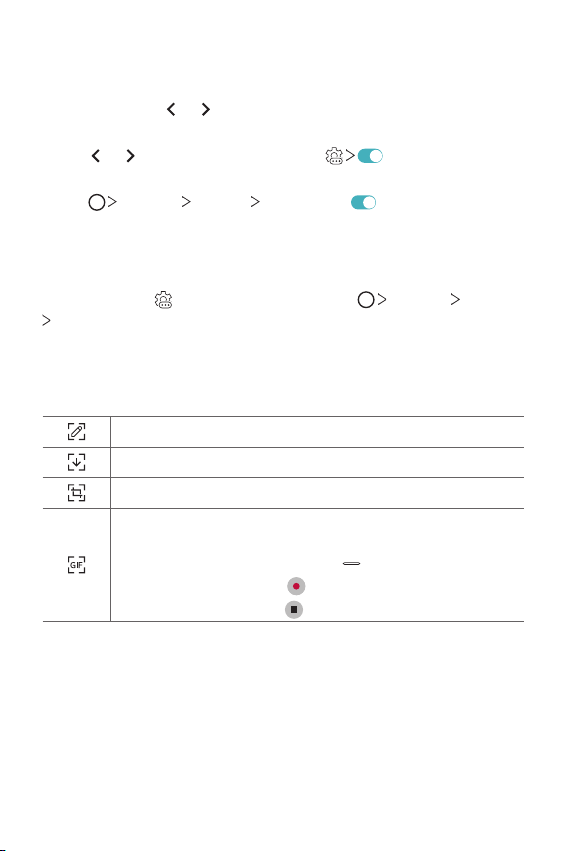
Custom-designed Features 18
Disabling the floating bar
You can disable the floating bar by using one of the following methods:
• Touch and hold
or on the Floating Bar and then drag it to the
Remove area at the top of the screen.
• Tap
or on the floating bar, then tap at the top of the
screen.
• Tap
Settings General Floating Bar .
Setting the floating bar
You can select content to display on the floating bar and change its
display order. Tap
from the floating bar or tap Settings General
Floating Bar.
• Shortcuts: Quickly access frequently used apps or features.
• Screen capture: Capture the screen to crop the desired part or to
create a GIF file.
Launch Capture+ on the current screen to capture a screenshot.
Launch Extended capture to capture a scrolling screen.
Capture a desired part of a screen.
Save part of the current screen as a GIF file. You can adjust the size
of the image you want to capture.
•To move to the desired location, drag
.
•To start recording a GIF, tap .
•To stop recording a GIF, tap .
• Music player: Control the music you are listening to.
• Quick contacts: Call or message people set as quick contacts.
Loading ...
Loading ...
Loading ...