Loading ...
Loading ...
Loading ...
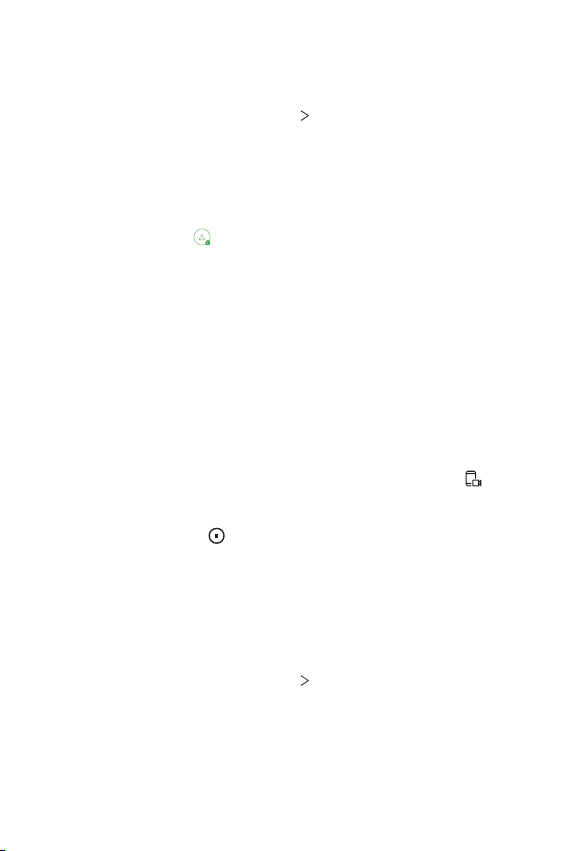
Settings 153
Screen recording
You can configure the settings for screen recording.
1
On the settings screen, tap General Screen recording.
2
Customize the following settings:
• Include yourself in video by: Select one from the following options
and tap SAVE.
- Image: Includes your profile image in video when recording. After
selecting this, tap
and select a profile image. Then, adjust the size
of the image as desired.
- Front camera: Includes yourself recorded using the front camera
while recording the screen.
- Never: Nothing is included.
• Audio source: Choose the audio source between Mic and Contents.
• Video resolution: Select the resolution for screen recording.
To record the screen:
1
Drag the status bar downward to open the Quick access icons list.
2
(If necessary, swipe left over the Quick access icons area.) Tap .
3
Read the disclaimer and tap START. It will start recording in 3 seconds.
4
To stop recording, tap located at the bottom right of the screen.
The recorded video will be saved in Gallery.
Context Awareness
You can automatically change your device settings according to the usage
pattern and location.
1
On the settings screen, tap General Context Awareness.
2
Activate items you want to automatically change settings for.
Loading ...
Loading ...
Loading ...