Loading ...
Loading ...
Loading ...
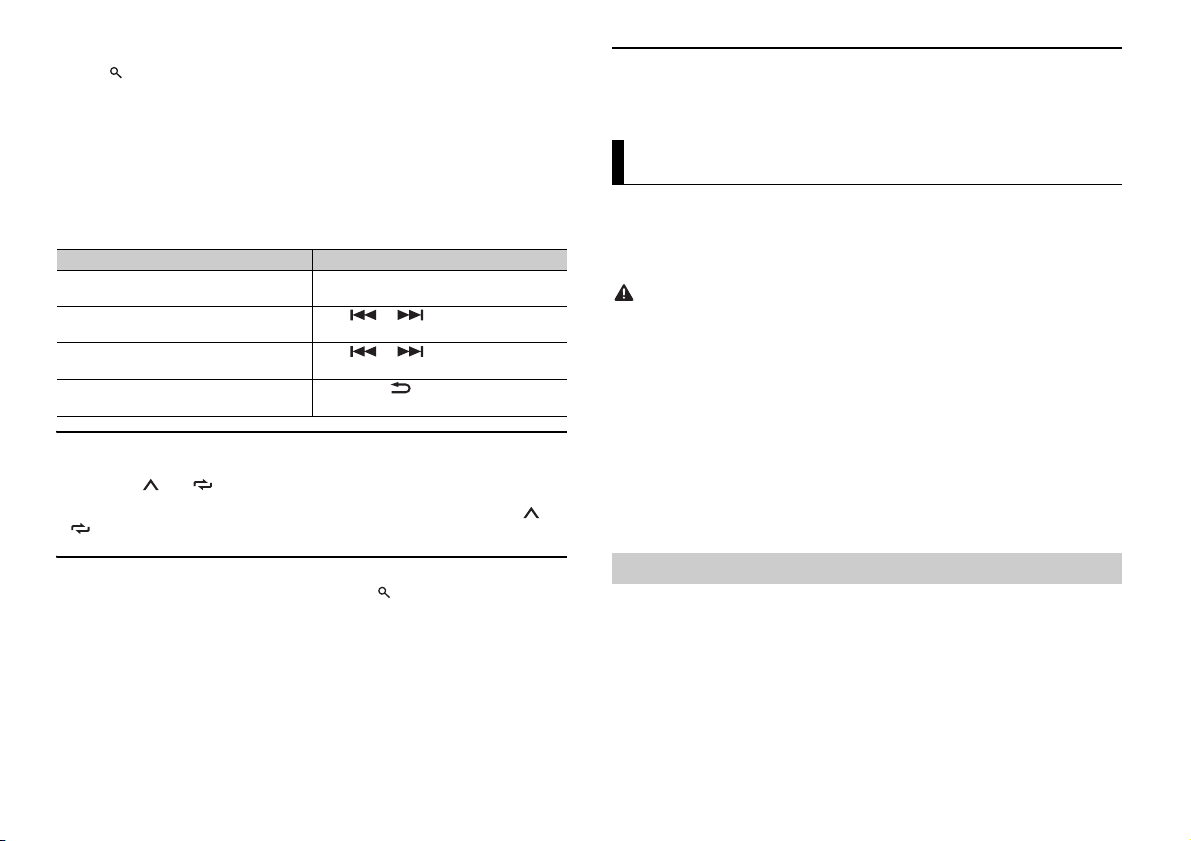
16En
To search for a channel from a list
1 Press during playback.
2 Turn the M.C. dial to select a category.
3 Select one of the operations below.
Category scan: Press and hold the M.C. dial to switch to category scan.
Channel search: Press the M.C. dial to stop a scan.
NOTE
Press DISP to change the display information between “Channel Name”, “Artist Name”, “Song Title”,
“Content Info” and “Channel Number”.
Scan options
To preset a channel
1
While receiving a channel you want to store, press and hold one of the number
buttons (1/ to 6/ ) until it stops flashing.
To play the stored channels, select the band and then press a number button (1/ to
6/).
To preset a channel from a list
1
While receiving a channel you want to store, press .
2 Turn the M.C. dial to select [PRESETS], then press to confirm.
3 Turn the M.C. dial to select a preset channel.
4 Press and hold the M.C. dial to store.
To receive the stored channels, turn the M.C. dial to select a preset channel, then press
to confirm.
Purpose Operation
Stopping a scan (selecting the channel or
song playing)
Press the M.C. dial.
Switching to the next/previous song during
TuneScan
Press or .
Switching to the next/previous channel
during the category scan
Press or .
Aborting a scan (The last channel or song
will continue to play when scan ends.)
Press BAND/.
Parental Control
Some SiriusXM channels contain mature content. You can lock these channels. For
details, see [PARENTAL CTRL] in SiriusXM settings (page 21).
You can operate the unit from Pioneer ARC APP installed on an iPhone/Android device.
In some cases, you can control aspects of the application, such as source selection,
pause, etc., by using the unit.
For details on what operations are available on the application, see the application’s help
section.
WARNING
Do not attempt to operate the application while driving. Make sure to pull off the road and park your
vehicle in a safe location before attempting to use the controls on the application.
For iPhone users
This function is compatible with iPhones (iPhone 5 or later) and iPod touches installed
with iOS 8.0 or later.
You can download Pioneer ARC APP on iTunes App Store.
For Android device users
This function is compatible with devices that have Android OS 4.1 or later installed and
also support AOA (Android Open Accessory) 2.0.
You can download Pioneer ARC APP on Google Play.
NOTE
Some Android devices connected via AOA 2.0 may not work properly or emit sounds due to their own
software design, regardless of the OS version.
1 Connect this unit with the mobile device.
• iPhone/Android device via USB (page 8)
• iPhone/Android device via Bluetooth (page 10)
2 Press the M.C. dial to display the main menu.
3 Turn the M.C. dial to select [SYSTEM], then press to confirm.
4 Turn the M.C. dial to select [PHONE CONNECT], then press to confirm.
5 Turn the M.C. dial to select one of the below, then press to confirm.
Using Pioneer ARC APP
Making a connection with Pioneer ARC APP
Loading ...
Loading ...
Loading ...