Loading ...
Loading ...
Loading ...
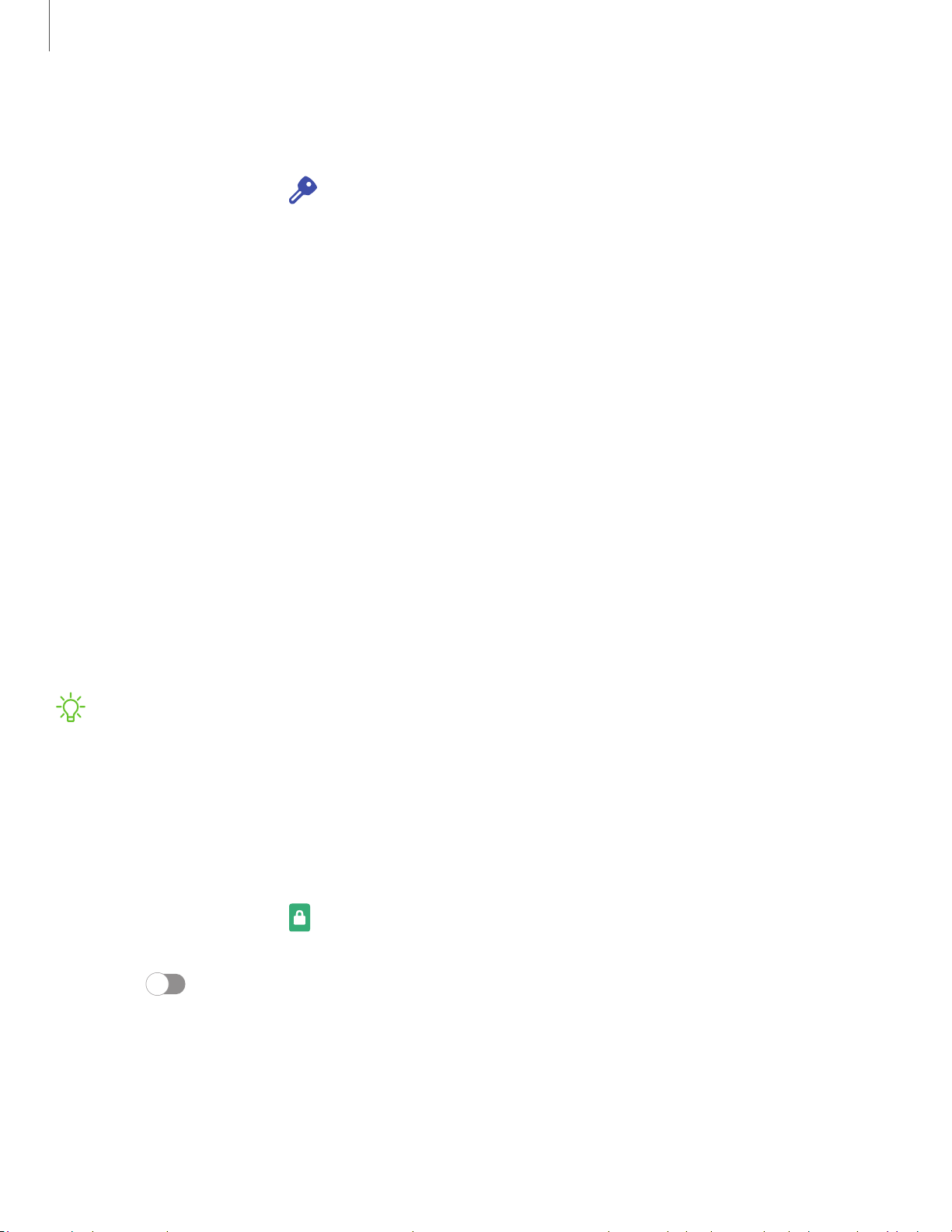
14
6
Settings
D
isable Factory Reset Protection
To disable FRP, remove all Google Accounts from the device.
1.
From Settings, tap
Accounts and backup > Accounts > [Google Account].
2. Tap Remove account.
Lock screen and security
You can secure your device and protect your data by setting a screen lock.
Screen lock types
| Go
ogle Play Protect
| Fi
nd My Mobile
| Se
curity update
| Sa
msung Pass
|
Se
cure Folder
| Sa
msung Blockchain Keystore
| In
stall unknown apps
| En
crypt or decrypt
SD card
| Pa
ssword for factory data reset
| Se
t up SIM card lock
| Vi
ew passwords
| De
vice
administration
| Cr
edential storage
| Ad
vanced security settings
| Lo
cation
| Pe
rmission
manager
| Se
nd diagnostic data
Screen lock types
You can choose from the following screen lock types that offer high, medium, or no
security: Swipe, Pattern, PIN, Password, and None.
NOTE Biometric locks are also available to protect access to your device and
sensitive data on your device. For more information, see Biometric security.
Set a secure screen lock
It is recommended that you secure your device using a secure screen lock (Pattern,
PIN, or Password). This is necessary to set up and enable biometric locks.
1.
From Settings, tap
Lock screen > Screen lock type and tap a secure screen
lock (Pattern, PIN, or Password).
2. Tap
to enable showing notifications on the lock screen. The following
options are available:
• View style: Display notification details or hide them and show only an icon.
• Hide content: Do not show notifications in the Notification panel.
• Notifications to show: Choose which notifications to show on the Lock screen.
Loading ...
Loading ...
Loading ...