Documents: Go to download!
User Manual
- User Manual - (English)
- AUS-1250AZPU - Ausclimate - Specifications Sheet - (English)
- 5-STAGE AIR PURIFICATION
- CONTROLS
- WHERE TO USE
- INSTALLING THE FILTERS
- INITIAL OPERATION
- AUTO AND SLEEP
- MANUAL MODE, TIMER AND PLASMAWAVE®
- CHILD LOCK, AIR QUALITY LED LIGHT
- FILTER CARE
- CLEANING THE DUST SENSOR
- CLEANING CARE
- FREQUENTLY ASKED QUESTIONS
- UNIT SPECIFICATIONS
Table of contents
User Manual
5-STAGE AIR PURIFICATION
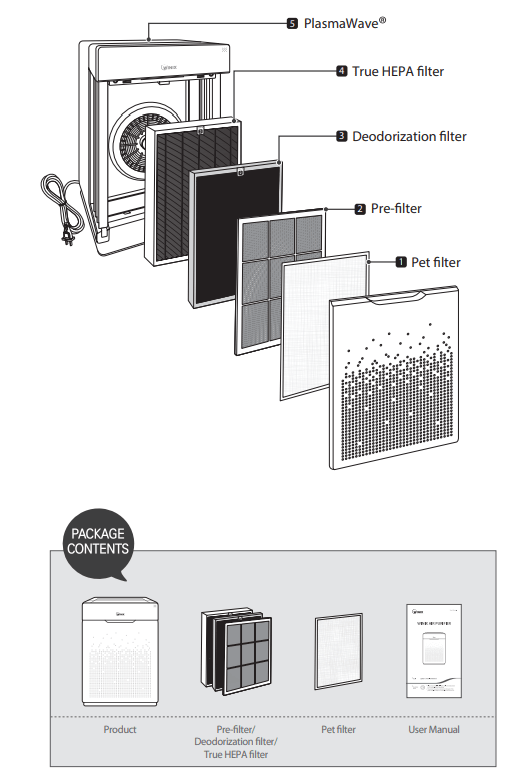
CONTROLS

WHERE TO USE
Allow 30 ~ 45 cm of space between TVs, radios, and other electronic products electromagnetic interference from certain electronics may cause product malfunction.
Place indoors away from direct sun light direct exposure may cause product malfunction or failure.
Only place on hard, flat surfaces flimsy or slanted surfaces may result in abnormal noise and vibrations

INSTALLING THE FILTERS
This product comes with all of the required filters. The protective plastic wrap must be removed from the filters before use.
- Operating the unit without removing the plastic wrap may result in product failure.
- Unplug and make sure the unit is turned off before installing filters.
- The unit will automatically power off when front panel is opened.
① Remove the front panel by grasping its upper edge and gently pulling towards yourself.
- To remove the front panel, the latch at the lower edge of the panel must be released from its position.
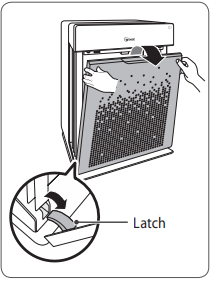
② Remove the filters from the unit, they are protected inside a plastic wrap.
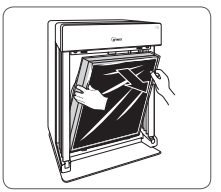
③ Remove filters from protective plastic wrap.
- Operating the unit without removing filters from plastic may cause abnormal noise, deformation, or fire as a result of overheating.
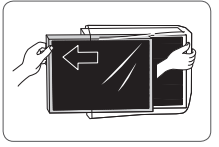
④ Install the filters until they fit securely in place.
Filters must be installed in this order:
3 True HEPA filter (rear)
2 Deodorization filter (middle)
1 Pre-filter (front)
- To install the pre-filter, insert bottom tabs into the slots on either side of the lower part of the unit, then rotate upward to insert the upper tabs into the slots at the top part of the unit until both sides audibly click into place.
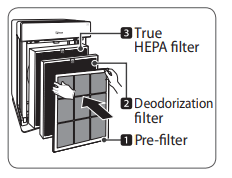
⑤ Replace the front panel by first inserting the latch at the bottom edge into the base of the unit, then rotate the panel upward toward the top of the unit until it magnetically snaps closed.
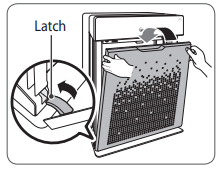
⑥ When to service and replace filters:
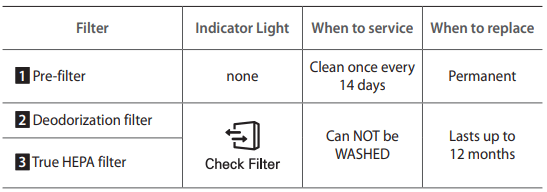
- Intervals between filter replacement may vary depending on environment.
- For optimal use, Pre-filter can be cleaned every 14 days which can extend the life of other filters.
- Pet filter replacement guide separately mentioned on the Pet filter package board.
INITIAL OPERATION
① Insert the unit plug into an electrical outlet.
- The Control Panel lights will turn on and off.
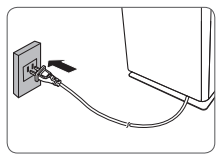
② Press the 'Power' button.
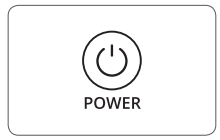
NOTE During the first 4 minutes of power up, the Air Quality light will flash as the Smart Sensors measure the air quality in the environment, after which normal operation will begin.
③ By default, when the unit first powers on, the mode will be set to Auto with PlasmaWave® enabled.
- When in Auto Mode the fan speed will be automatically adjusted according to the environments air quality.
- PlasmaWave® works to remove harmful airborne contaminants.
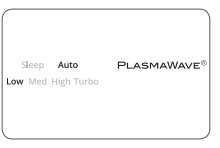
AUTO AND SLEEP
Every time the Mode button is pressed, the Mode LED light will cycle through the settings. (Auto, Sleep, Low, Medium, High, Turbo)
1. Auto Mode
Enables Auto operation based on the unit's air quality Smart Sensors.
① Press the Mode button to select Auto mode.
- The mode LED light will indicate when ‘Auto’ mode has been selected, and operation will begin.
- Each time the Mode button is pressed, the modes will be cycled. (Auto, Sleep, Low, Medium, High, Turbo).
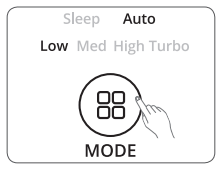
2. Sleep Mode
① Press the Mode button to select Sleep mode.
- The mode LED light will indicate when ‘Sleep’ mode has been selected, and operation in that mode will begin.
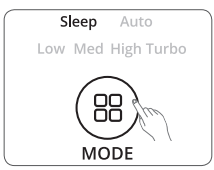
NOTE
- When Sleep mode is selected, the fan speed is automatically set to Low. Fan speed can be changed by pressing the Fan Speed (Mode) Button.
- When Sleep Mode is enabled, the Air Quality light is disabled.
MANUAL MODE, TIMER AND PLASMAWAVE®
Every time the Mode button is pressed, the Mode LED light will cycle through the settings. (Auto, Sleep, Low, Medium, High, Turbo)
3. Manual Mode (setting fan speed)
Users can opt to manually set the fan speed to Low, Medium, High, or Turbo.
① Press the Mode button to select the desired fan speed.
- The mode LED light will indicate the selected fan speed, and operation will begin

4. Timer
The timer can be set for when you want the unit to run for a specified period of time.
① Select the desired period by pressing the Timer button.
- The Timer LED light will indicate the selected length of operation.
- Every time the Timer button is pressed the Timer LED light will cycle through the settings. (1hr, 4hr, 8hr, [NO TIMER]).
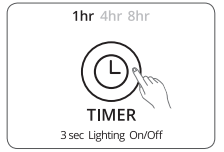
5. PlasmaWave®
By default, PlasmaWave® is enabled whenever the unit is powered on.
① Press the Plasma button when the power is on to enable or disable this feature.
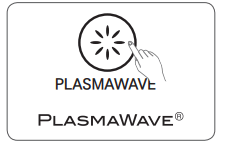
CHILD LOCK, AIR QUALITY LED LIGHT
6. Child Lock
This feature prevents children from tampering with the control panel.
① Press and hold the Child Lock button for 3 seconds to enable or disable the feature.
- When the Child Lock indicator is lit, the feature is enabled.
- When Child Lock is enabled, the control panel is locked and the settings cannot be changed.
- To disable, press and hold the Child Lock button again for 3 seconds
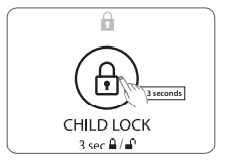
7. Air Quality LED Light
The Air Quality LED light may be turned on or off.
① To turn the Air Quality LED light on or off, press and hold the Timer button for 3 seconds.
- When on, the LED light will indicate the current indoor air quality according to three levels BLUE/GREEN/AMBER/RED

FILTER CARE
1. Changing Filters
When the Check Filter indicator LED is on, it is time to replace both the True HEPA and Deodorization filter.

- Intervals between filter replacement may vary depending on environment.
- For optimal use, Pre-filter can be cleaned every 14 days which can extend the life of other filters.
- Pet filter replacement guide separately mentioned on the Pet filter package board.
2. Removing Filters
Ensure the unit is turned off and unplugged before removing filters.
- The unit will automatically power off when front panel is opened.
① Remove the front panel by grasping its upper edge and gently pulling towards yourself.
- To remove the front panel, the latch at the lower edge of the panel must be released from its position.
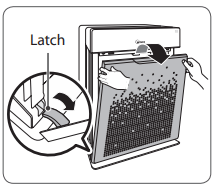
② Press the tabs on the top edge to remove the 1 Pre-filter.
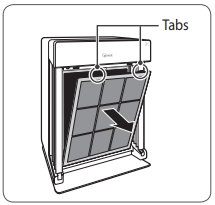
③ First remove the 2 Deodorization filter and then the 3 True HEPA filter by pulling on the numbered tags at the top of each filter.
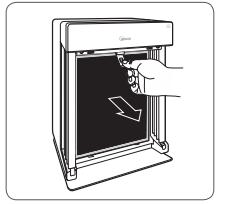
3. Filter Assembly and Replacement
Filters should be re-installed in the reverse order of their removal.
① Insert the replacement
3 True HEPA filter (rear)
2 Deodorization filter (middle)
- Remove the protective plastic wrap from new filters. Operating the unit without removing the protective plastic wrap may cause abnormal noise, deformation, or fire as a result of overheating
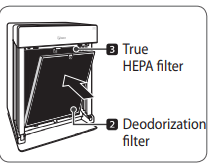
② Insert the 1 Pre-filter (front).
- To install the pre-filter, insert bottom tabs into the slots on either side of the lower part of the unit, then rotate upward to insert the upper tabs into the slots at the top part of the unit until both sides audibly click into place.
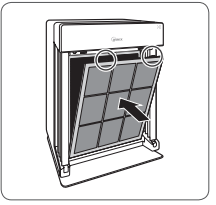
③ Replace the front panel by first inserting the latch at the bottom edge into the base of the unit, then rotate the panel upward toward the top of the unit until it magnetically snaps closed.

④ After replacing the filters, power on the unit. Once the unit running, press and hold the RESET button for 5 seconds

4. Cleaning the Pre-filter
Intervals between filter cleanings may vary depending on the air quality.
① Use a vacuum cleaner or soft brush to clean the Pre-filter. If it is excessively dirty, wash with room temperature water.
- Use only water, do not use volatile substances such as alcohol or acetone.
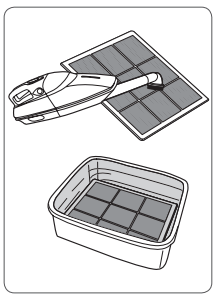
※ If the pre-filter becomes damaged or in any way needs replacement
CLEANING THE DUST SENSOR
Cleaning the Dust Sensor For optimal performance of the Dust Sensor, which detects airborne dust and ultrafine particles, clean it every two months. Clean it more frequently when the unit is running in a place with high dust levels.
① Open the Dust Sensor cover.
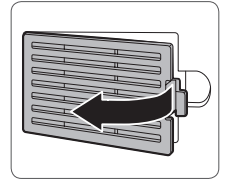
② Use a damp cotton swab to wipe the lens and intake area of the Dust Sensor.
- To clean the sensor area, use only water. Do not use volatile substances such as alcohol or acetone.
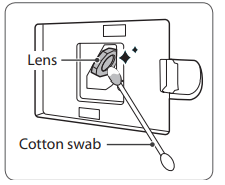
③ Wipe away any remaining moisture with a dry cotton swab
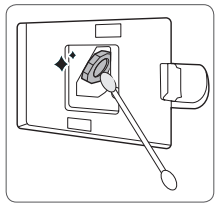
④ Close the Dust Sensor cover.
- The Dust Sensor cover may be cleaned using a vacuum cleaner.
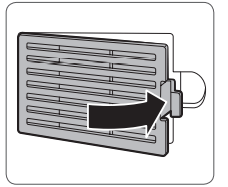
CLEANING CARE
Cleaning the exterior and interior
Cleaning the exterior
Wipe with a soft damp cloth using room temperature water. Afterwards, wipe it down with a clean dry cloth.
- For optimal performance, clean the front panel 1-2 times a month.

Cleaning the interior
Open the front panel and clean the interior with a vacuum cleaner.
- For optimal performance, clean the interior 1-2 times a month.

FREQUENTLY ASKED QUESTIONS
| Problem | Check / Actions to take |
|---|---|
It does not turn on at all. 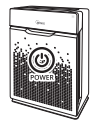 | Is there a power outage?
|
It doesn’t work in Auto mode.  |
|
It vibrates and makes a lot of noise.  | Is it running on a slanted surface?
|
The power plug and outlet feel hot.  | Is the plug securely plugged in?
|
There is a strange smell.  | Is it being used in a place with a lot of smoke, dust, or odors?
|
The product is not purifying the air enough. 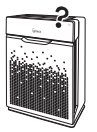 | Is the Check Filter indicator light on?
|
UNIT SPECIFICATIONS
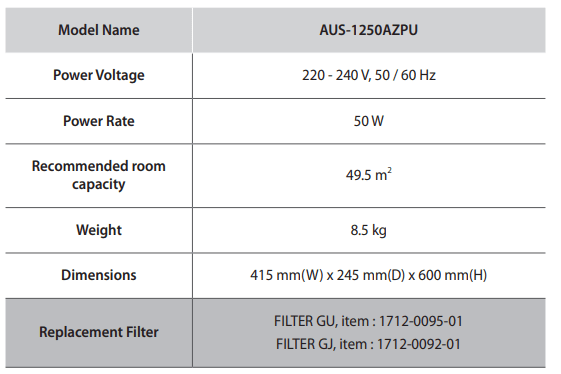
See other models: AUS-1050AZBU NK105 AUS-9500

