Loading ...
Loading ...
Loading ...
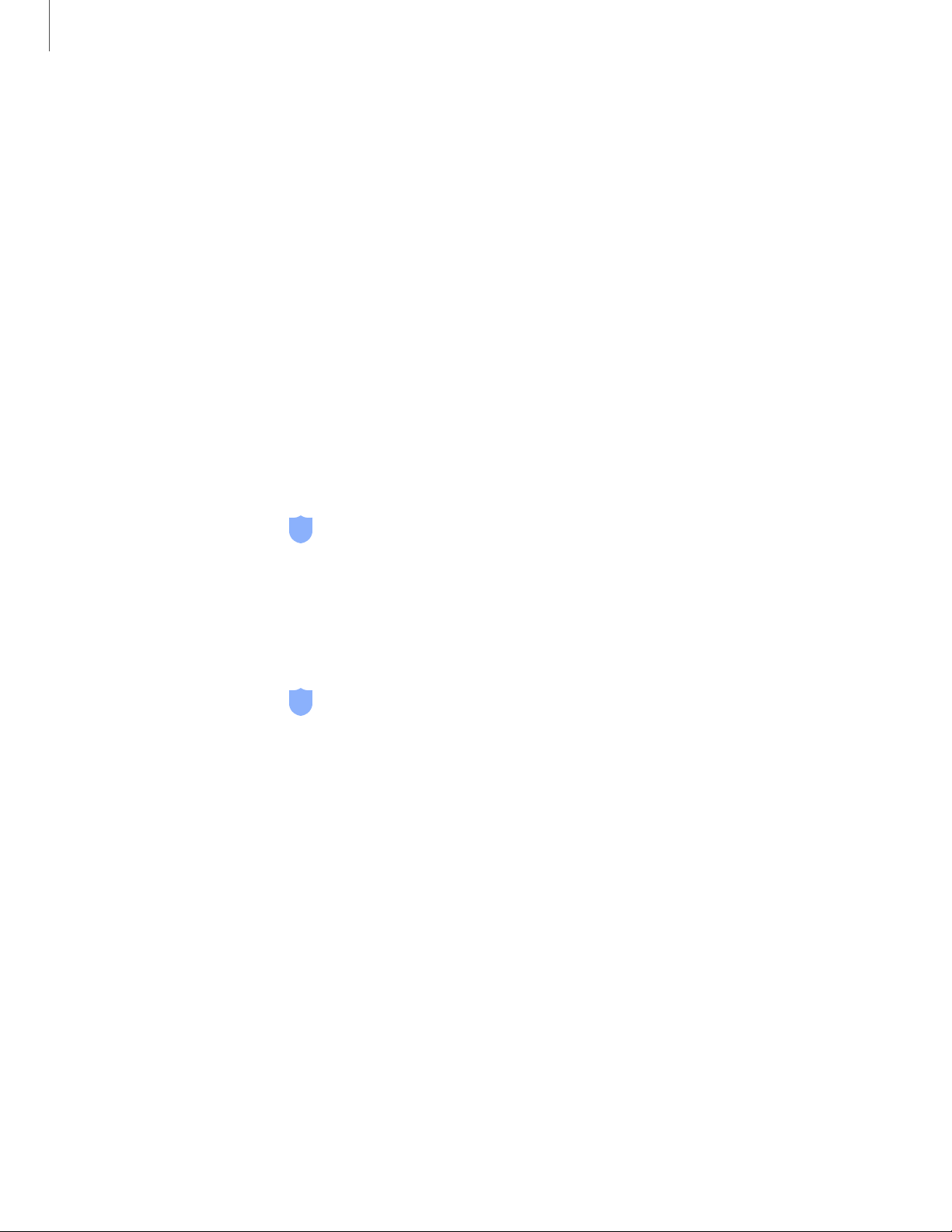
Flexible security
Use biometrics to securely unlock your device and log in to accounts.
Face recognition
You can enable Face recognition to unlock your screen. To use your face to unlock
your device, you must set a pattern, PIN, or password.
•
Face recognition is less secure than Pattern, PIN, or Password. Your device could
be unlocked by someone or something that looks like your image.
•
Some conditions may affect face recognition, including wearing glasses, hats,
beards, or heavy make-up.
•
When registering your face, ensure that you are in a well-lit area and the camera
lens is clean.
1.
From Settings, tap Biometrics and security > Facerecognition.
2. Follow the prompts to register your face.
Face recognition management
Customize how face recognition works.
◌
From Settings, tap Biometrics and security > Facerecognition.
•
Remove face data: Delete existing faces.
•
Face unlock: Enable or disable face recognition security.
•
Stay on Lock screen: When you unlock your device with face recognition, stay
on the Lock screen until you swipe the screen.
•
Faster recognition: Turn on for faster face recognition. Turn off to increase
security and make it harder to unlock using an image or video of your
likeness.
•
Brighten screen:Increase the screen brightness temporarily to improve
recognition in dark conditions.
•
Samsung Pass: Allow Samsung Pass to use face recognition.
33
Getting started
Loading ...
Loading ...
Loading ...