Loading ...
Loading ...
Loading ...
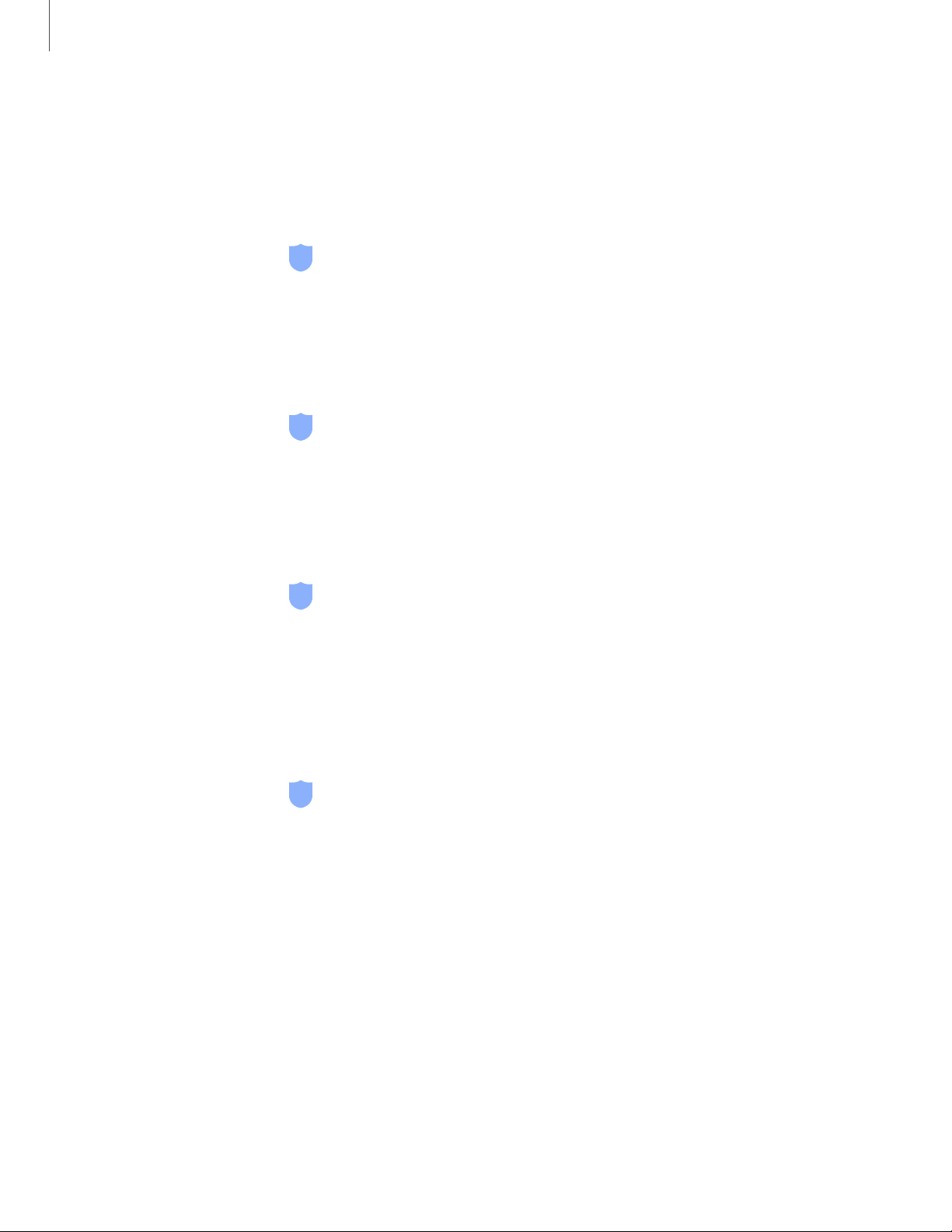
Secure Folder
You can create a secure folder on your device to protect private content and apps
from anyone who may be using your device. You must sign in to your Samsung
account to set up and use Secure folder.
◌
From Settings, tap Biometrics and security > Secure Folder and follow the
prompts to secure content on your device.
View passwords
You can have characters displayed briefly in password fields as you type them.
◌
From Settings, tap Biometrics and security > Other security settings >
Make passwords visible to turn on the feature.
Security update service
You can set your device to automatically check for security updates.
◌
From Settings, tap Biometrics and security > Other security settings, and then
tap Security policy updates to check for security updates.
Device administration
You can authorize security features and apps (like ) to have administrative access to
your device.
1.
From Settings, tap Biometrics and security > Other security settings >
Device admin apps.
2. Tap an option to turn it on as a device administrator.
131
Settings
Loading ...
Loading ...
Loading ...