Loading ...
Loading ...
Loading ...
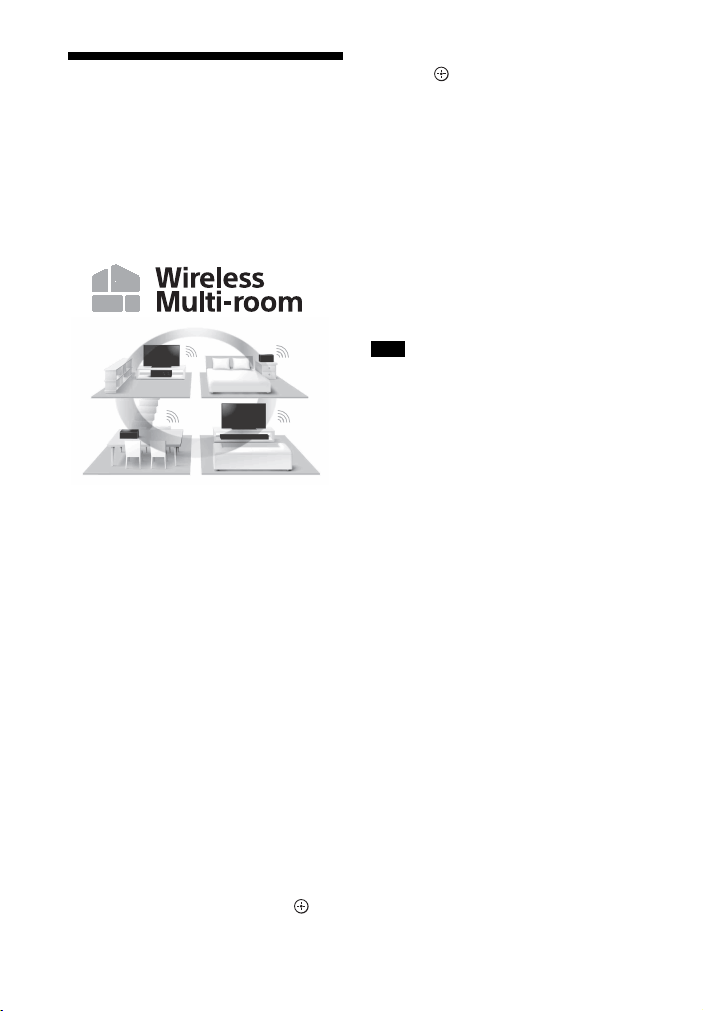
42
GB
Connecting the Wireless
Multi Room-Compatible
Device (Wireless Multi
Room)
You can enjoy music in any room by
using the system with the wireless multi
room-compatible wireless speaker.
You can enjoy the following music or
sound in different rooms with high
sound quality using your home wireless
network.
•Music on the music service
• Music stored in your PC or smartphone
• Sound of the [TV] (including
connection with the BLUETOOTH
function), [HDMI1], [HDMI2],
[Bluetooth Audio], [USB], or [Analog]
input of the system*
* You can enjoy the sound of the device
that is connected to the system. The
sound of the system is delayed behind
the picture to synchronize with the sound
of other speakers. If you are bothered by
the time gap between the sound and
picture, try the following.
• For the HDMI1 or HDMI2 input: Press
OPTIONS and set [Multi-room Sync] to
[Off].
• For the TV or analog input: Press
OPTIONS, / until “MSYNC” appears
on the front panel display, and
(enter), then press / until “OFF”
appears on the front panel display and
press (enter).
The sound of the system is synchronized
with the picture though the sound output
from other speakers is delayed.
You can operate with Sony | Music
Center that is installed on a mobile
device. To use multiple devices, connect
them to the same wireless LAN.
To perform setting on Sony |
Music Center
Perform the setting by following the
help on Sony | Music Center.
• When enjoying the wireless multi room
function during using Chromecast built-
in, use the Chromecast-enabled app
(page 40).
• When [Bluetooth Audio] is selected
during use of the wireless multi room
function, the system may reconnect to
the BLUETOOTH device.
• During use of the wireless multi room
function, the HDMI audio input may be
limited.
Tip
For details about Sony | Music Center, see
“What You can Do with Sony | Music
Center” (page 41).
Note
Loading ...
Loading ...
Loading ...