Loading ...
Loading ...
Loading ...
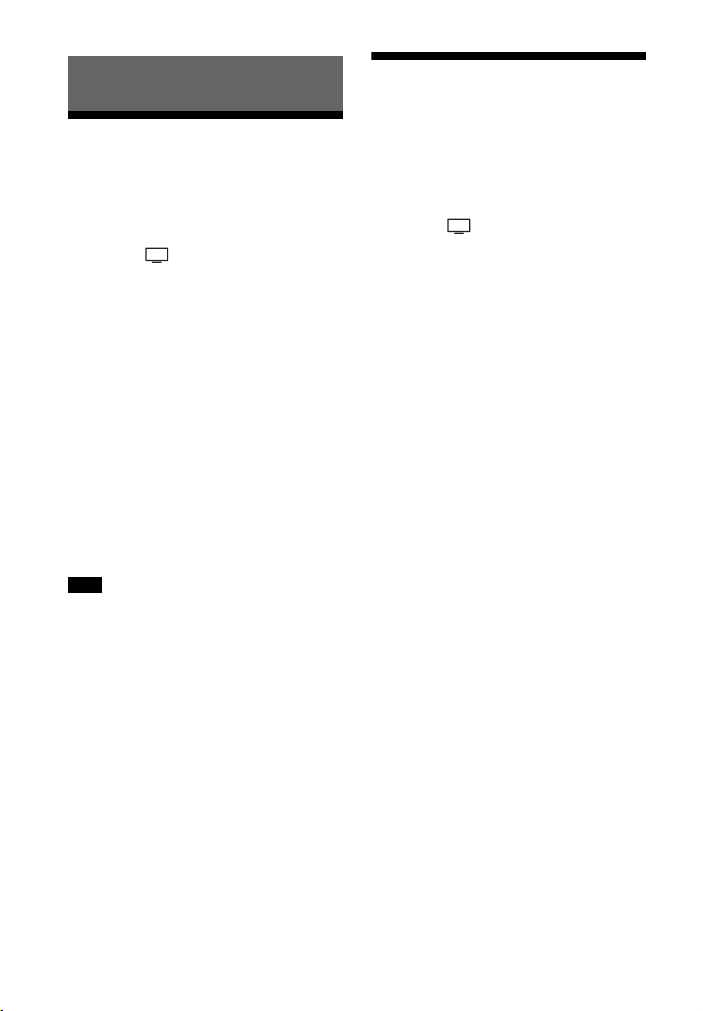
32
GB
Watching TV
1 Press HOME.
The home menu appears on the TV
screen.
2 Select [Watch] - [TV] on the
home menu.
3 Select the program using the TV
remote control.
The selected TV program appears
on the TV screen and the TV sound
is output from the system.
4 Adjust the volume.
• Adjust the volume by pressing
+/– on the remote control.
• Adjust the subwoofer volume by
pressing SW +/– on the remote
control (page 48).
• Adjust the rear speakers volume
by pressing REAR +/– on the
remote control (page 48).
Set the speaker setting of the TV (BRAVIA)
to Audio System. Refer to the operating
instructions of your TV regarding how to
set the TV.
Tip
You can select [TV] directly by pressing TV
on the remote control.
Playing the Connected
AV Device
1 Press HOME.
The home menu appears on the TV
screen.
2 Select [Watch], then select the
input ([HDMI1] or [HDMI2]) on the
home menu.
• [HDMI1]: Device that is connected
to the HDMI IN 1 jack
• [HDMI2]: Device that is connected
to the HDMI IN 2 jack
The image of the selected device
appears on the TV screen and the
sound is output from the system.
3 Adjust the volume.
• Adjust the volume by pressing
+/– on the remote control.
• Adjust the subwoofer volume by
pressing SW +/– on the remote
control (page 48).
• Adjust the rear speakers volume
by pressing REAR +/– on the
remote control (page 48).
Tip
You can select [HDMI1] or [HDMI2] directly
by pressing HDMI1 or HDMI2 on the remote
control.
To adjust the dialog volume while
streaming the DTS:X contents
By adjusting the dialog volume, you can
easily listen to dialog since it stands out
from the ambient noise. This function
does not work on some audio formats.
1 While selecting [HDMI1] or [HDMI2],
press OPTIONS.
The options menu appears on the TV
screen.
2 Select [Dialog Control], then adjust
the dialog volume with /.
Watching Images
Note
Loading ...
Loading ...
Loading ...