Loading ...
Loading ...
Loading ...
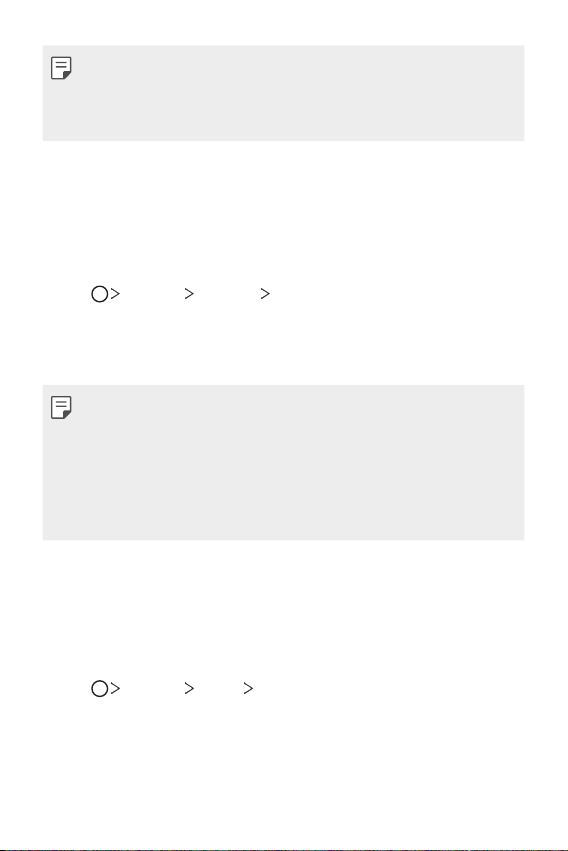
Basic Functions 65
• Make sure that your device is connected to the same wireless network
as the file transfer target device.
• Make sure that File sharing is activated on both the device and the
target device.
Sending files to a computer
You can quickly send large files to your computer.
1
Install LG Bridge on your computer.
2
Start LG Bridge on the computer, then sign in using your LG account.
3
Tap Settings Network LG AirDrive, then sign in using your
LG account.
4
Select a computer on the sharing list from the Gallery, File Manager
and Music apps.
• You can download LG Bridge from the LG Electronics website
(
www.lg.com
).
• When you transfer files from the device to the computer while
LG Bridge is not running, they are stored for 7 days in the temporary
storage.
Temporarily stored files are automatically saved on the computer when
you launch LG Bridge within 7 days.
Do not disturb
You can limit or mute notifications to avoid disturbances for a specific
period of time.
1
Tap Settings Sound Do not disturb.
2
Tap Mode and select the mode you want:
• Priority only: Receive sound or vibrate notifications for the selected
apps. Even when Priority only is turned on, alarms still sound.
• Total silence: Disable both the sound and vibration.
Loading ...
Loading ...
Loading ...