Loading ...
Loading ...
Loading ...
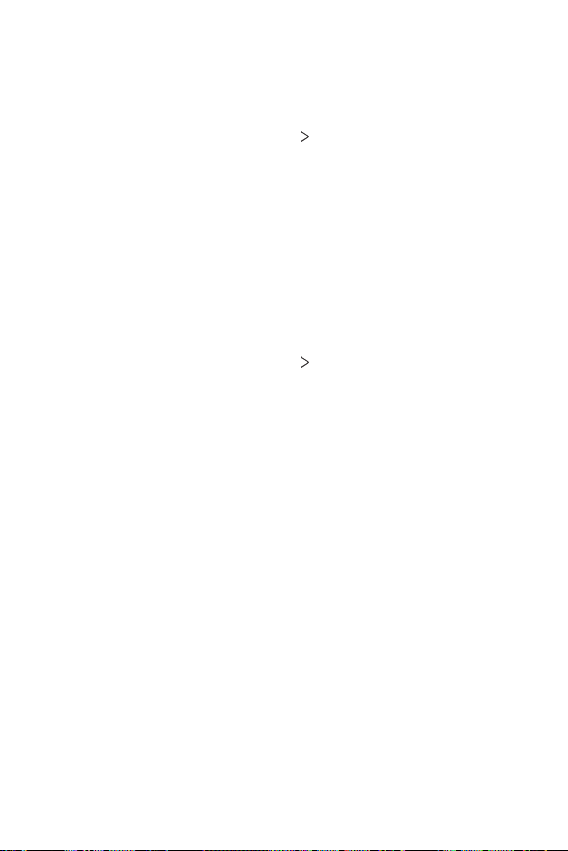
Settings 128
Update centre
You can check and install the latest version of the app or software
provided by LG.
1
On the settings screen, tap General Update centre.
2
Customise the following settings:
• App Updates: Check if an app update is available. If available, you
can install the update.
• Software Update: Check if a software update is available. If
available, you can install the update.
Language & input
You can customise language and keyboard settings for your device.
1
On the settings screen, tap General Language & input.
2
Customise the following settings:
• Language: Select a language to apply for the device.
• Current keyboard: View the keyboard currently in use. Select a
keyboard to use when entering text.
• On-screen keyboard: Change the LG keyboard settings or voice
recognition feature of Google Voice.
• Physical keyboard: Select to use the physical keyboard, or check
keyboard shortcut keys.
• Autofill service: Enable this option to enter your information saved
in your account such as password, address, or credit card number
with a single tap. You can also disable this option, use Google
Autocomplete, or add a new service account.
• Text-to-speech output: Configure the settings for text-to-speech
output.
• Pointer speed: Adjust the pointer speed of a mouse or trackpad.
• Reverse mouse buttons: Reverse the right mouse button to
perform primary direct-manipulation actions.
Loading ...
Loading ...
Loading ...