Loading ...
Loading ...
Loading ...
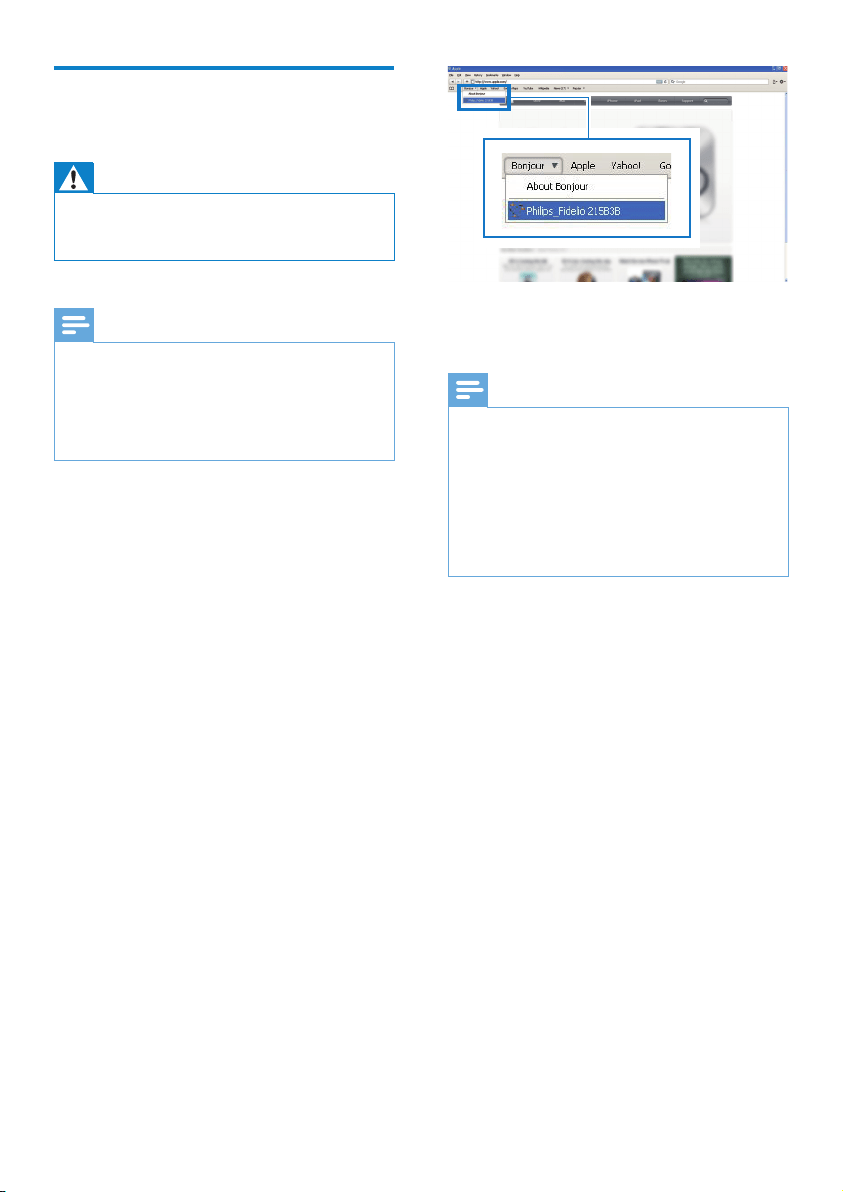
24
4 Follow the on-screen instructions to
complete the rmware update.
Note
• In case the rmware update fails, you can try the above
procedures again.
• After successful rmware update, if there is any
problem with the Wi-Fi connection, press and hold
both the + and - buttons on DS3881W for more than
5 seconds at the same time to reset the device, and
then try to set up the Wi-Fi network for DS3881W
again (see ‘Connect to your home Wi-Fi network for
AirPlay’ on page 12).
Update from the
congurationpage
Warning
• Always connect your DS3881W to AC power for
rmware upgrade. Never power off your DS3881W
during rmware upgrade.
Note
• To use an Internet browser other than Apple Safari
on your PC/Mac, remember to go to the Wi-Fi router
conguration page and write down the IP address of
your DS3881W. See the user manual of your Wi-Fi
router for how to nd the IP addresses of devices
connected to the Wi-Fi router.
1 Power on DS3881W (see ‘Prepare’ on
page 11).
» It takes about 35 seconds for the unit
to boot up. During boot-up, the WI-FI
SETUP indicator on the back of the
unit blinks green quickly.
» After boot-up, you can hear a beep
and the WI-FI SETUP indicator
turns to green steadily. DS3881W is
connected to the last congured Wi-Fi
network automatically.
2 Make sure that DS3881W and your PC/
Mac are connected to the same Wi-Fi
router.
3 Open Apple Safari on your PC/Mac, then
select ‘Philips_Fidelio XXX’ from the
Bonjour pull-down list.
• Or open any other Internet browser
on your PC/Mac, then type in the IP
address of DS3881W (available on
the Wi-Fi router conguration page)
at the address bar.
» The DS3881W conguration
web page is displayed.
EN
Loading ...
Loading ...
Loading ...