Loading ...
Loading ...
Loading ...
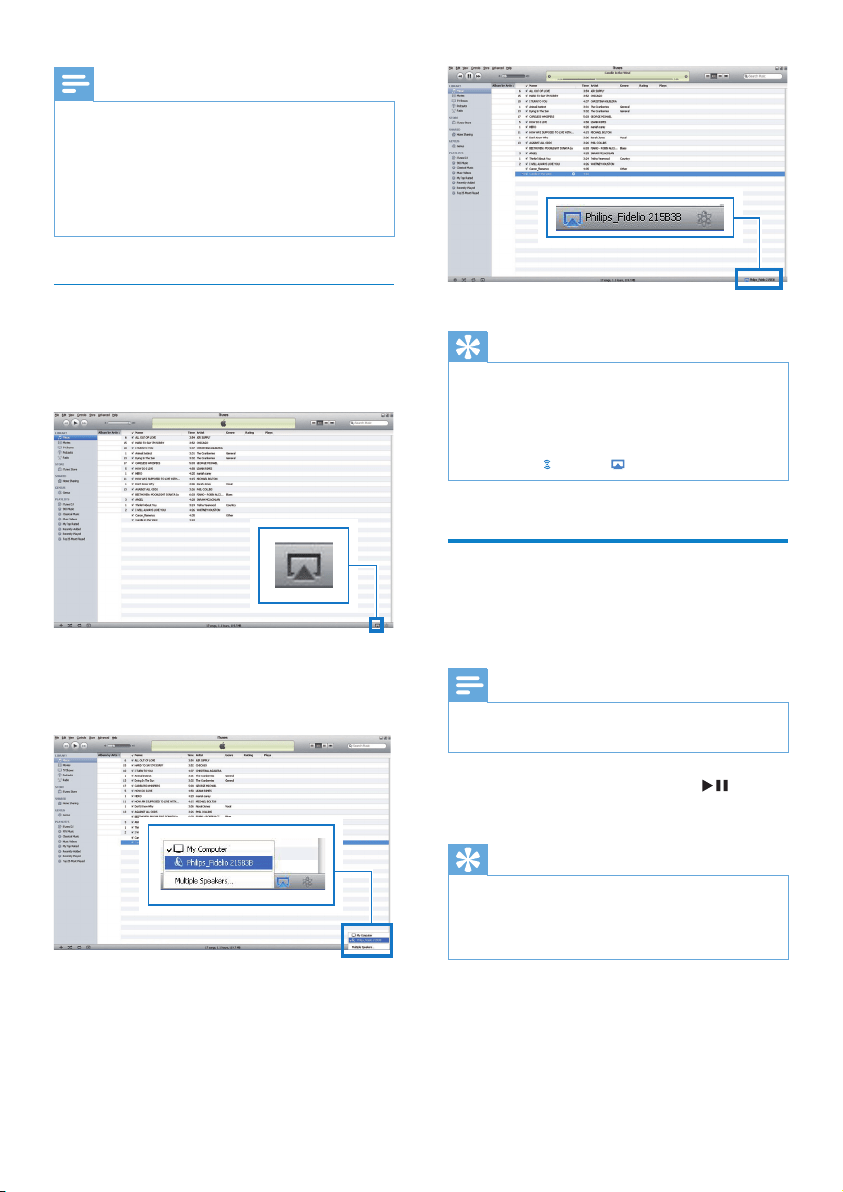
21
Tip
• When you stream audio from your iTunes music library
on a PC/Mac, you can select more than one AirPlay-
enabled devices (if available) at step 3 to stream music
to all of them at the same time.
• If you are using an earlier version of iTunes, the AirPlay
icon may be instead of .
Control play
You can select different play options from either
your iTunes host device or DS3881W.
Note
• Make sure that you have successfully streamed audio
from your iTunes music library to DS3881W.
• To pause or resume play, press .
• To adjust volume, press +/- repeatedly.
Tip
• If you are streaming music from a PC/Mac, to control
music play from DS3881W, remember to tick Allow
iTunes audio control from remote speakers in Edit ->
Preferences -> Devices on iTunes.
Note
• If you fail to hear music after successful setup, do one of
the following on your iPod touch/iPhone/iPad:
• (1) Disconnect and then re-connect to the same Wi-Fi
router again;
• (2) Close all applications running at the background;
• (3) Power off and then power on your iPod touch/
iPhone/iPad again.
Stream from your PC/Mac
1 Launch iTunes 10 (or a later version) on
your PC/Mac.
2 Click the AirPlay icon on the window.
3 Select Philips_Fidelio_AirPlay XXXX (or
user customized name) from the AirPlay
list.
4 Select a media le and start play.
» After a while, you will hear music from
DS3881W.
EN
Loading ...
Loading ...
Loading ...