Loading ...
Loading ...
Loading ...
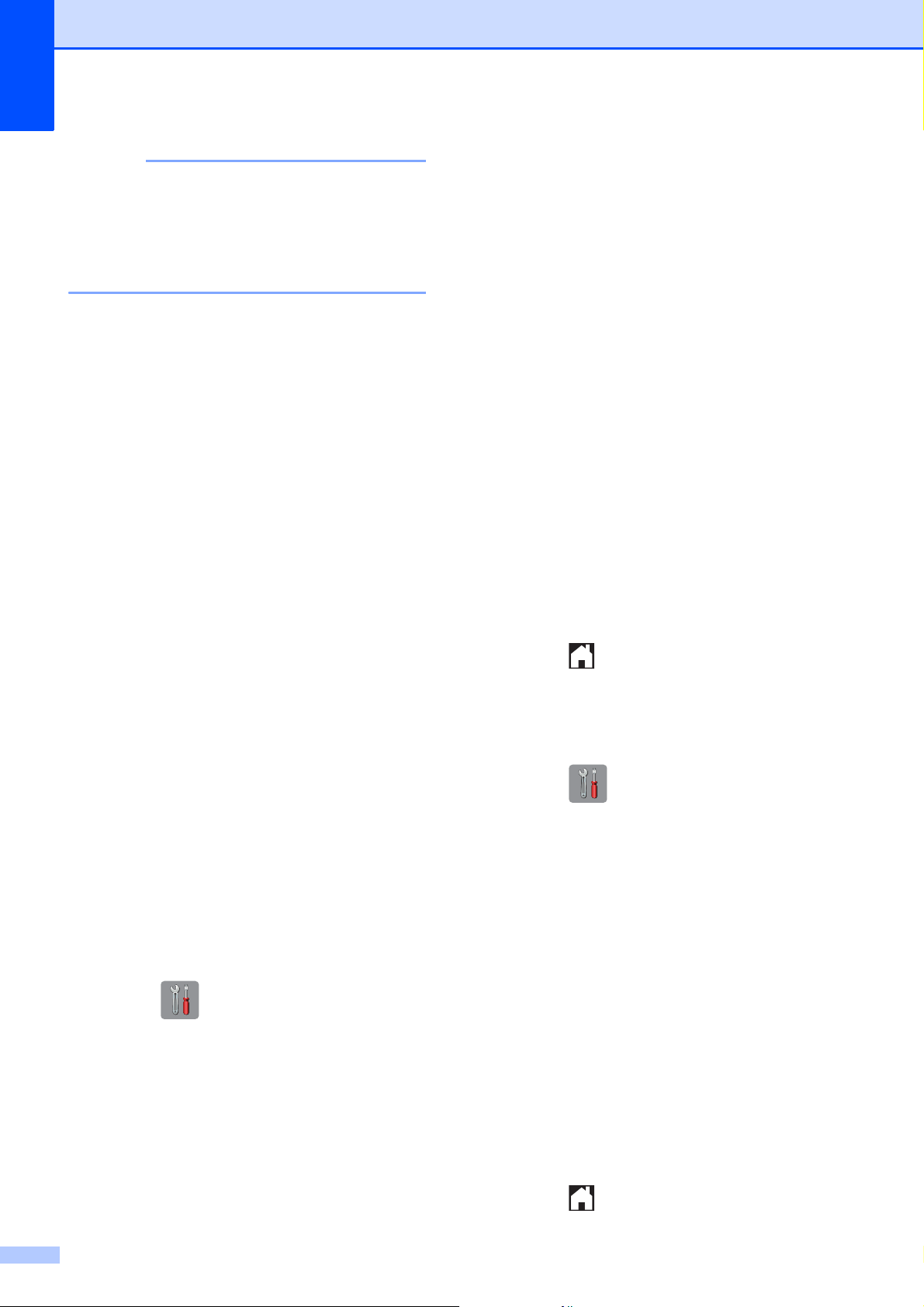
Chapter 7
66
NOTE
Ring Pattern #1 is often called Short-Short
and is the most commonly used.
If the ring pattern you received is not on
this chart, call your telephone company
and ask for one that is shown.
The machine will only answer calls to its
registered number.
The first two rings are silent on the
machine. This is because the machine
must “listen” to the ring pattern to compare
it to the pattern that was registered. Other
telephones on the same line will ring.
If you program the machine correctly, it
will recognize the registered ring pattern of
the “fax number” within two ring patterns
and then answer with fax tones. When the
“voice number” is called, the machine will
not answer.
Registering the Distinctive Ring
pattern
7
Very Important!
After you have set the Distinctive Ring feature
to On, your Distinctive Ring number will
receive faxes automatically. You will see D/R
on the Home screen and Manual as the
Receive Mode setting. You cannot change
the Receive Mode from D/R (Manual) to
another Receive Mode while Distinctive Ring
is set to On. This ensures the Brother
machine will only answer the Distinctive Ring
number and will not interfere when your main
telephone number is called.
a Press .
b Press All Settings.
c Swipe up or down, or press a or b to
display Fax.
d Press Fax.
e Swipe up or down, or press a or b to
display Miscellaneous.
f Press Miscellaneous.
g Press Distinctive.
h Do one of the following:
If you haven’t registered the
Distinctive Ring, press
Distinctive, and then press On.
Go to step i.
If you have already registered the
Distinctive Ring, and want to change
the pattern, go to step i.
i Press Ring Pattern.
j Press the stored ring pattern you want to
use.
(You will hear each ring pattern as you
press its number. Make sure you
choose the pattern that the telephone
company gave you.)
Press OK.
k Press .
Distinctive Ring is now set to On.
Turning off Distinctive Ring 7
a Press .
b Press All Settings.
c Swipe up or down, or press a or b to
display Fax.
d Press Fax.
e Swipe up or down, or press a or b to
display Miscellaneous.
f Press Miscellaneous.
g Press Distinctive.
h Press Distinctive.
i Press Off.
j Press .
Loading ...
Loading ...
Loading ...