Loading ...
Loading ...
Loading ...
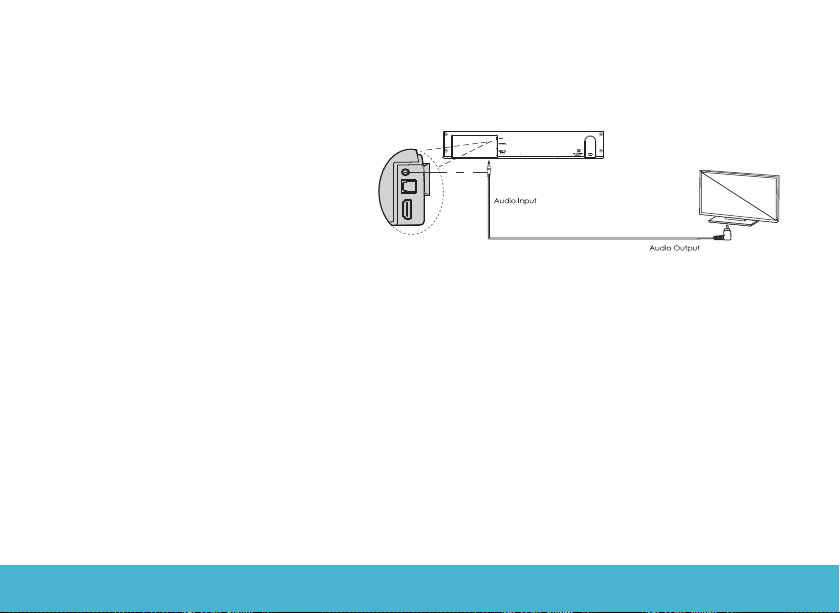
SOUND BAR | 14
Audio input(Aux) Connection
• Connect the Sound bar to your PC, tablet, smart-
phone, TV, of other device using the included audio
cable short-press the multi-function button to switch
to audio input mode with the LED Display lights up.
• In this mode, playback can only be controlled on
your connected device.
Note: For some computers, you may need to access
the audio control panel to manually set the Sound
bar as shown below.
Playing Audio via USB Port
The Sound bar automatically switches to USB input mode with the LED display when a USB flash drive is inserted (this mode
isn’t selectable on the Sound bar or remote control unless a USB flash drive is connected).
1. Ensure that your USB flash drive contains MP3 or WMA audio files (other file types not supported).
2. Connect the USB flash drive to the USB port on the Sound bar (or your own USB extension cable connected to the USB
port); music will automatically play.
3. The remote control includes USB input mode playback controls.
Optical Mode
Use this operating mode to play music from the optical digital input for example from a TV on your Sound bar (A). The TV
must have an optical digital output. Use the optical cable supplied to make the connection as follows.
• Connect the optical cable to the optical digital output of your TV.
• Connect the optical cable to the optical digital input of your Sound bar.
OPERATION
Loading ...
Loading ...
Loading ...