Loading ...
Loading ...
Loading ...
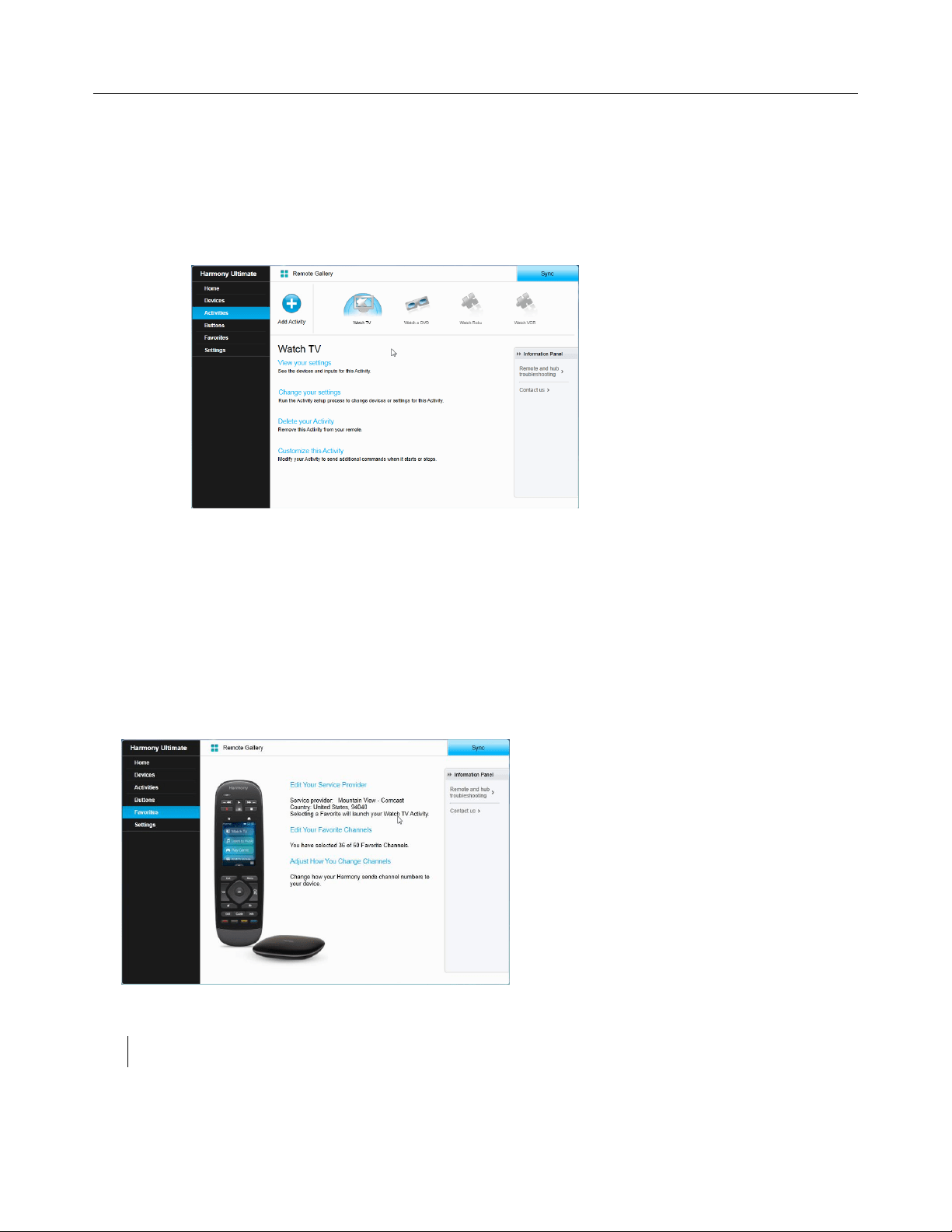
Logitech Harmony Ultimate
39
3. Click Change your settings. The Rename Activity page displays. This is the first page in the process for
changing the Activity settings.
4. Follow the instructions to change the remaining settings for the selected Activity.
Deleting an Activity
1. Click Activities. Your list of Activities displays.
2. Select the Activity to delete.
3. Click Delete your Activity. The Delete Activity confirmation displays.
4. Click Delete to remove the Activity from your list. Any changes made will be lost, such as Activity
customizations and button assignments.
Managing your Favorites
This section describes how to manage your favorites from MyHarmony. For information about managing your
favorites from the remote control, please refer to Managing your Favorites in the Using your Harmony Ultimate
section.
Changing your location or channel provider
CAUTION: Selecting a new provider will reset all previously configured Favorite Channels.
If you move or change your TV channel provider, you will need to change those settings in your MyHarmony
account. Harmony allows you to configure one service provider and associate that to one primary Watch TV
Activity. To change your channel provider, follow these steps:
Loading ...
Loading ...
Loading ...