Loading ...
Loading ...
Loading ...
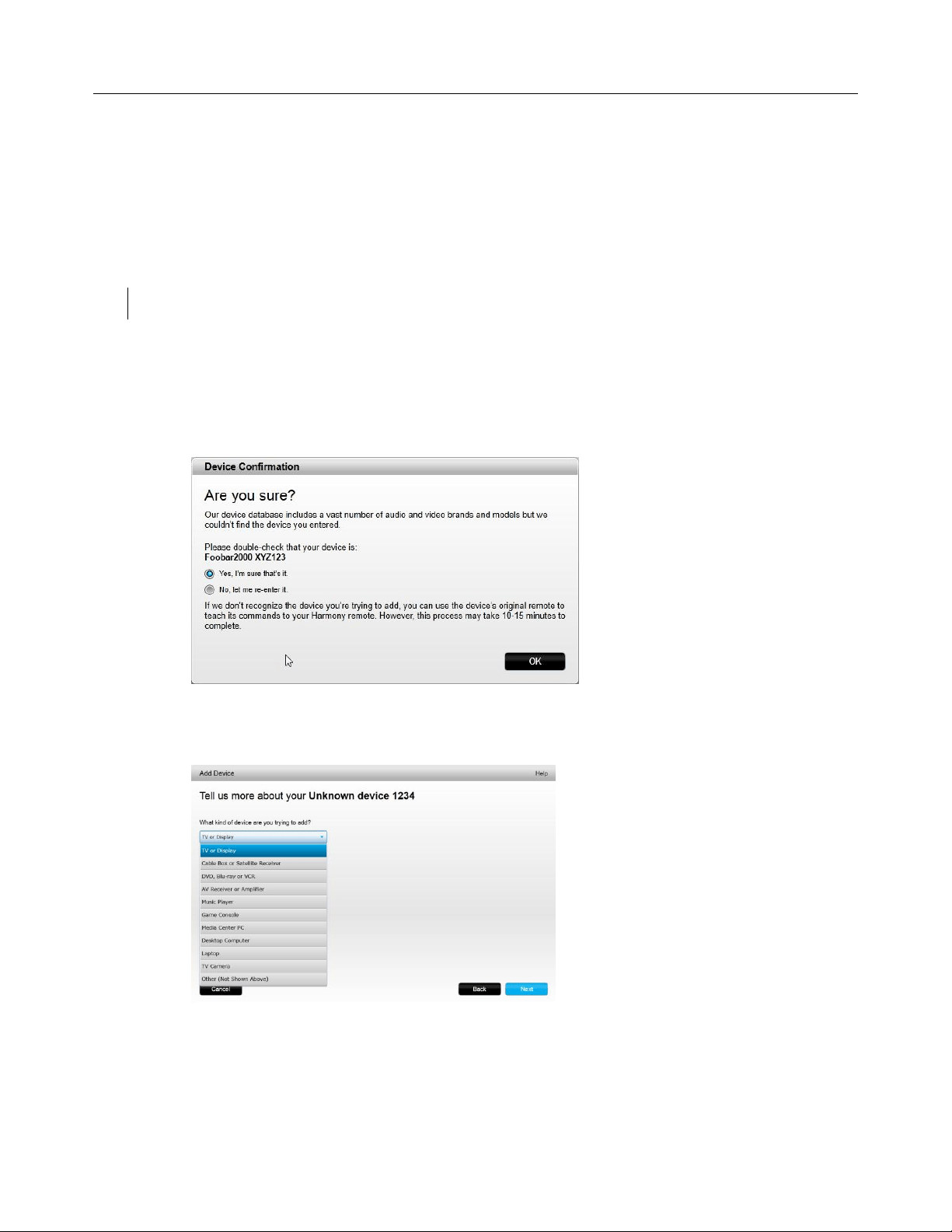
Logitech Harmony Ultimate
18
Repeat this step by clicking "Add Device" until all of your devices have been entered.
Most devices are recognized by MyHarmony, and when you add the device you are automatically prompted to
enter the information required to correctly set up that device.
Adding an unknown device
CAUTION: This process should only be used if you cannot find a match for your device.
The database of devices on MyHarmony contains over 225,000 of the most common devices.
1. If MyHarmony is unable to find your device you will be prompted to double check the information
entered. In some rare cases you may need to add a device that is not contained in the database. If your
device is not found, select Yes, I'm sure that's it and click OK to proceed to teach myharmony.com about
this new device.
2. Click Select your device type to display a list of device types.
3. Select the device type that best describes your device and click Next. Based on your selection, another
page displays to get more information about your device.
Loading ...
Loading ...
Loading ...